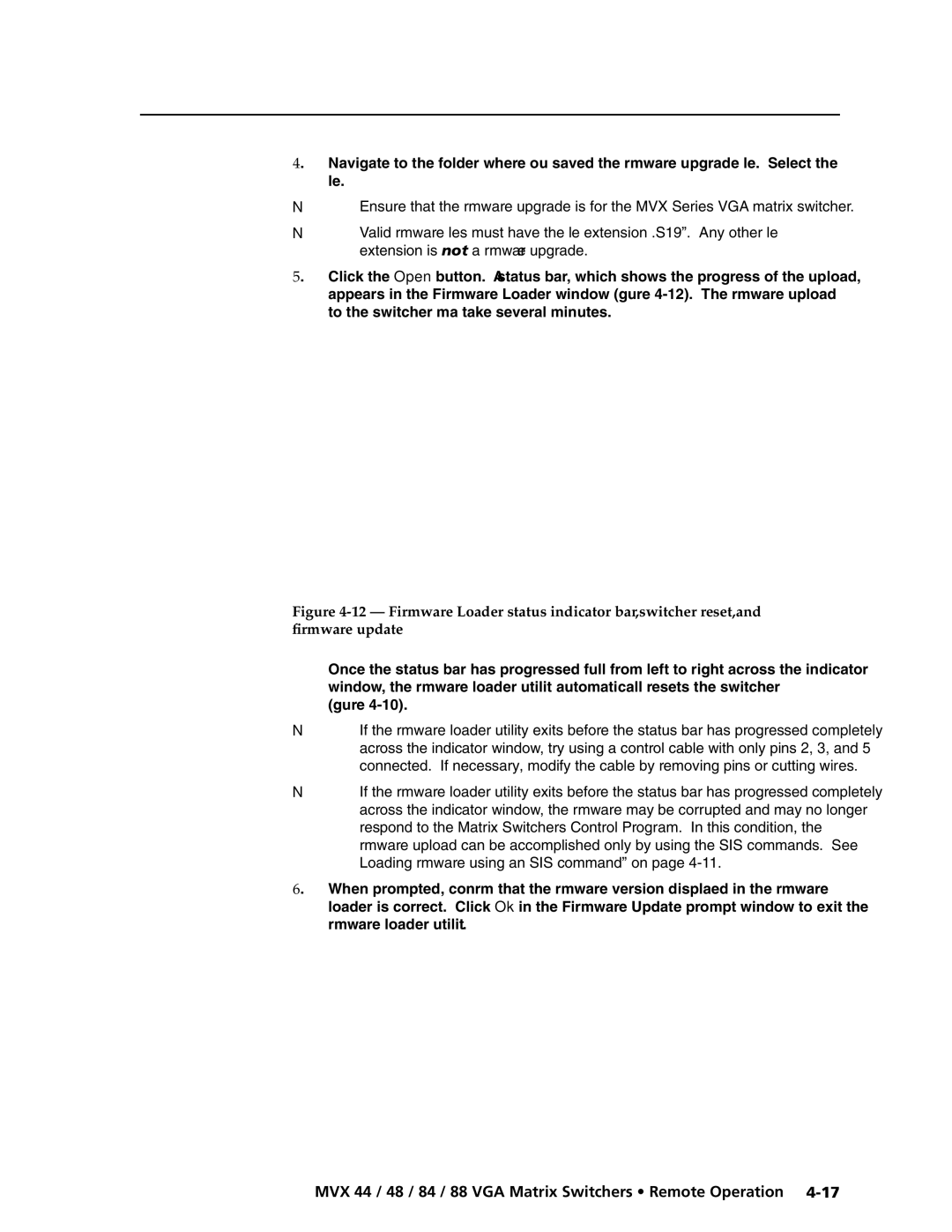MVX 88 Series specifications
The Extron MVX 88 Series is a cutting-edge technology solution designed to facilitate seamless audio and video signal routing in a variety of settings, from educational institutions to corporate environments. This versatile matrix switcher series supports the demanding needs required for high-performance AV distribution.One of the key features of the MVX 88 Series is its ability to handle multiple input and output formats, including HDMI, VGA, and composite video, ensuring versatility in connecting various devices. It supports resolutions up to 1920x1200 at 60 Hz, providing crystal-clear image quality. The series 8x8 matrix switcher allows users to route any input to any output, offering maximum flexibility in AV configurations. This means that users can easily switch between multiple sources without the need for complex wiring.
Another notable characteristic of the MVX 88 Series is its integrated scaling capabilities. Each output has a built-in video scaler that adjusts the input signal to match the required resolution of the display device. This technology enhances viewing experiences by eliminating compatibility issues, making it easier to connect different devices and ensuring optimal picture clarity.
The Extron MVX 88 Series also boasts advanced audio functionality. It features a built-in audio router and supports various audio formats, allowing users to manage audio signals alongside video. This capability is crucial for applications where synchronized audio and video output is essential, such as presentations and video conferences.
In terms of control, the MVX 88 Series is designed for ease of use. It includes an intuitive front panel interface, allowing users to quickly select inputs and outputs. Additionally, it supports various external control options, including RS-232 and Ethernet, making it compatible with a wide range of control systems. This adaptability simplifies integration into existing AV setups.
Durability and reliability are critical aspects of the MVX 88 Series. It is built to withstand rigorous daily use, featuring a robust enclosure that protects the internal components. Furthermore, Extron's commitment to quality ensures that users can depend on the MVX 88 for consistent performance in all applications.
Overall, the Extron MVX 88 Series stands out in the realm of AV matrix switchers, offering remarkable features, advanced technologies, and user-friendly characteristics that meet the demands of modern AV environments. Whether for classrooms, conference rooms, or control centers, the MVX 88 Series is an ideal solution for comprehensive audio and video management.