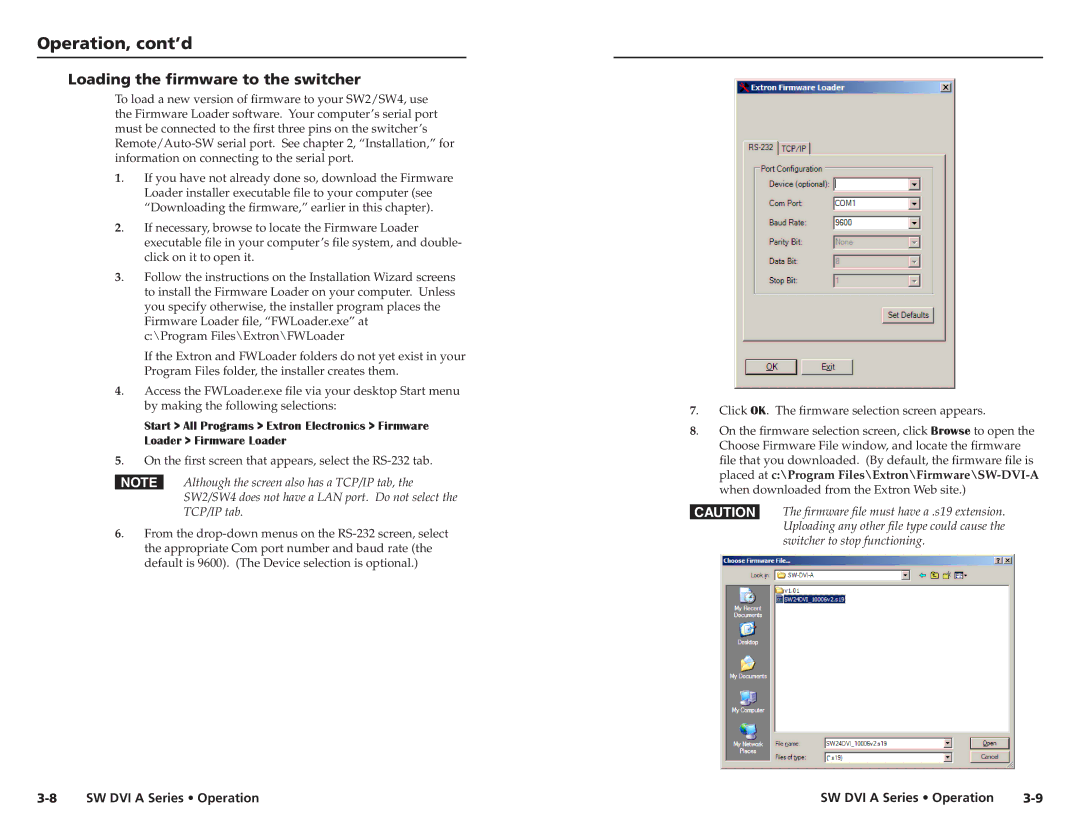Operation, cont’d
Loading the firmware to the switcher
To load a new version of firmware to your SW2/SW4, use the Firmware Loader software. Your computer’s serial port must be connected to the first three pins on the switcher’s
1. If you have not already done so, download the Firmware Loader installer executable file to your computer (see “Downloading the firmware,” earlier in this chapter).
2. If necessary, browse to locate the Firmware Loader executable file in your computer’s file system, and double- click on it to open it.
3. Follow the instructions on the Installation Wizard screens to install the Firmware Loader on your computer. Unless you specify otherwise, the installer program places the Firmware Loader file, “FWLoader.exe” at c:\Program Files\Extron\FWLoader
If the Extron and FWLoader folders do not yet exist in your Program Files folder, the installer creates them.
4. Access the FWLoader.exe file via your desktop Start menu by making the following selections:
Start > All Programs > Extron Electronics > Firmware
Loader > Firmware Loader
5. On the first screen that appears, select the RS-232 tab.
NAlthough the screen also has a TCP/IP tab, the SW2/SW4 does not have a LAN port. Do not select the TCP/IP tab.
6. From the
7. Click OK. The firmware selection screen appears.
8. On the firmware selection screen, click Browse to open the Choose Firmware File window, and locate the firmware file that you downloaded. (By default, the firmware file is placed at c:\Program
CThe firmware file must have a .s19 extension. Uploading any other file type could cause the switcher to stop functioning.
SW DVI A Series • Operation | SW DVI A Series • Operation |