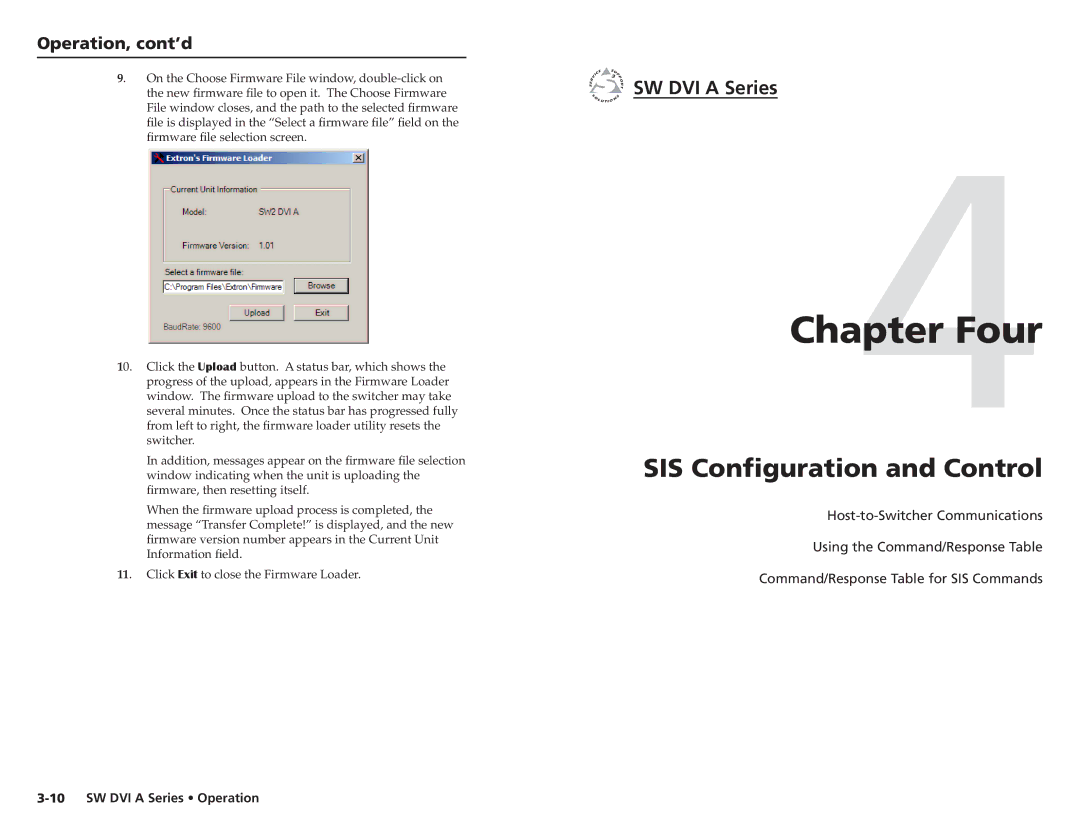Operation, cont’d
9. On the Choose Firmware File window,
10. Click the Upload button. A status bar, which shows the progress of the upload, appears in the Firmware Loader window. The firmware upload to the switcher may take several minutes. Once the status bar has progressed fully from left to right, the firmware loader utility resets the switcher.
In addition, messages appear on the firmware file selection window indicating when the unit is uploading the firmware, then resetting itself.
When the firmware upload process is completed, the message “Transfer Complete!” is displayed, and the new firmware version number appears in the Current Unit Information field.
11. Click Exit to close the Firmware Loader.
SW DVI A Series
Chapter4Four
SIS Configuration and Control
Using the Command/Response Table
Command/Response Table for SIS Commands