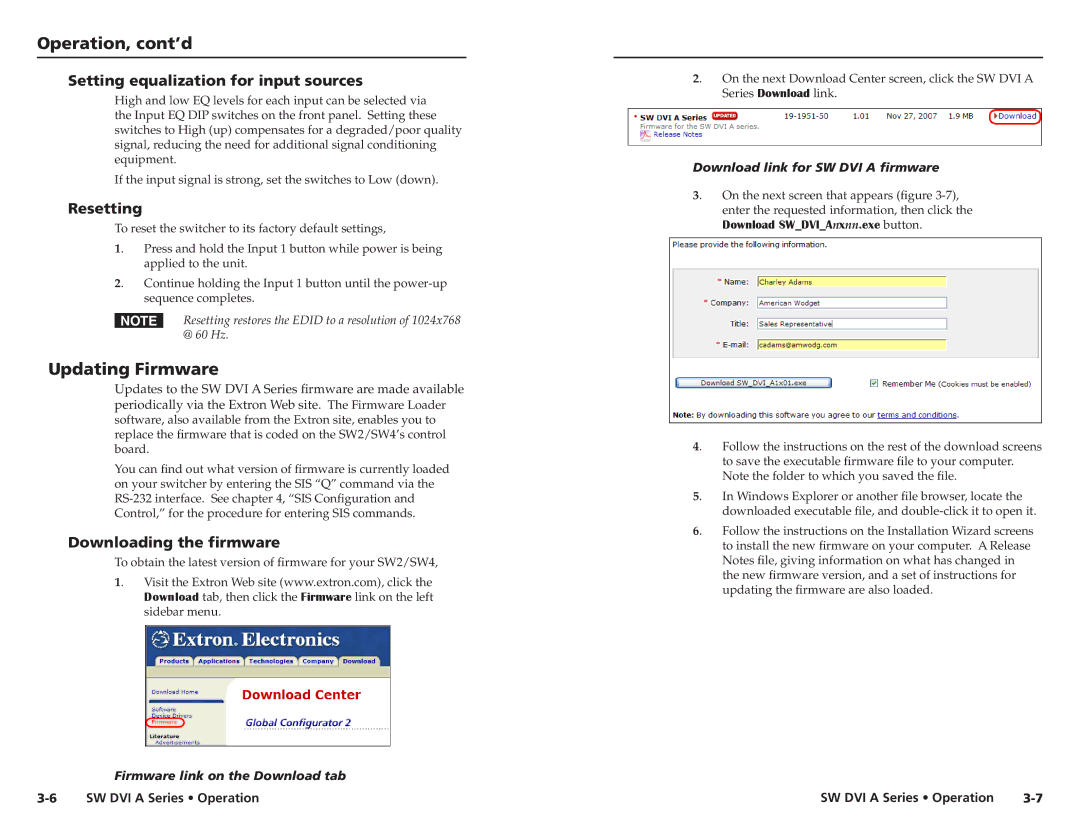Operation, cont’d
Setting equalization for input sources
High and low EQ levels for each input can be selected via the Input EQ DIP switches on the front panel. Setting these switches to High (up) compensates for a degraded/poor quality signal, reducing the need for additional signal conditioning equipment.
If the input signal is strong, set the switches to Low (down).
Resetting
To reset the switcher to its factory default settings,
1. Press and hold the Input 1 button while power is being applied to the unit.
2. Continue holding the Input 1 button until the
NResetting restores the EDID to a resolution of 1024x768 @ 60 Hz.
Updating Firmware
Updates to the SW DVI A Series firmware are made available periodically via the Extron Web site. The Firmware Loader software, also available from the Extron site, enables you to replace the firmware that is coded on the SW2/SW4’s control board.
You can find out what version of firmware is currently loaded on your switcher by entering the SIS “Q” command via the
Downloading the firmware
To obtain the latest version of firmware for your SW2/SW4,
1. Visit the Extron Web site (www.extron.com), click the Download tab, then click the Firmware link on the left sidebar menu.
Firmware link on the Download tab
2. On the next Download Center screen, click the SW DVI A Series Download link.
Download link for SW DVI A firmware
3. On the next screen that appears (figure
4. Follow the instructions on the rest of the download screens to save the executable firmware file to your computer. Note the folder to which you saved the file.
5. In Windows Explorer or another file browser, locate the downloaded executable file, and
6. Follow the instructions on the Installation Wizard screens to install the new firmware on your computer. A Release Notes file, giving information on what has changed in the new firmware version, and a set of instructions for updating the firmware are also loaded.
SW DVI A Series • Operation |