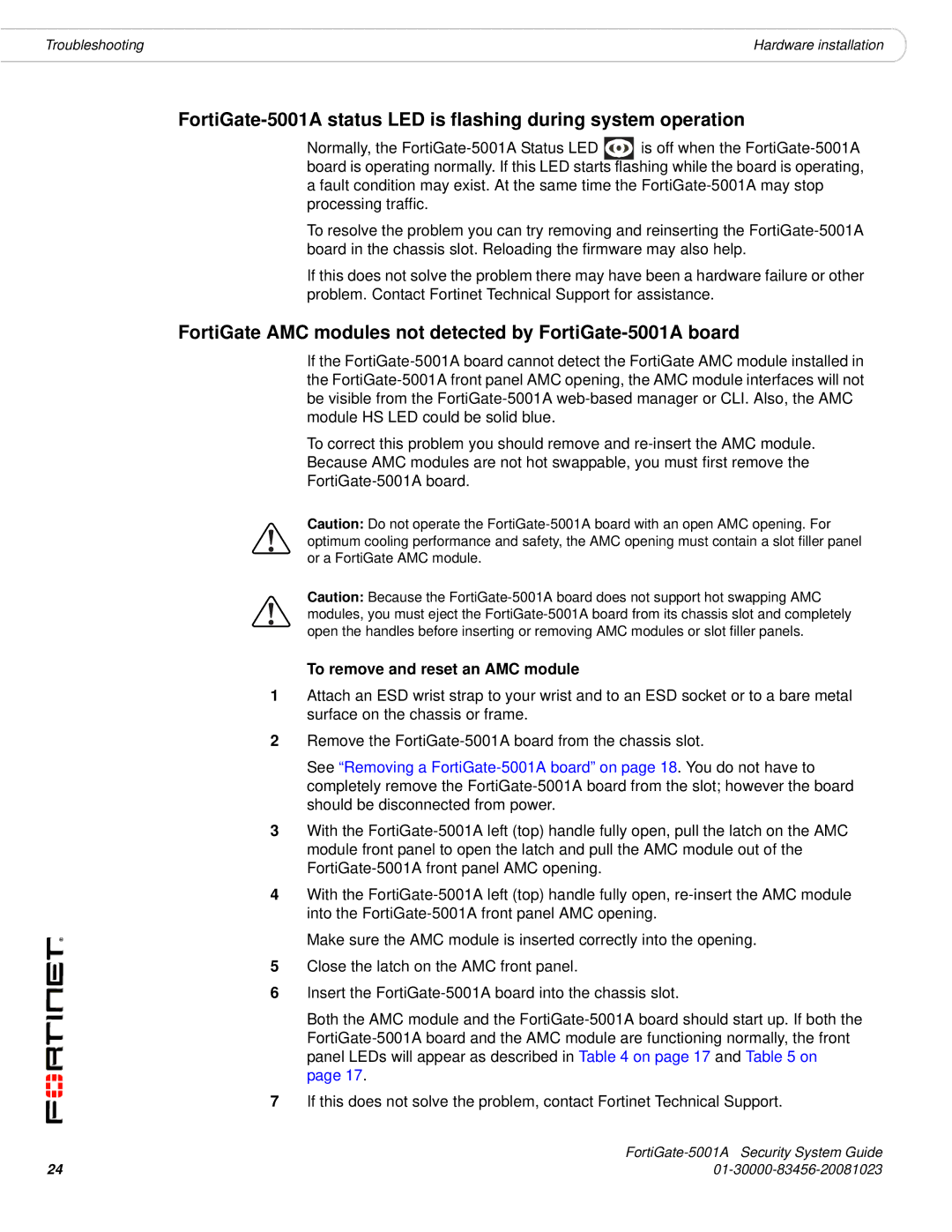5001A-SW, 5001A-DW specifications
Fortinet's FortiGate 5001A is a high-performance, next-generation firewall designed to meet the demands of large enterprises and data centers. The model comes in two distinct configurations—the 5001A-DW for data center workloads and the 5001A-SW for enhanced security capabilities.The 5001A-DW is specifically tailored for critical data center environments, offering robust security and seamless integration into virtualized infrastructures. Its hardware design accommodates high capacity and throughput, beneficial for managing large volumes of data without compromising on security. This variant supports advanced networking technologies, such as Software-Defined Networking (SDN) and Network Function Virtualization (NFV), making it a versatile solution for organizations looking to optimize their network performance.
On the other hand, the 5001A-SW focuses more on advanced threat protection, integrating Fortinet’s FortiOS operating system, which provides comprehensive and consolidated security features. This model is engineered to safeguard against sophisticated cyber threats through its AI-powered security analytics and automated response capabilities. With an array of built-in security features, including IPS (Intrusion Prevention System), Application Control, and Web Filtering, the 5001A-SW enhances visibility and control over the network environment.
Both models provide exceptional SSL inspection capabilities, allowing organizations to analyze encrypted traffic without latency. With Fortinet's Security Fabric technology, the 5001A series offers integrated security across various network layers, streamlining security management and improving response times to threats.
The appliances also support advanced routing protocols and capabilities like Virtual Routing and Forwarding (VRF) to facilitate complex network designs. Their flexibility in deployment makes them suitable for a variety of environments, whether on-premises or in the cloud.
In terms of performance, the FortiGate 5001A series boasts impressive throughput rates, ensuring that organizations can scale their security measures in line with their growth. They are designed to minimize downtime, allowing for continuous and uninterrupted security operations.
Overall, the Fortinet FortiGate 5001A-DW and 5001A-SW models stand out for their scalability, advanced threat protection, and robust performance, positioning them as essential tools for organizations seeking to fortify their defenses against evolving cyber threats in today's digital landscape.