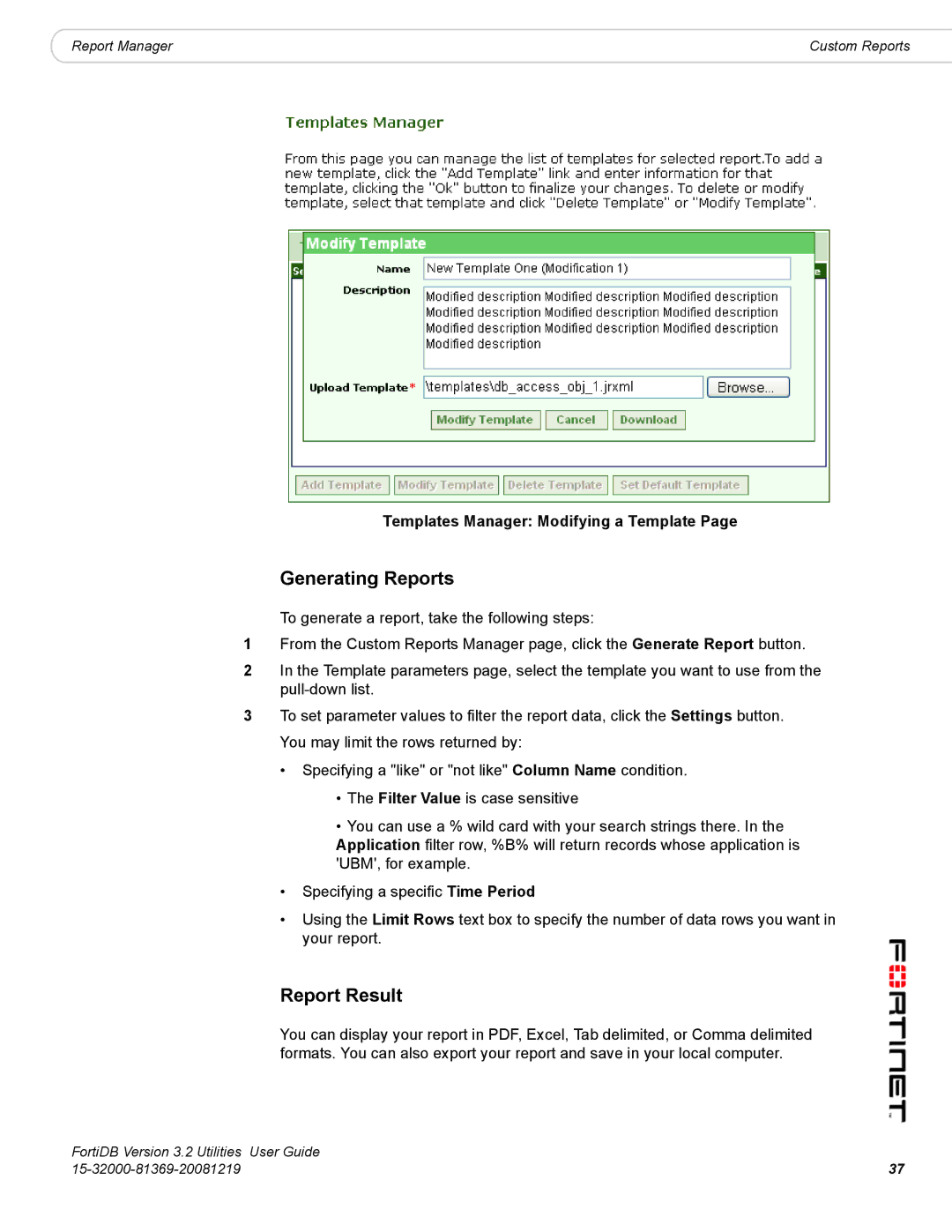|
|
|
Report Manager | Custom Reports |
Templates Manager: Modifying a Template Page
Generating Reports
To generate a report, take the following steps:
1From the Custom Reports Manager page, click the Generate Report button.
2In the Template parameters page, select the template you want to use from the
3To set parameter values to filter the report data, click the Settings button. You may limit the rows returned by:
•Specifying a "like" or "not like" Column Name condition.
•The Filter Value is case sensitive
•You can use a % wild card with your search strings there. In the Application filter row, %B% will return records whose application is 'UBM', for example.
•Specifying a specific Time Period
•Using the Limit Rows text box to specify the number of data rows you want in your report.
Report Result
You can display your report in PDF, Excel, Tab delimited, or Comma delimited formats. You can also export your report and save in your local computer.
FortiDB Version 3.2 Utilities | User Guide |
37 |