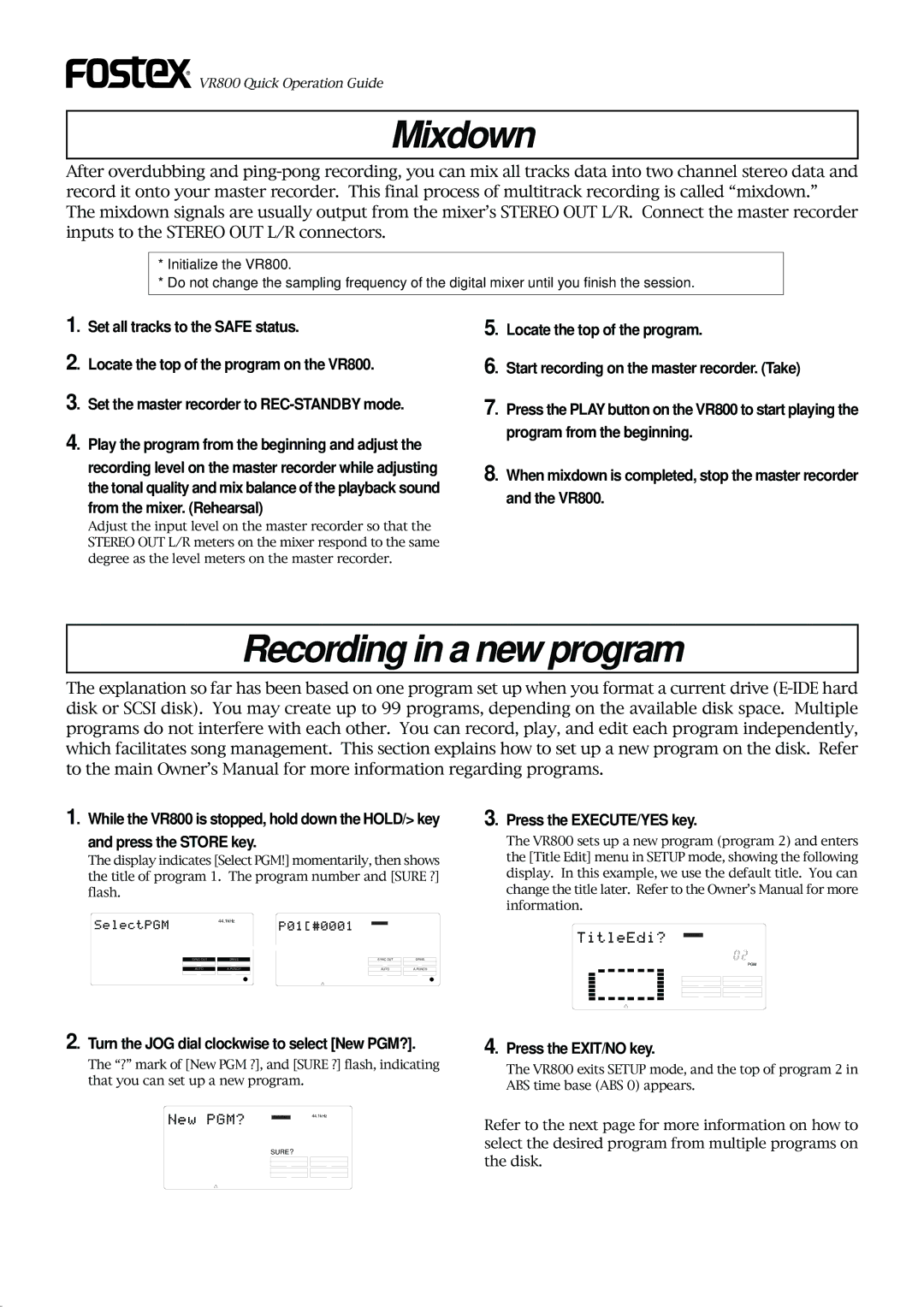![]()
![]() VR800 Quick Operation Guide
VR800 Quick Operation Guide
Mixdown
After overdubbing and
*Initialize the VR800.
*Do not change the sampling frequency of the digital mixer until you finish the session.
1. Set all tracks to the SAFE status.
2. Locate the top of the program on the VR800.
3. Set the master recorder to
4. Play the program from the beginning and adjust the
recording level on the master recorder while adjusting the tonal quality and mix balance of the playback sound from the mixer. (Rehearsal)
Adjust the input level on the master recorder so that the STEREO OUT L/R meters on the mixer respond to the same degree as the level meters on the master recorder.
5. Locate the top of the program.
6. Start recording on the master recorder. (Take)
7. Press the PLAY button on the VR800 to start playing the program from the beginning.
8. When mixdown is completed, stop the master recorder and the VR800.
Recording in a new program
The explanation so far has been based on one program set up when you format a current drive
1. While the VR800 is stopped, hold down the HOLD/> key
and press the STORE key.
The display indicates [Select PGM!] momentarily, then shows the title of program 1. The program number and [SURE ?] flash.
44.1kHz | DIGITAL | 44.1kHz |
|
|
|
|
|
| SURE ? |
| ||
SYNC OUT | DRIVE |
| SYNC OUT |
| DRIVE | ||||
CLK |
|
| SCSI |
| CLK | SCSI | |||
|
|
|
|
|
|
|
|
|
|
AUTO | A.PUNCH |
| AUTO |
| A.PUNCH | ||||
|
|
|
|
|
|
|
|
|
|
3. Press the EXECUTE/YES key.
The VR800 sets up a new program (program 2) and enters the [Title Edit] menu in SETUP mode, showing the following display. In this example, we use the default title. You can change the title later. Refer to the Owner’s Manual for more information.
DIGITAL | 44.1kHz |
SETUP |
|
| PGM |
SYNC OUT | DRIVE |
CLK | SCSI |
AUTO | A.PUNCH |
2. Turn the JOG dial clockwise to select [New PGM?].
The “?” mark of [New PGM ?], and [SURE ?] flash, indicating that you can set up a new program.
DIGITAL | 44.1kHz |
SURE ?
|
|
|
|
|
|
SYNC OUT | DRIVE | ||||
CLK |
|
| SCSI | ||
|
|
|
|
|
|
AUTO | A.PUNCH | ||||
|
|
|
|
|
|
4. Press the EXIT/NO key.
The VR800 exits SETUP mode, and the top of program 2 in ABS time base (ABS 0) appears.
Refer to the next page for more information on how to select the desired program from multiple programs on the disk.
20