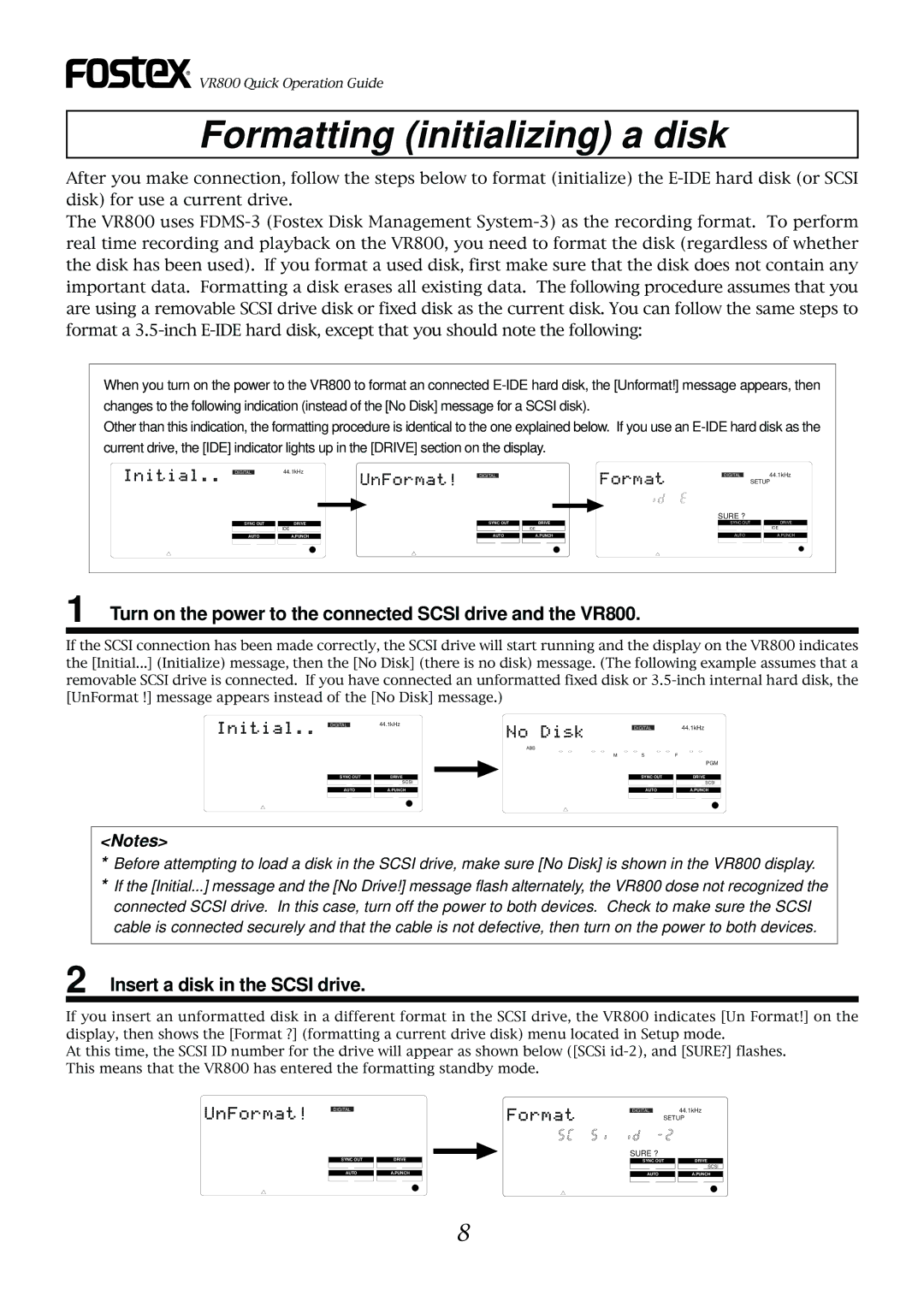![]()
![]() VR800 Quick Operation Guide
VR800 Quick Operation Guide
Formatting (initializing) a disk
After you make connection, follow the steps below to format (initialize) the
The VR800 uses
When you turn on the power to the VR800 to format an connected
Other than this indication, the formatting procedure is identical to the one explained below. If you use an
DIGITAL44.1kHz
SYNC OUT | DRIVE | ||||
|
|
| IDE | ||
|
|
|
|
|
|
AUTO | A.PUNCH | ||||
|
|
|
|
|
|
DIGITAL
SYNC OUT | DRIVE | ||||
|
|
| IDE | ||
|
|
|
|
|
|
AUTO | A.PUNCH | ||||
|
|
|
|
|
|
DIGITAL44.1kHz
SETUP
SURE ?
SYNC OUT |
| DRIVE |
|
| IDE |
|
|
|
AUTO |
| A.PUNCH |
1 Turn on the power to the connected SCSI drive and the VR800.
If the SCSI connection has been made correctly, the SCSI drive will start running and the display on the VR800 indicates the [Initial...] (Initialize) message, then the [No Disk] (there is no disk) message. (The following example assumes that a removable SCSI drive is connected. If you have connected an unformatted fixed disk or
DIGITAL44.1kHz
SYNC OUT | DRIVE | ||||
|
|
|
|
| SCSI |
|
|
|
|
|
|
AUTO | A.PUNCH | ||||
|
|
|
|
|
|
| DIGITAL | 44.1kHz |
ABS |
|
|
M | S | F |
|
| PGM |
| SYNC OUT | DRIVE |
|
| SCSI |
| AUTO | A.PUNCH |
<Notes>
*Before attempting to load a disk in the SCSI drive, make sure [No Disk] is shown in the VR800 display.
*If the [Initial...] message and the [No Drive!] message flash alternately, the VR800 dose not recognized the connected SCSI drive. In this case, turn off the power to both devices. Check to make sure the SCSI cable is connected securely and that the cable is not defective, then turn on the power to both devices.
2 Insert a disk in the SCSI drive.
If you insert an unformatted disk in a different format in the SCSI drive, the VR800 indicates [Un Format!] on the display, then shows the [Format ?] (formatting a current drive disk) menu located in Setup mode.
At this time, the SCSI ID number for the drive will appear as shown below ([SCSi
DIGITAL
SYNC OUT
AUTO
DRIVE
A.PUNCH
DIGITAL44.1kHz
SETUP
SURE ?
SYNC OUT | DRIVE | ||||
|
|
|
|
| SCSI |
|
|
|
|
|
|
AUTO | A.PUNCH | ||||
|
|
|
|
|
|
8