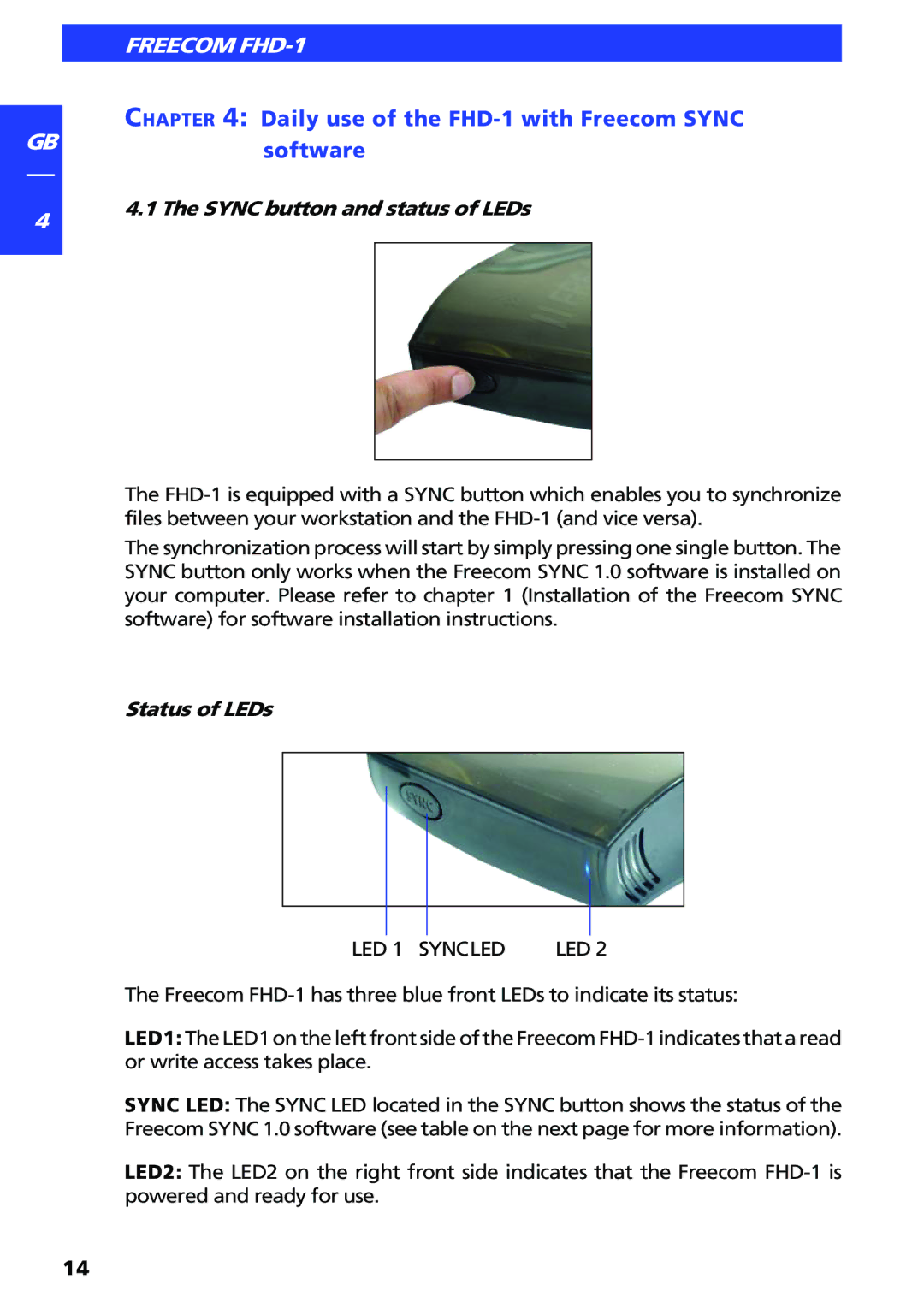GB
4
FREECOM FHD-1
CHAPTER 4: Daily use of the FHD-1 with Freecom SYNC software
4.1 The SYNC button and status of LEDs
The
The synchronization process will start by simply pressing one single button. The SYNC button only works when the Freecom SYNC 1.0 software is installed on your computer. Please refer to chapter 1 (Installation of the Freecom SYNC software) for software installation instructions.
Status of LEDs
LED 1 SYNCLED | LED 2 |
The Freecom
LED1: The LED1 on the left front side of the Freecom
SYNC LED: The SYNC LED located in the SYNC button shows the status of the Freecom SYNC 1.0 software (see table on the next page for more information).
LED2: The LED2 on the right front side indicates that the Freecom
14