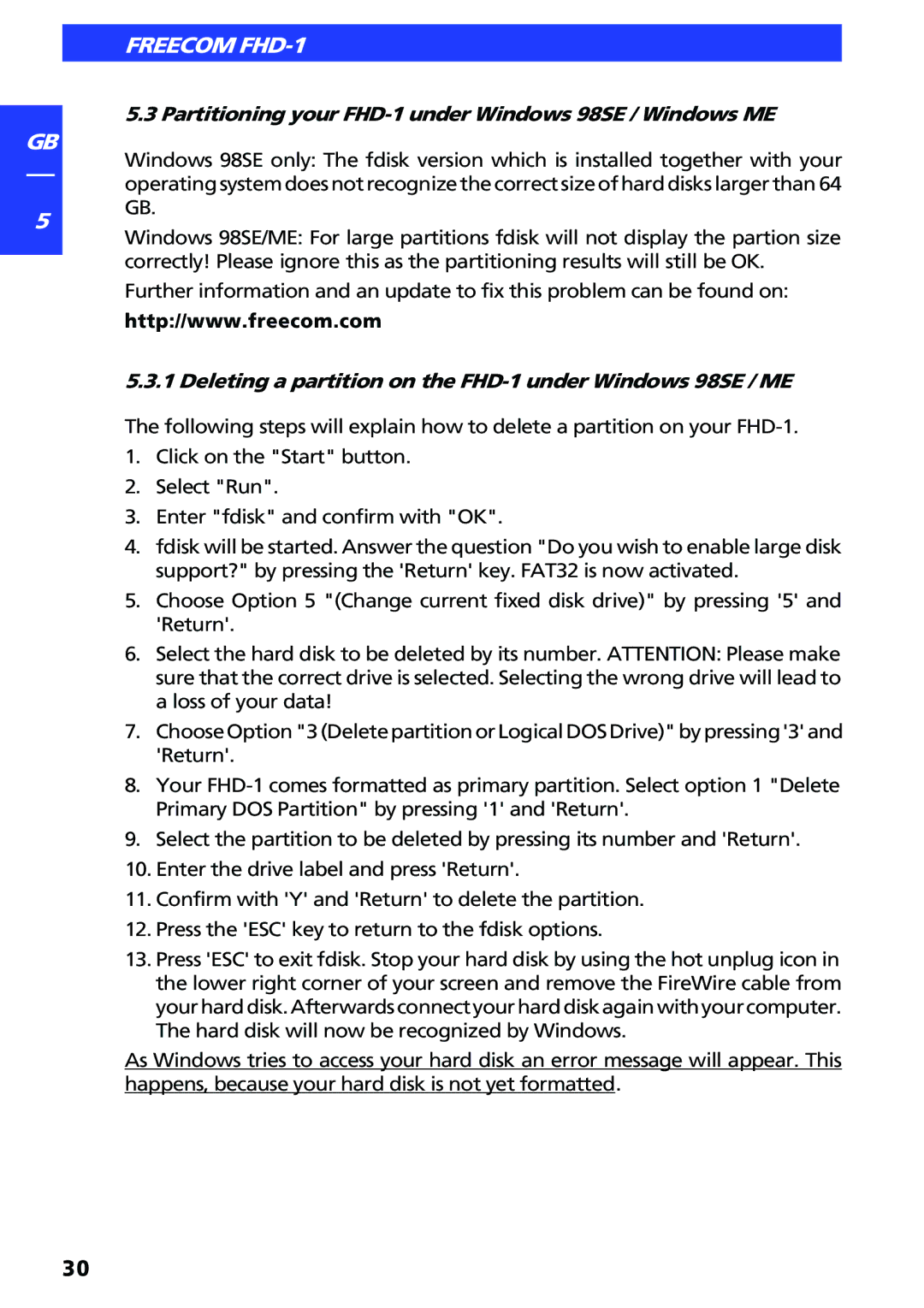GB
5
FREECOM FHD-1
5.3 Partitioning your
Windows 98SE only: The fdisk version which is installed together with your operatingsystemdoesnotrecognizethecorrectsizeofharddiskslargerthan64 GB.
Windows 98SE/ME: For large partitions fdisk will not display the partion size correctly! Please ignore this as the partitioning results will still be OK.
Further information and an update to fix this problem can be found on:
http://www.freecom.com
5.3.1 Deleting a partition on the
The following steps will explain how to delete a partition on your
1.Click on the "Start" button.
2.Select "Run".
3.Enter "fdisk" and confirm with "OK".
4.fdisk will be started. Answer the question "Do you wish to enable large disk support?" by pressing the 'Return' key. FAT32 is now activated.
5.Choose Option 5 "(Change current fixed disk drive)" by pressing '5' and 'Return'.
6.Select the hard disk to be deleted by its number. ATTENTION: Please make sure that the correct drive is selected. Selecting the wrong drive will lead to a loss of your data!
7.ChooseOption"3(DeletepartitionorLogicalDOSDrive)"bypressing'3'and 'Return'.
8.Your
9.Select the partition to be deleted by pressing its number and 'Return'.
10.Enter the drive label and press 'Return'.
11.Confirm with 'Y' and 'Return' to delete the partition.
12.Press the 'ESC' key to return to the fdisk options.
13.Press 'ESC' to exit fdisk. Stop your hard disk by using the hot unplug icon in the lower right corner of your screen and remove the FireWire cable from yourharddisk.Afterwardsconnectyourharddiskagainwithyourcomputer. The hard disk will now be recognized by Windows.
As Windows tries to access your hard disk an error message will appear. This happens, because your hard disk is not yet formatted.
30