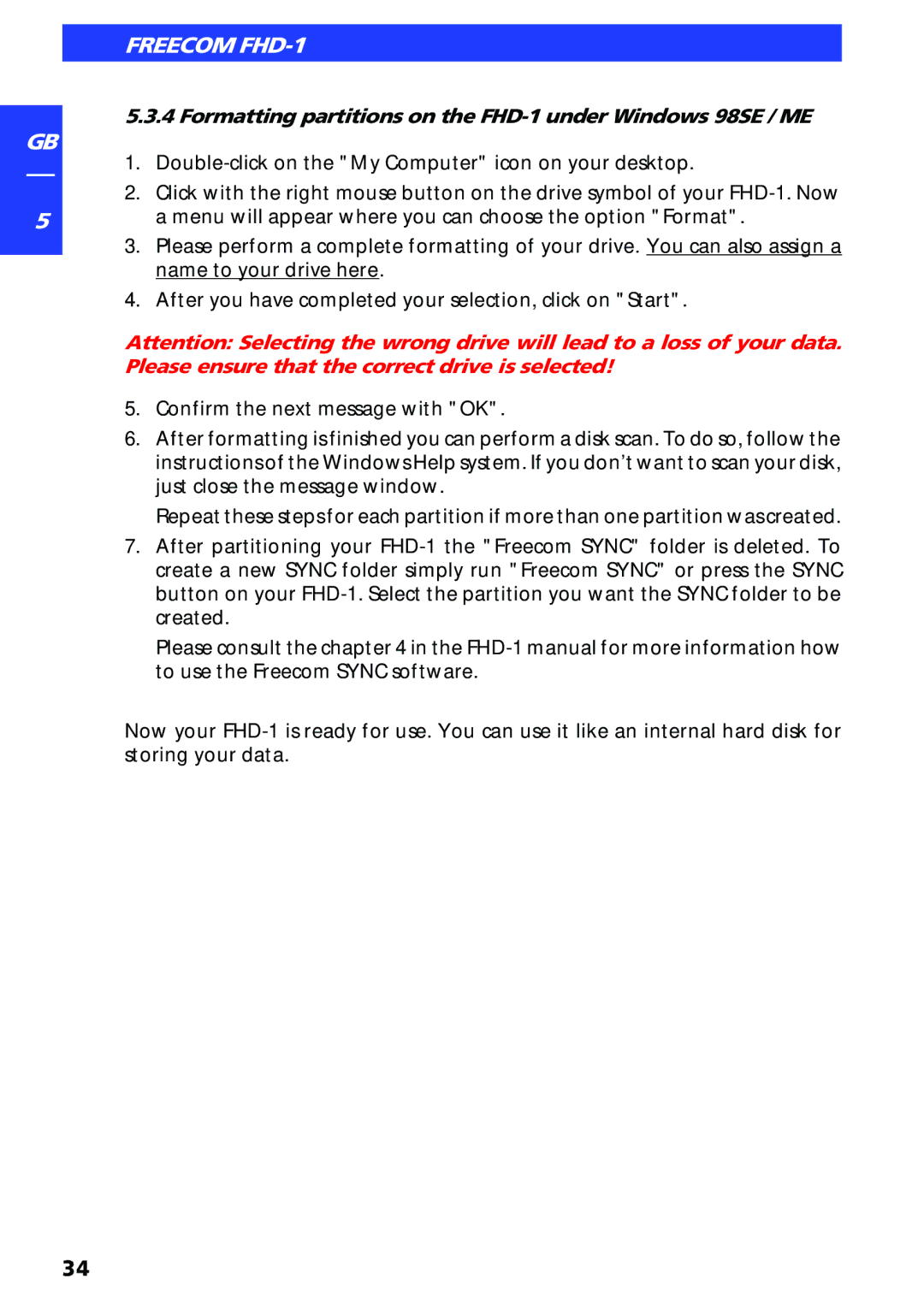GB
5
FREECOM FHD-1
5.3.4 Formatting partitions on the
1.
2.Click with the right mouse button on the drive symbol of your
3.Please perform a complete formatting of your drive. You can also assign a name to your drive here.
4.After you have completed your selection, click on "Start".
Attention: Selecting the wrong drive will lead to a loss of your data. Please ensure that the correct drive is selected!
5.Confirm the next message with "OK".
6.After formatting is finished you can perform a disk scan. To do so, follow the instructions of the Windows Help system. If you don't want to scan your disk, just close the message window.
Repeat these steps for each partition if more than one partition was created.
7.After partitioning your
Please consult the chapter 4 in the
Now your
34