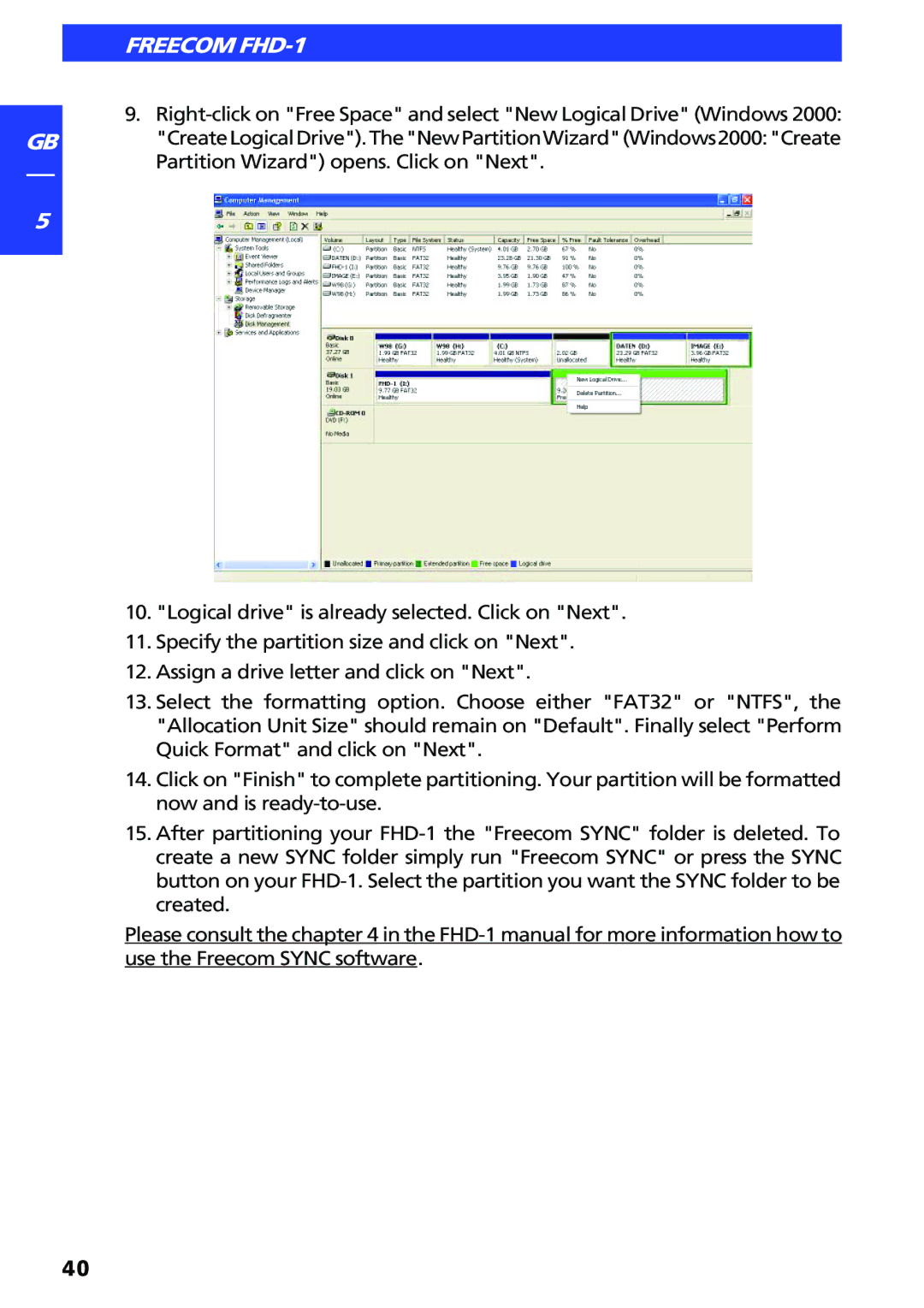GB
5
FREECOM FHD-1
9.
10."Logical drive" is already selected. Click on "Next".
11.Specify the partition size and click on "Next".
12.Assign a drive letter and click on "Next".
13.Select the formatting option. Choose either "FAT32" or "NTFS", the "Allocation Unit Size" should remain on "Default". Finally select "Perform Quick Format" and click on "Next".
14.Click on "Finish" to complete partitioning. Your partition will be formatted now and is
15.After partitioning your
Please consult the chapter 4 in the
40