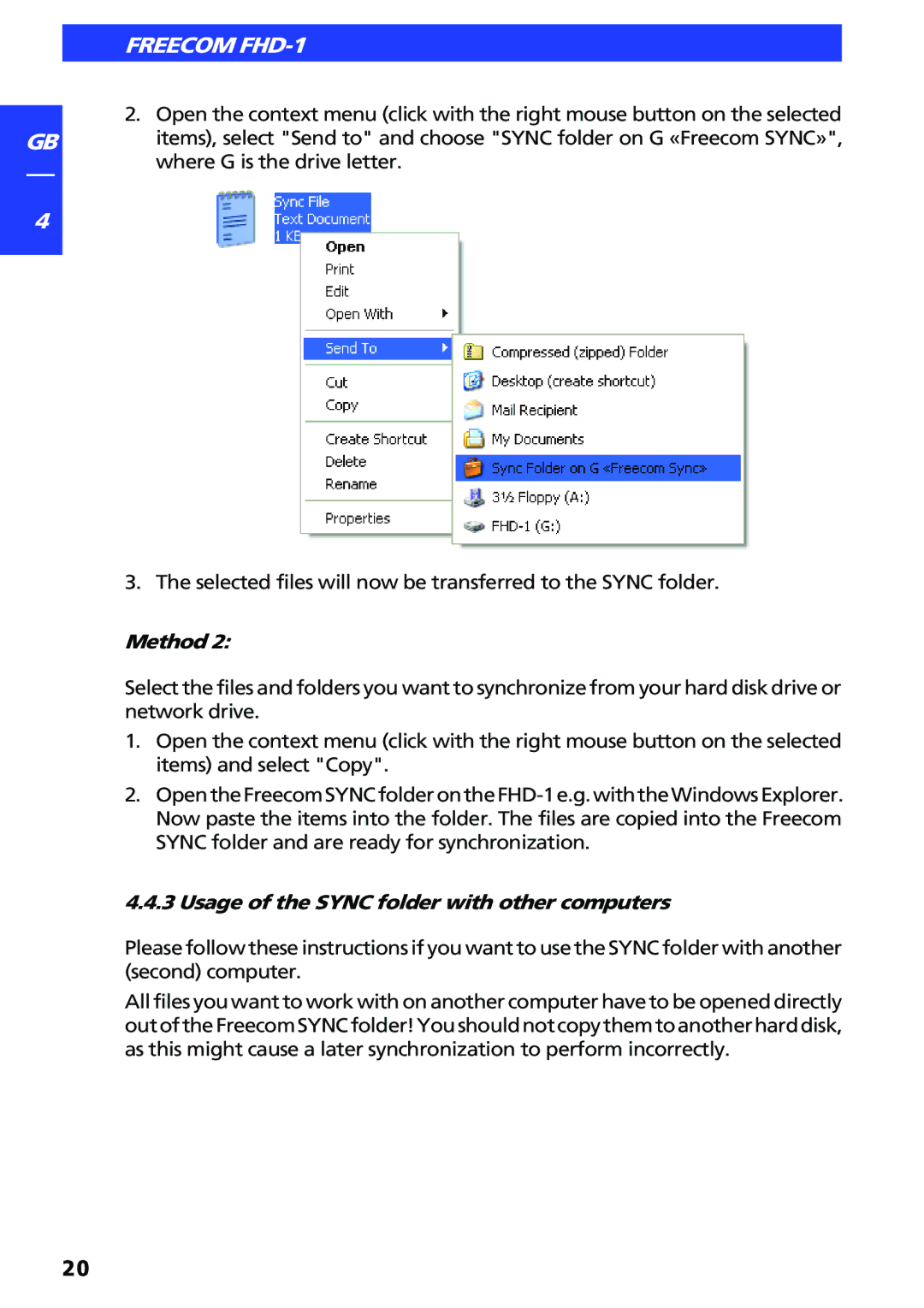GB
4
FREECOM FHD-1
2.Open the context menu (click with the right mouse button on the selected items), select "Send to" and choose "SYNC folder on G «Freecom SYNC»", where G is the drive letter.
3. The selected files will now be transferred to the SYNC folder.
Method 2:
Select the files and folders you want to synchronize from your hard disk drive or network drive.
1.Open the context menu (click with the right mouse button on the selected items) and select "Copy".
2.
4.4.3 Usage of the SYNC folder with other computers
Please follow these instructions if you want to use the SYNC folder with another (second) computer.
All files you want to work with on another computer have to be opened directly outoftheFreecomSYNCfolder!Youshouldnotcopythemtoanotherharddisk, as this might cause a later synchronization to perform incorrectly.
20