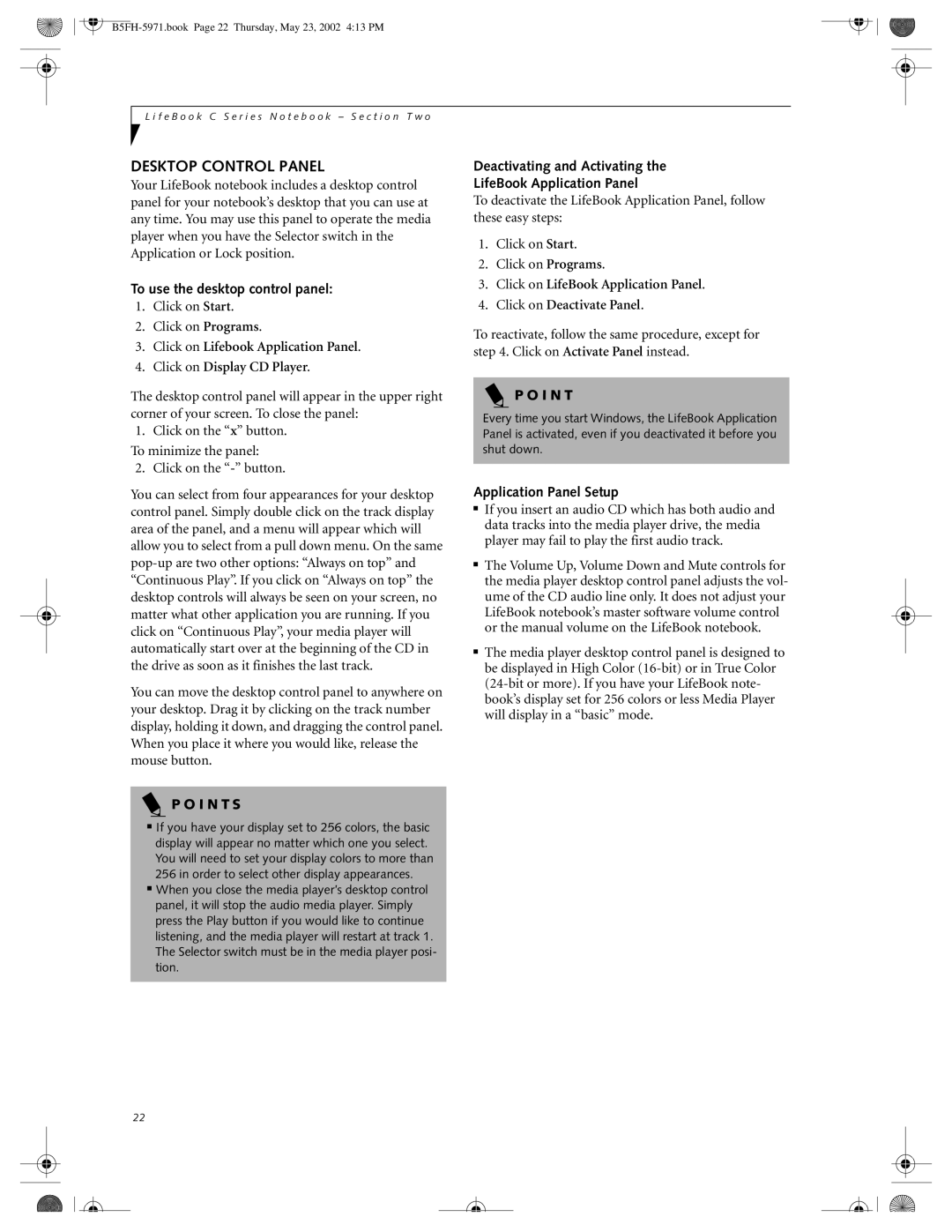L i f e B o o k C S e r i e s N o t e b o o k – S e c t i o n T w o
DESKTOP CONTROL PANEL
Your LifeBook notebook includes a desktop control panel for your notebook’s desktop that you can use at any time. You may use this panel to operate the media player when you have the Selector switch in the Application or Lock position.
To use the desktop control panel:
1.Click on Start.
2.Click on Programs.
3.Click on Lifebook Application Panel.
4.Click on Display CD Player.
The desktop control panel will appear in the upper right corner of your screen. To close the panel:
1. Click on the “x” button.
To minimize the panel:
2. Click on the
You can select from four appearances for your desktop control panel. Simply double click on the track display area of the panel, and a menu will appear which will allow you to select from a pull down menu. On the same
You can move the desktop control panel to anywhere on your desktop. Drag it by clicking on the track number display, holding it down, and dragging the control panel. When you place it where you would like, release the mouse button.
P O I N T S
■If you have your display set to 256 colors, the basic display will appear no matter which one you select. You will need to set your display colors to more than 256 in order to select other display appearances.
■When you close the media player’s desktop control panel, it will stop the audio media player. Simply press the Play button if you would like to continue listening, and the media player will restart at track 1. The Selector switch must be in the media player posi- tion.
Deactivating and Activating the
LifeBook Application Panel
To deactivate the LifeBook Application Panel, follow these easy steps:
1.Click on Start.
2.Click on Programs.
3.Click on LifeBook Application Panel.
4.Click on Deactivate Panel.
To reactivate, follow the same procedure, except for step 4. Click on Activate Panel instead.
P O I N T
Every time you start Windows, the LifeBook Application Panel is activated, even if you deactivated it before you shut down.
Application Panel Setup
■If you insert an audio CD which has both audio and data tracks into the media player drive, the media player may fail to play the first audio track.
■The Volume Up, Volume Down and Mute controls for the media player desktop control panel adjusts the vol- ume of the CD audio line only. It does not adjust your LifeBook notebook’s master software volume control or the manual volume on the LifeBook notebook.
■The media player desktop control panel is designed to be displayed in High Color
22