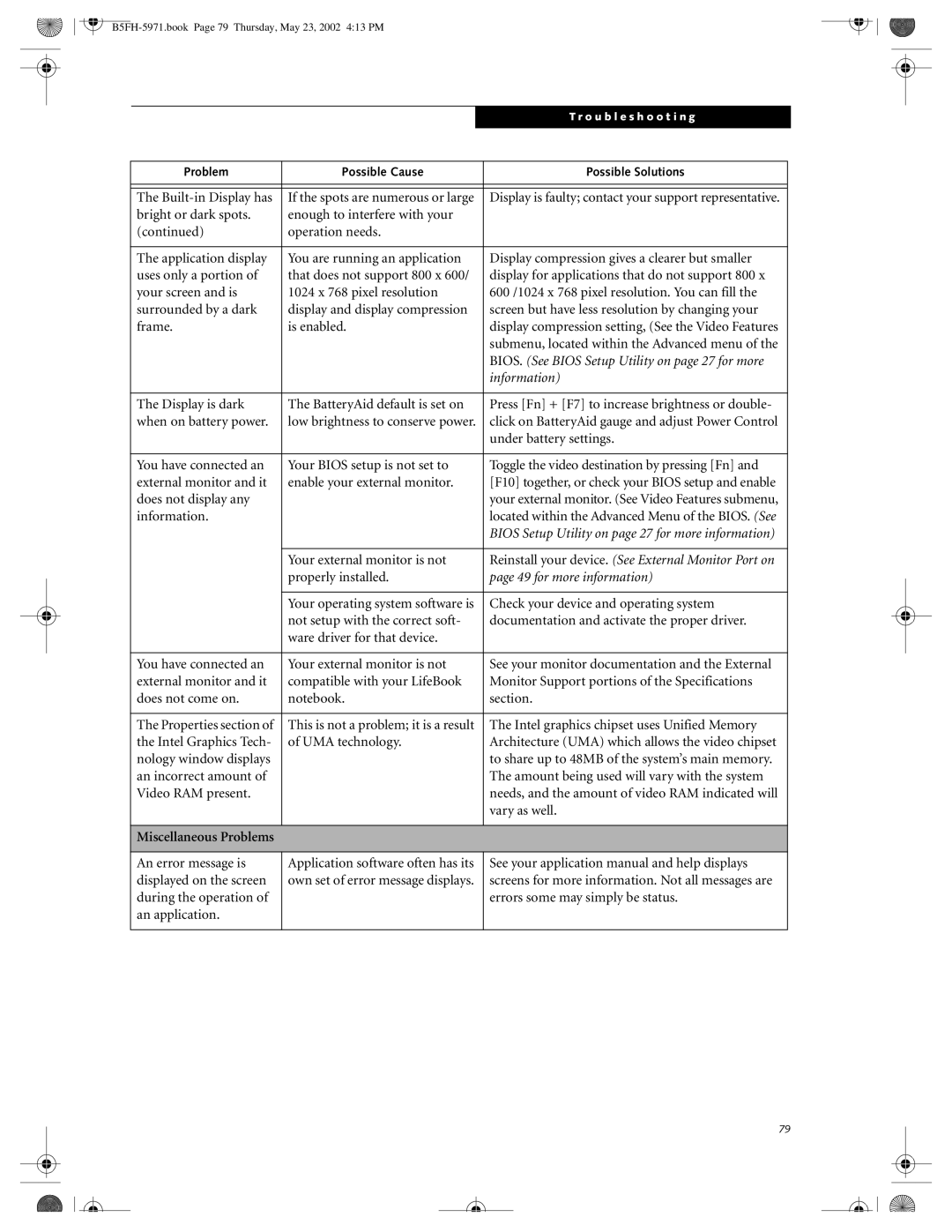|
|
| T r o u b l e s h o o t i n g | |
|
|
|
|
|
|
|
|
| |
Problem | Possible Cause | Possible Solutions |
| |
|
|
|
| |
|
|
|
| |
The | If the spots are numerous or large | Display is faulty; contact your support representative. |
| |
bright or dark spots. | enough to interfere with your |
|
| |
(continued) | operation needs. |
|
| |
|
|
|
| |
The application display | You are running an application | Display compression gives a clearer but smaller |
| |
uses only a portion of | that does not support 800 x 600/ | display for applications that do not support 800 x |
| |
your screen and is | 1024 x 768 pixel resolution | 600 /1024 x 768 pixel resolution. You can fill the |
| |
surrounded by a dark | display and display compression | screen but have less resolution by changing your |
| |
frame. | is enabled. | display compression setting, (See the Video Features |
| |
|
|
| submenu, located within the Advanced menu of the |
|
|
|
| BIOS. (See BIOS Setup Utility on page 27 for more |
|
|
|
| information) |
|
|
|
|
| |
The Display is dark | The BatteryAid default is set on | Press [Fn] + [F7] to increase brightness or double- |
| |
when on battery power. | low brightness to conserve power. | click on BatteryAid gauge and adjust Power Control |
| |
|
|
| under battery settings. |
|
|
|
|
| |
You have connected an | Your BIOS setup is not set to | Toggle the video destination by pressing [Fn] and |
| |
external monitor and it | enable your external monitor. | [F10] together, or check your BIOS setup and enable |
| |
does not display any |
|
| your external monitor. (See Video Features submenu, |
|
information. |
|
| located within the Advanced Menu of the BIOS. (See |
|
|
|
| BIOS Setup Utility on page 27 for more information) |
|
|
|
|
| |
| Your external monitor is not | Reinstall your device. (See External Monitor Port on |
| |
| properly installed. | page 49 for more information) |
| |
|
|
|
| |
| Your operating system software is | Check your device and operating system |
| |
| not setup with the correct soft- | documentation and activate the proper driver. |
| |
| ware driver for that device. |
|
| |
|
|
|
| |
You have connected an | Your external monitor is not | See your monitor documentation and the External |
| |
external monitor and it | compatible with your LifeBook | Monitor Support portions of the Specifications |
| |
does not come on. | notebook. | section. |
| |
|
|
|
| |
The Properties section of | This is not a problem; it is a result | The Intel graphics chipset uses Unified Memory |
| |
the Intel Graphics Tech- | of UMA technology. | Architecture (UMA) which allows the video chipset |
| |
nology window displays |
|
| to share up to 48MB of the system’s main memory. |
|
an incorrect amount of |
|
| The amount being used will vary with the system |
|
Video RAM present. |
|
| needs, and the amount of video RAM indicated will |
|
|
|
| vary as well. |
|
|
|
|
|
|
Miscellaneous Problems |
|
|
|
|
|
|
|
| |
An error message is | Application software often has its | See your application manual and help displays |
| |
displayed on the screen | own set of error message displays. | screens for more information. Not all messages are |
| |
during the operation of |
|
| errors some may simply be status. |
|
an application. |
|
|
|
|
|
|
|
|
|
79