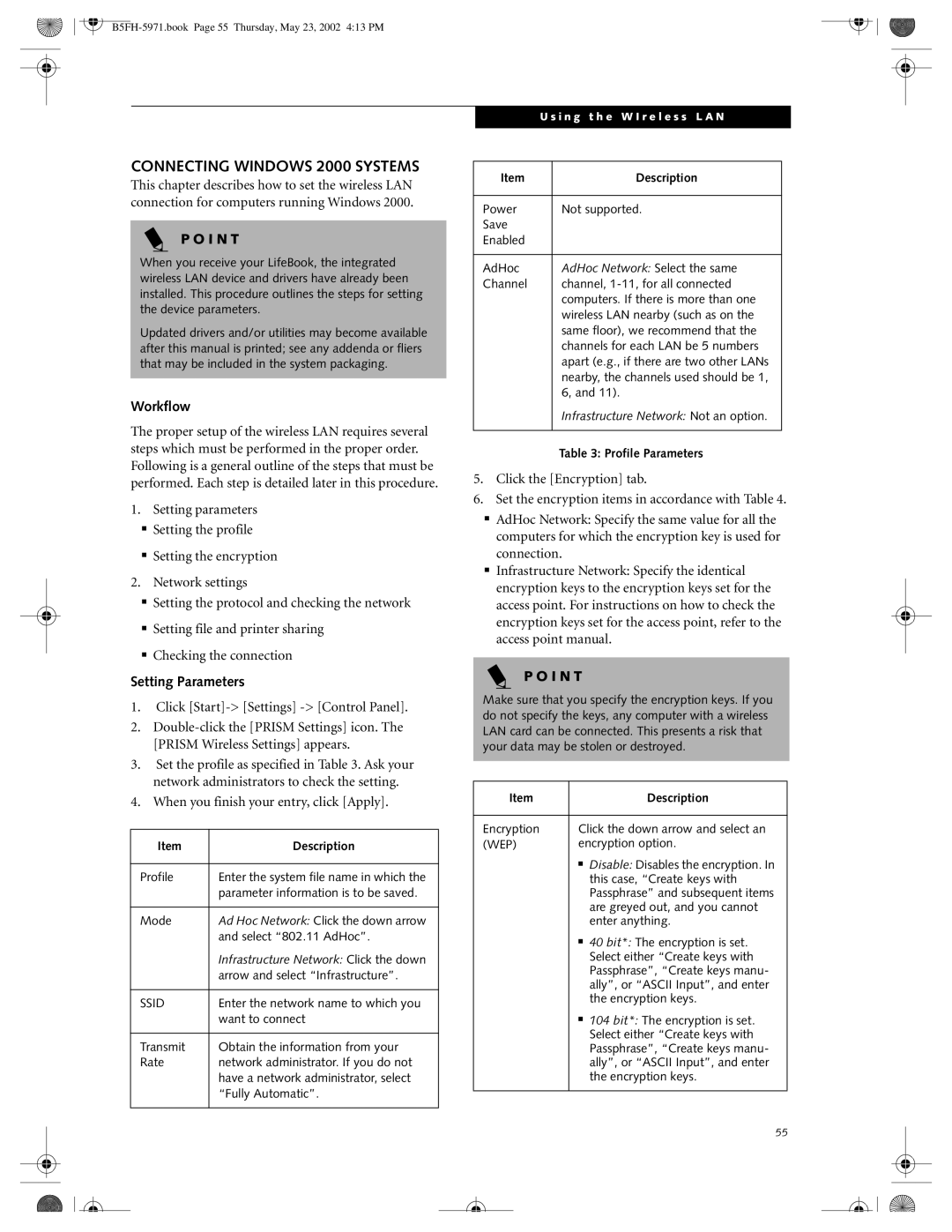CONNECTING WINDOWS 2000 SYSTEMS
This chapter describes how to set the wireless LAN connection for computers running Windows 2000.
P O I N T
When you receive your LifeBook, the integrated wireless LAN device and drivers have already been installed. This procedure outlines the steps for setting the device parameters.
Updated drivers and/or utilities may become available after this manual is printed; see any addenda or fliers that may be included in the system packaging.
Workflow
The proper setup of the wireless LAN requires several steps which must be performed in the proper order. Following is a general outline of the steps that must be performed. Each step is detailed later in this procedure.
1.Setting parameters
■Setting the profile
■Setting the encryption
2.Network settings
■Setting the protocol and checking the network
■Setting file and printer sharing
■Checking the connection
Setting Parameters
1.Click
2.
3.Set the profile as specified in Table 3. Ask your network administrators to check the setting.
4.When you finish your entry, click [Apply].
Item | Description |
|
|
Profile | Enter the system file name in which the |
| parameter information is to be saved. |
|
|
Mode | Ad Hoc Network: Click the down arrow |
| and select “802.11 AdHoc”. |
| Infrastructure Network: Click the down |
| arrow and select “Infrastructure”. |
|
|
SSID | Enter the network name to which you |
| want to connect |
|
|
Transmit | Obtain the information from your |
Rate | network administrator. If you do not |
| have a network administrator, select |
| “Fully Automatic”. |
|
|
|
| U s i n g t h e W I r e l e s s L A N | ||
|
|
|
|
|
|
|
|
|
|
| Item |
| Description |
|
|
|
|
|
|
| Power |
| Not supported. |
|
| Save |
|
|
|
| Enabled |
|
|
|
|
|
|
|
|
| AdHoc |
| AdHoc Network: Select the same |
|
| Channel |
| channel, |
|
|
|
| computers. If there is more than one |
|
|
|
| wireless LAN nearby (such as on the |
|
|
|
| same floor), we recommend that the |
|
|
|
| channels for each LAN be 5 numbers |
|
|
|
| apart (e.g., if there are two other LANs |
|
|
|
| nearby, the channels used should be 1, |
|
|
|
| 6, and 11). |
|
|
|
| Infrastructure Network: Not an option. |
|
|
|
|
|
|
|
|
| Table 3: Profile Parameters | |
5.Click the [Encryption] tab.
6.Set the encryption items in accordance with Table 4.
■AdHoc Network: Specify the same value for all the computers for which the encryption key is used for connection.
■Infrastructure Network: Specify the identical encryption keys to the encryption keys set for the access point. For instructions on how to check the encryption keys set for the access point, refer to the access point manual.
P O I N T
Make sure that you specify the encryption keys. If you do not specify the keys, any computer with a wireless LAN card can be connected. This presents a risk that your data may be stolen or destroyed.
Item |
| Description |
|
| |
Encryption | Click the down arrow and select an | |
(WEP) | encryption option. | |
| ■ | Disable: Disables the encryption. In |
|
| this case, “Create keys with |
|
| Passphrase” and subsequent items |
|
| are greyed out, and you cannot |
|
| enter anything. |
| ■ | 40 bit*: The encryption is set. |
|
| Select either “Create keys with |
|
| Passphrase”, “Create keys manu- |
|
| ally”, or “ASCII Input”, and enter |
|
| the encryption keys. |
| ■ | 104 bit*: The encryption is set. |
|
| Select either “Create keys with |
|
| Passphrase”, “Create keys manu- |
|
| ally”, or “ASCII Input”, and enter |
|
| the encryption keys. |
|
|
|
55