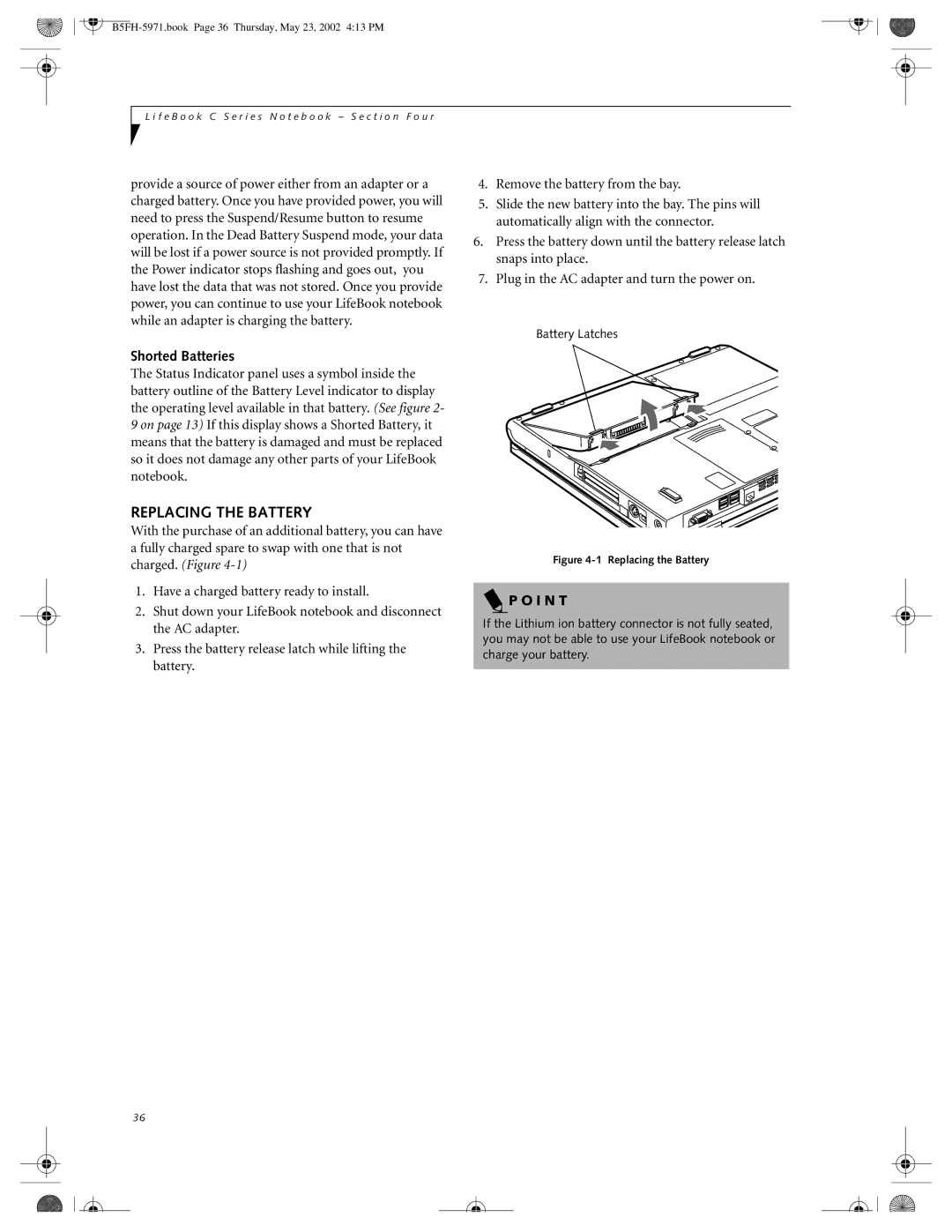Copyright
Declaration of Conformity
F e B o o k C S e r i e s N o t e b o o k
Table of Contents
Troubleshooting
Care and Maintenance
B5FH-5971.book Page 4 Thursday, May 23, 2002 413 PM
Preface
B5FH-5971.book Page 2 Thursday, May 23, 2002 413 PM
About this Guide
Warranty
Preface
Fujitsu Contact Information
B5FH-5971.book Page 4 Thursday, May 23, 2002 413 PM
Getting to Know Your Computer
B5FH-5971.book Page 6 Thursday, May 23, 2002 413 PM
Overview
Unpacking
Drivers and Applications CD
TOP and Front Components
LEFT-SIDE Panel Components
RIGHT-SIDE Panel Components
Back Panel Components
Main Unit and Configuration Label
Lithium ion Battery Bay
Bottom Components
AC Adapter Indicator
Status Indicator Panel
Power Indicator
Battery Level Indicator
Numlk Indicator
Battery Charging Indicator
PC Card Access Indicators
Capslock Indicator
Numeric Keypad
Using the Keyboard
Keyboard
Windows Keys
Function Keys
Setting the Hardware Volume Control
Volume Control
Controlling the Volume
I N T
Clicking
DOUBLE-CLICKING
Touchpad Control Adjustment
Dragging
Scrolling
LifeBook Application Panel
Selector Switch
Configuring Your Lifebook Application Panel
Application Launch Media Player Buttons
Using the Media Player
To use the desktop control panel
Application Panel Setup
Desktop Control Panel
Deactivating and Activating LifeBook Application Panel
Getting Started
B5FH-5971.book Page 24 Thursday, May 23, 2002 413 PM
Connecting the AC Adapter
Power Sources
Connecting the Power Adapters
Connecting the Optional Auto/Airline Adapter
Display Panel
Adjusting Display Panel Brightness
Using the Power Management Utility Windows 2000 only
Opening the Display Panel
Power on
Boot Sequence
Bios Setup Utility
Booting the System
Windows Product Activation Windows XP only
What are the benefits of registering?
Installing Click ME
Registering Your Lifebook Notebook
How do I register my LifeBook notebook?
Suspend Mode
Power Management
SUSPEND/RESUME/POWER on Button
Hibernation SAVE-TO-DISK Feature
Windows Power Management
Display Timeout
Hard Disk Timeout
Power OFF
B5FH-5971.book Page 32 Thursday, May 23, 2002 413 PM
User-Installable Features
B5FH-5971.book Page 34 Thursday, May 23, 2002 413 PM
Recharging the Batteries
Lithium ion Battery
Low Battery State
U T I O N S
Replacing the Battery
Shorted Batteries
Loading a Disk
Ejecting a Disk
Preparing a Disk for USE
Media Player Drive
Media Player Software
Loading a CD, DVD, CD-RW or Combo Media
Using the Media Player Software
Removing Media
Using Dolby Headphone
Using the Media Player on Battery Power
To Watch a Movie on Battery Power
Auto Insert Notification Function
Disabling Auto Insert Notification Function
Connecting AN Optical Digital Cable
MiniDisc Recorder
Removing PC Cards
Installing PC Cards
PC Cards
R N I N G S
B5FH-5971.book Page 44 Thursday, May 23, 2002 413 PM
Memory Upgrade Module
Installing a Memory Upgrade Module
Removing a Memory Upgrade Module
Checking the Computer Recognition of NEW Memory Capacity
Installed Displayed
511MB
Device Ports
Video OUT Port
Optical Digital AUDIO-OUT Connector
Stereo LINE-IN Jack
Headphone Jack
B5FH-5971.book Page 50 Thursday, May 23, 2002 413 PM
Using Integrated Wireless LAN
B5FH-5971.book Page 52 Thursday, May 23, 2002 413 PM
Federal Communications Commission statement
FCC Regulatory Information
Regulatory Notes and Statements
FCC Interference Statement
Wireless LAN Modes Using this Device
Before Using this Device
Characteristics of the Device
How to Handle This Device
Connecting Windows 2000 Systems
Setting Parameters
Workflow
Network Settings
TCP/IP Settings
Network Connection Windows
Setting File and Printer Sharing for Microsoft Networks
Checking the full computer name and workgroup
Sharing
Printer Sharing
Accessing Another Computer
Sharing Files
Checking the Connection
Connecting Windows XP Systems
Network Settings
Network Connection
Sharing
Checking the Connectivity
Troubleshooting
Troubleshooting Table
Type ipconfig directory\filename
Windows
Problem Possible Cause Possible Solution
Windows XP
Setting IP Addresses
About IP Addresses
Specifications
VCC
Troubleshooting
F e B o o k C S e r i e s N o t e b o o k S e c t i o n S i
Identifying the Problem
Troubleshooting
Fujitsu Service Assistant
Specific Problems
Audio Problems
Troubleshooting Table
Problem
Media Player Drive Problems
Floppy Disk Drive Problems
Hard Drive Problems
Region code up to four times. After the fourth
Modem Problems
Keyboard or Mouse Problems
Memory Problems
USB, Parallel, or IR Device Problems
PC Card Problems
Power Failures
Resume button. See Power Sources on page 25 for
Shutdown and Startup Problems
Utility on page 27 for more information
Video Problems
8 for location
Reinstall your device. See External Monitor Port on
Power on Self Test Messages
Emergency Media Player Tray Release
Modem Result Codes
Drivers and Applications CD
Drive Image Special Edition Dise
Care and Maintenance
B5FH-5971.book Page 84 Thursday, May 23, 2002 413 PM
Care and Maintenance
Fujitsu Lifebook Notebook
Batteries
Floppy Disks and Drives
Caring for your Media DVD/CD/CD-R
Media Care
PC Cards
Caring for your Media Player Drive
B5FH-5971.book Page 88 Thursday, May 23, 2002 413 PM
Specifications
B5FH-5971.book Page 90 Thursday, May 23, 2002 413 PM
Specifications
Integrated Pointing Device
Power
Dimensions and Weight
Communications
PRE-INSTALLED Software
Environmental Requirements
BatteryAid Windows 2000 only
Earthlink
Fujitsu HotKey Windows XP only
Regulatory Information
FCC Notices
Avis Aux Utilisateurs Du Réseau Téléphonique Canadien
E R T I S S E M E N T
UL Notice
For Authorized Repair Technicians Only
B5FH-5971.book Page 98 Thursday, May 23, 2002 413 PM
Glossary
B5FH-5971.book Page 100 Thursday, May 23, 2002 413 PM
Glossary
Disk Drive
Default Value
Disk
Diskette
LPT Port
Lithium ion Battery
Reset
Megahertz
Resume
Status Indicator
Restart
Serial Port
Wi-Fi Compatible
Write Protect
B5FH-5971.book Page 106 Thursday, May 23, 2002 413 PM
Index
Fujitsu Fujitsu LifeBook
Glossary
Registration Restarting RJ-11 RJ-45
B5FH-5971.book Page 4 Thursday, May 23, 2002 413 PM

 P O I N T
P O I N T