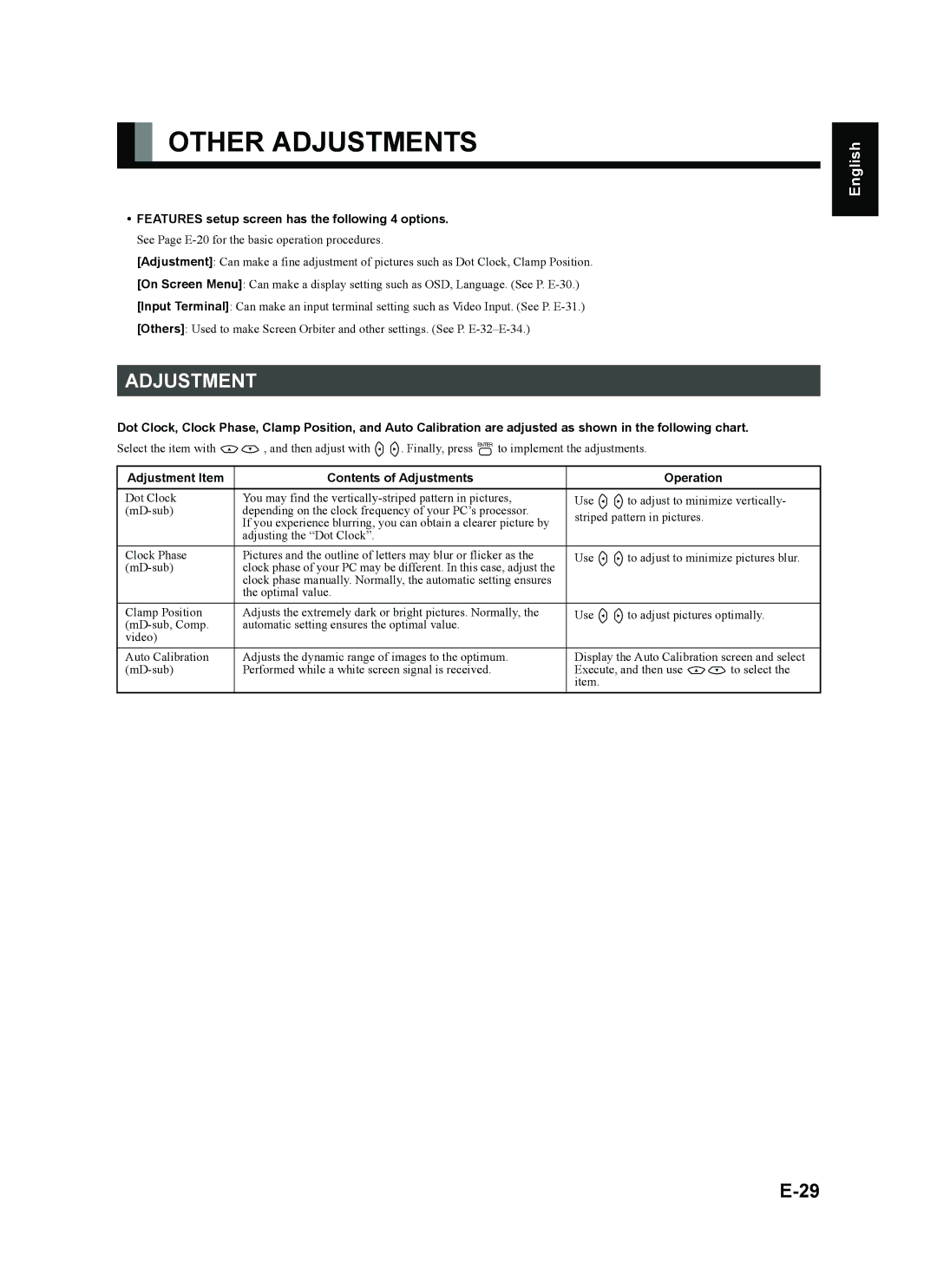OTHER ADJUSTMENTS
•FEATURES setup screen has the following 4 options.
See Page
[Adjustment]: Can make a fine adjustment of pictures such as Dot Clock, Clamp Position.
[On Screen Menu]: Can make a display setting such as OSD, Language. (See P.
[Input Terminal]: Can make an input terminal setting such as Video Input. (See P.
[Others]: Used to make Screen Orbiter and other settings. (See P.
ADJUSTMENT
Dot Clock, Clock Phase, Clamp Position, and Auto Calibration are adjusted as shown in the following chart.
Select the item with CD, and then adjust with EF. Finally, press <to implement the adjustments.
Adjustment Item | Contents of Adjustments | Operation |
|
|
|
Dot Clock | You may find the | Use EFto adjust to minimize vertically- |
depending on the clock frequency of your PC’s processor. | striped pattern in pictures. | |
| If you experience blurring, you can obtain a clearer picture by | |
|
| |
| adjusting the “Dot Clock”. |
|
|
|
|
Clock Phase | Pictures and the outline of letters may blur or flicker as the | Use EFto adjust to minimize pictures blur. |
clock phase of your PC may be different. In this case, adjust the |
| |
| clock phase manually. Normally, the automatic setting ensures |
|
| the optimal value. |
|
Clamp Position | Adjusts the extremely dark or bright pictures. Normally, the | Use EFto adjust pictures optimally. |
automatic setting ensures the optimal value. |
| |
video) |
|
|
Auto Calibration | Adjusts the dynamic range of images to the optimum. | Display the Auto Calibration screen and select |
Performed while a white screen signal is received. | Execute, and then use CDto select the | |
|
| item. |
Póññêèé Português Italiano Français Español Deutsch English
中文
日 本 語