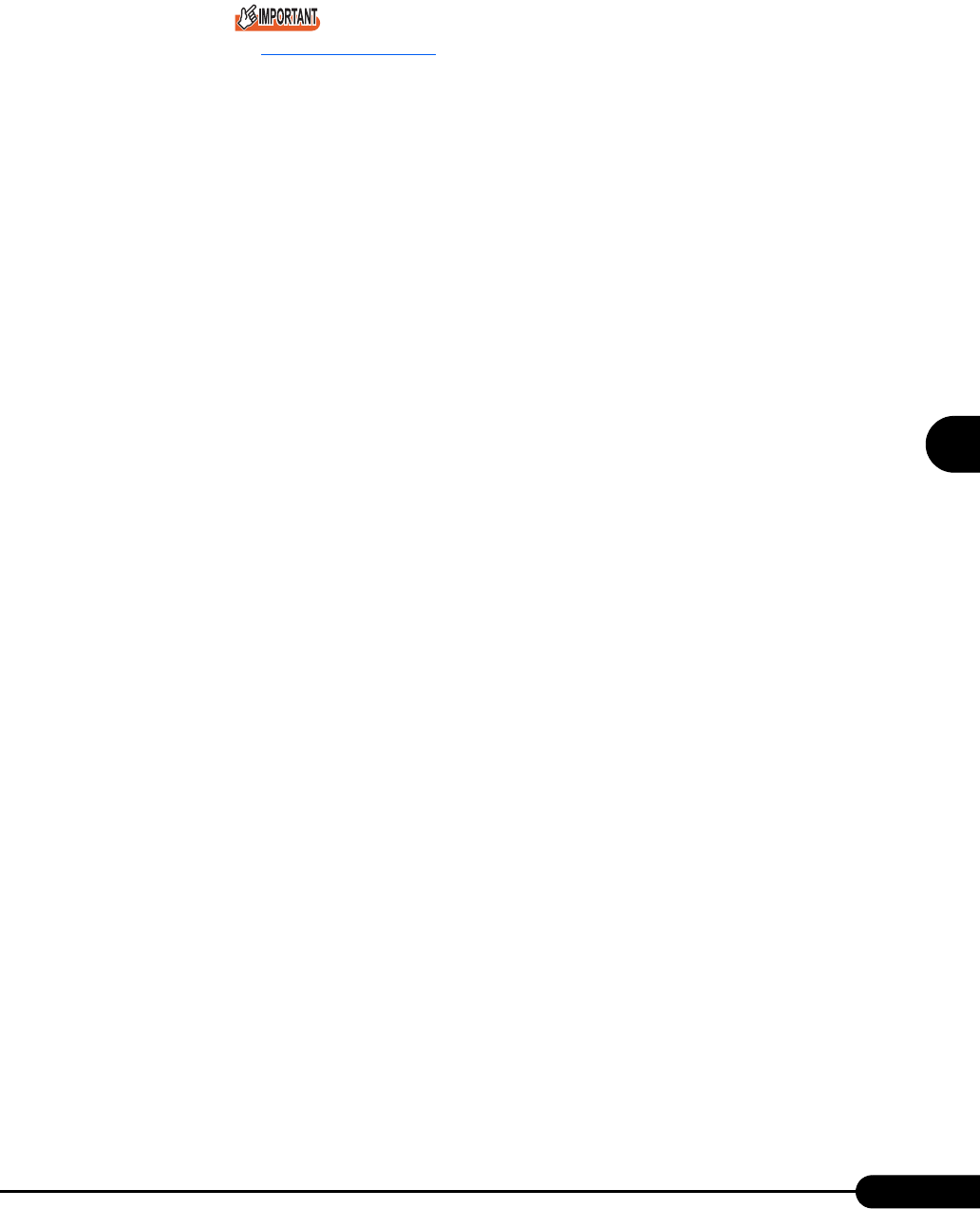
119
PRIMERGY RX200 S2 User’s Guide
4
Manual OS Installation
Cautions on Restarting
In the course of installation, a message appears to indicate that the setup program restarts.
Wait until it restarts automatically.
6Install the chipset driver.
1. Insert the ServerStart CD-ROM into the drive of the server.
When the ServerStart window appears, exit ServerStart.
2. Execute the following command on the ServerStart CD-ROM.
[CD-ROM drive]:\DRIVERS\ChipSet\Intel\infinst_autol.exe
The installation wizard starts up.
3. Click [Next]. Follow instructions in the window to perform installation.
4. When the "InstallShield(R) wizard has completed." message appears, eject the
ServerStart CD-ROM from the CD-ROM drive and click [Finish] to restart the
system.
7Install the LAN driver.
Install the LAN driver using the driver disk created from the ServerStart CD-ROM. For more
details, refer to "4.3 Installing the LAN Driver" (pg.121).
8Install the display driver.
1. Insert the ServerStart CD-ROM into the drive of the server.
When the ServerStart window appears, exit ServerStart.
2. Right-click the [My Computer] icon on the desktop and click [Manage] from the
displayed menu.
3. Click [Device Manager] from the displayed list.
4. Double-click [ATI Technologies Inc. RAGE XL PCI] under [Display Adapter].
The properties window appears.
5. Click the [Driver] tab and click [Update Driver].
The [Start Device Driver Upgrade] window appears.
6. Click [Next].
The [Install Hardware Device Driver] window appears.
7. Select [Find an optimum driver (Recommended)] and click [Next].
The [Identify Driver File] window appears.
8. Select [CD-ROM drive] in [Search location options] and click [Next].
9. When a message indicating that the driver has been found appears in the [Find
Driver File] window, click [Next].
When the installation is completed, a completion message appears.
10. Click [Finish].
11. Click [Close] to close the properties window.
12. Eject the ServerStart CD-ROM from the CD-ROM drive and restart the system to
make the settings effective.