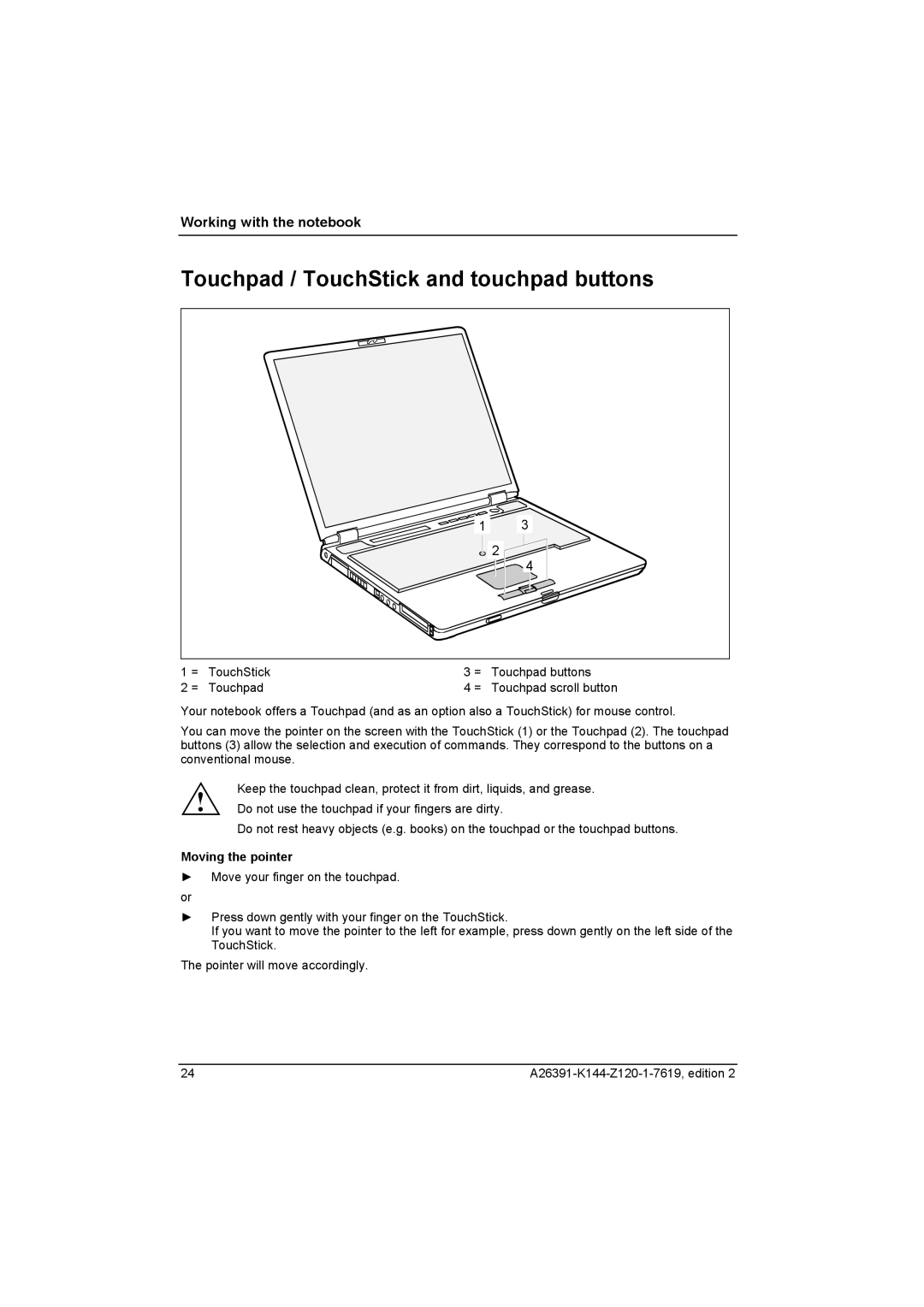Working with the notebook
Touchpad / TouchStick and touchpad buttons
|
| 1 | 3 |
|
|
| 2 |
|
|
| 4 |
1 = | TouchStick | 3 = | Touchpad buttons |
2 = | Touchpad | 4 = | Touchpad scroll button |
Your notebook offers a Touchpad (and as an option also a TouchStick) for mouse control.
You can move the pointer on the screen with the TouchStick (1) or the Touchpad (2). The touchpad buttons (3) allow the selection and execution of commands. They correspond to the buttons on a conventional mouse.
! | Keep the touchpad clean, protect it from dirt, liquids, and grease. |
Do not use the touchpad if your fingers are dirty. |
Do not rest heavy objects (e.g. books) on the touchpad or the touchpad buttons.
Moving the pointer
►Move your finger on the touchpad.
or
►Press down gently with your finger on the TouchStick.
If you want to move the pointer to the left for example, press down gently on the left side of the TouchStick.
The pointer will move accordingly.
24 |