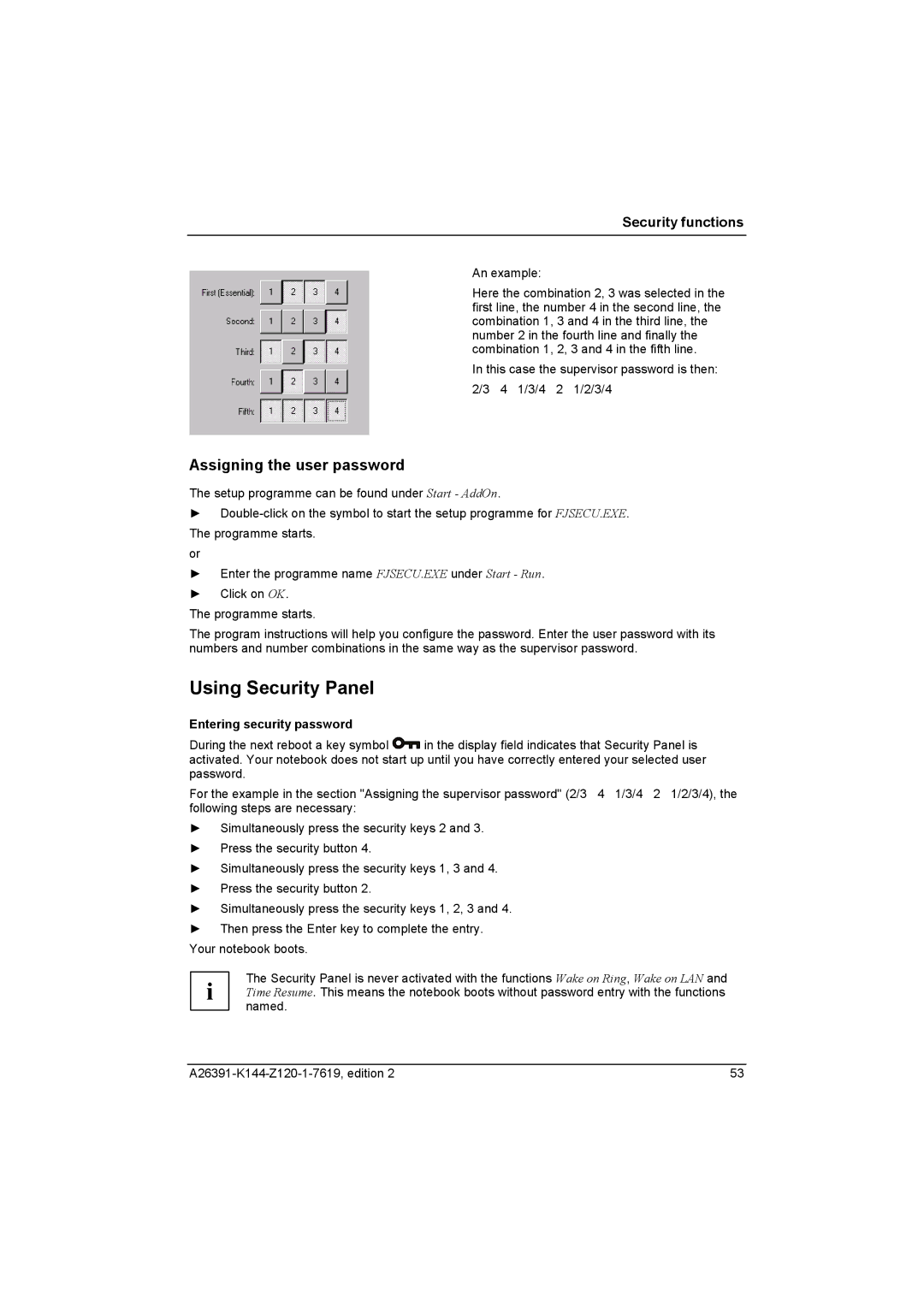Security functions
An example:
Here the combination 2, 3 was selected in the first line, the number 4 in the second line, the combination 1, 3 and 4 in the third line, the number 2 in the fourth line and finally the combination 1, 2, 3 and 4 in the fifth line.
In this case the supervisor password is then: 2/3 4 1/3/4 2 1/2/3/4
Assigning the user password
The setup programme can be found under Start - AddOn.
►
or
►Enter the programme name FJSECU.EXE under Start - Run.
►Click on OK.
The programme starts.
The program instructions will help you configure the password. Enter the user password with its numbers and number combinations in the same way as the supervisor password.
Using Security Panel
Entering security password
During the next reboot a key symbol ![]() in the display field indicates that Security Panel is activated. Your notebook does not start up until you have correctly entered your selected user password.
in the display field indicates that Security Panel is activated. Your notebook does not start up until you have correctly entered your selected user password.
For the example in the section "Assigning the supervisor password" (2/3 4 1/3/4 2 1/2/3/4), the following steps are necessary:
►Simultaneously press the security keys 2 and 3.
►Press the security button 4.
►Simultaneously press the security keys 1, 3 and 4.
►Press the security button 2.
►Simultaneously press the security keys 1, 2, 3 and 4.
►Then press the Enter key to complete the entry. Your notebook boots.
The Security Panel is never activated with the functions Wake on Ring, Wake on LAN and i Time Resume. This means the notebook boots without password entry with the functions
named.
53 |