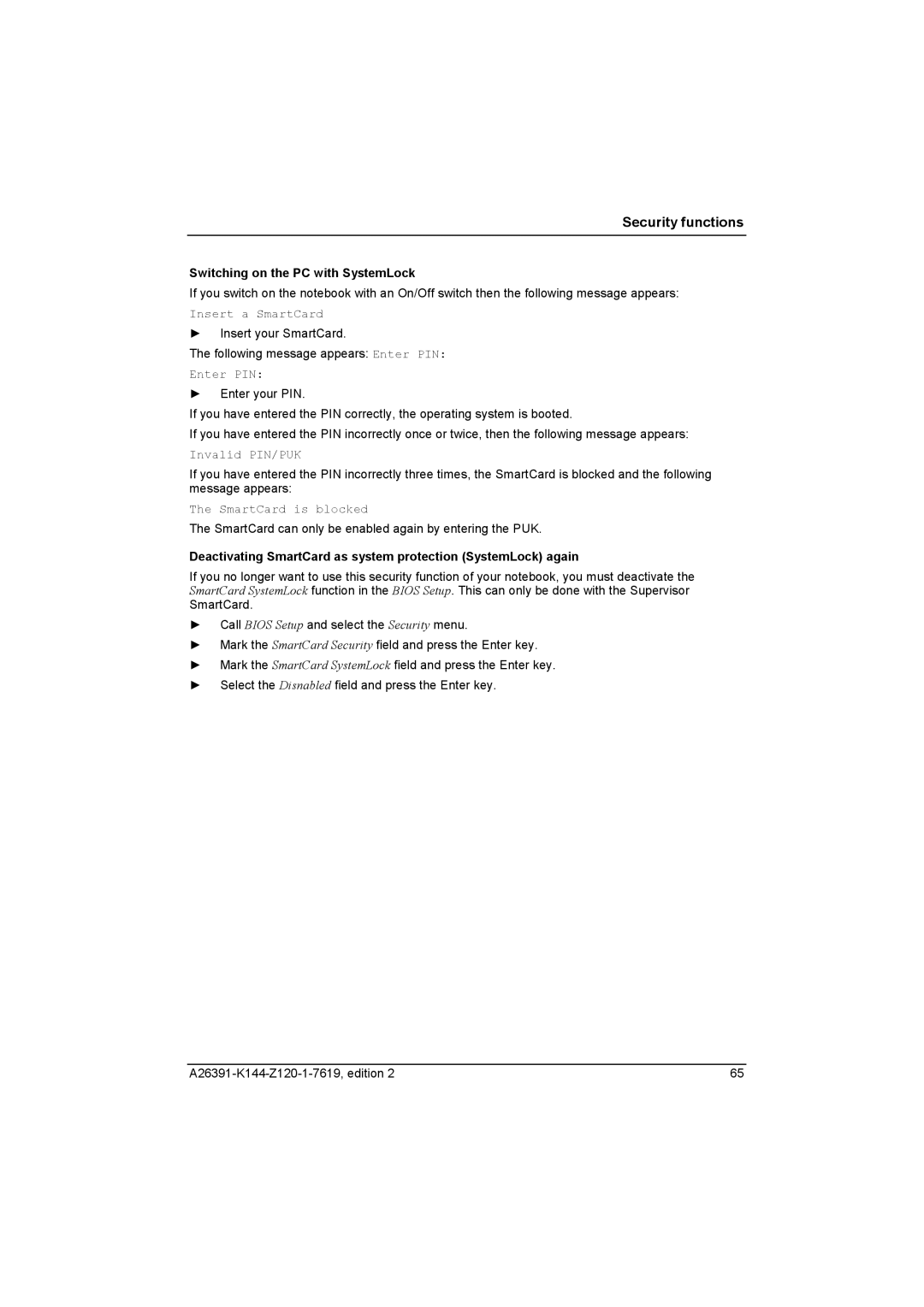Security functions
Switching on the PC with SystemLock
If you switch on the notebook with an On/Off switch then the following message appears:
Insert a SmartCard
►Insert your SmartCard.
The following message appears: Enter PIN:
Enter PIN:
►Enter your PIN.
If you have entered the PIN correctly, the operating system is booted.
If you have entered the PIN incorrectly once or twice, then the following message appears:
Invalid PIN/PUK
If you have entered the PIN incorrectly three times, the SmartCard is blocked and the following message appears:
The SmartCard is blocked
The SmartCard can only be enabled again by entering the PUK.
Deactivating SmartCard as system protection (SystemLock) again
If you no longer want to use this security function of your notebook, you must deactivate the SmartCard SystemLock function in the BIOS Setup. This can only be done with the Supervisor SmartCard.
►Call BIOS Setup and select the Security menu.
►Mark the SmartCard Security field and press the Enter key.
►Mark the SmartCard SystemLock field and press the Enter key.
►Select the Disnabled field and press the Enter key.
65 |