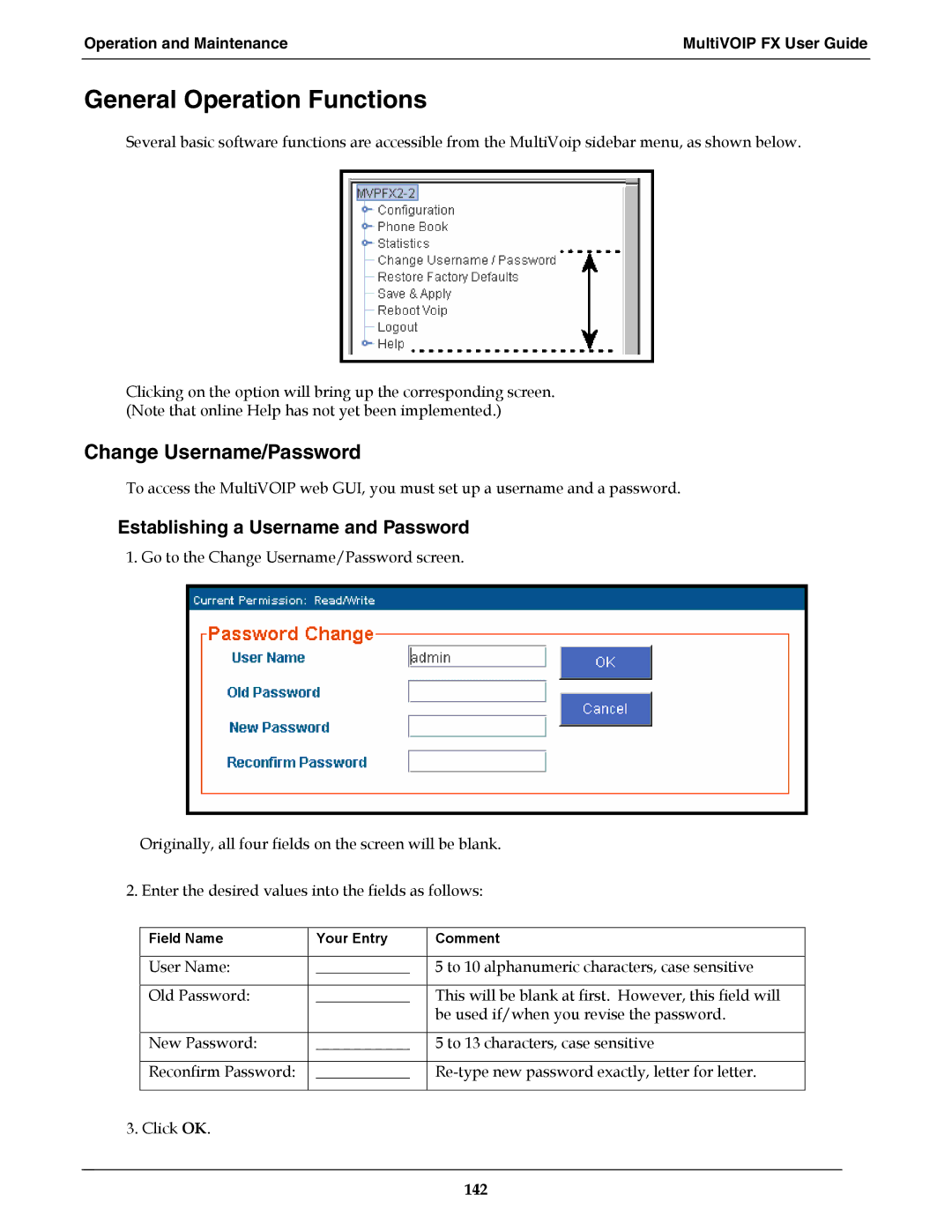Operation and Maintenance | MultiVOIP FX User Guide |
|
|
General Operation Functions
Several basic software functions are accessible from the MultiVoip sidebar menu, as shown below.
Clicking on the option will bring up the corresponding screen. (Note that online Help has not yet been implemented.)
Change Username/Password
To access the MultiVOIP web GUI, you must set up a username and a password.
Establishing a Username and Password
1. Go to the Change Username/Password screen.
Originally, all four fields on the screen will be blank.
2. Enter the desired values into the fields as follows:
| Field Name | Your Entry | Comment |
|
|
|
|
| User Name: | ____________ | 5 to 10 alphanumeric characters, case sensitive |
|
|
|
|
| Old Password: | ____________ | This will be blank at first. However, this field will |
|
|
| be used if/when you revise the password. |
|
|
|
|
| New Password: | ____________ | 5 to 13 characters, case sensitive |
|
|
|
|
| Reconfirm Password: | ____________ | |
|
|
|
|
3. Click OK. |
|
| |
142