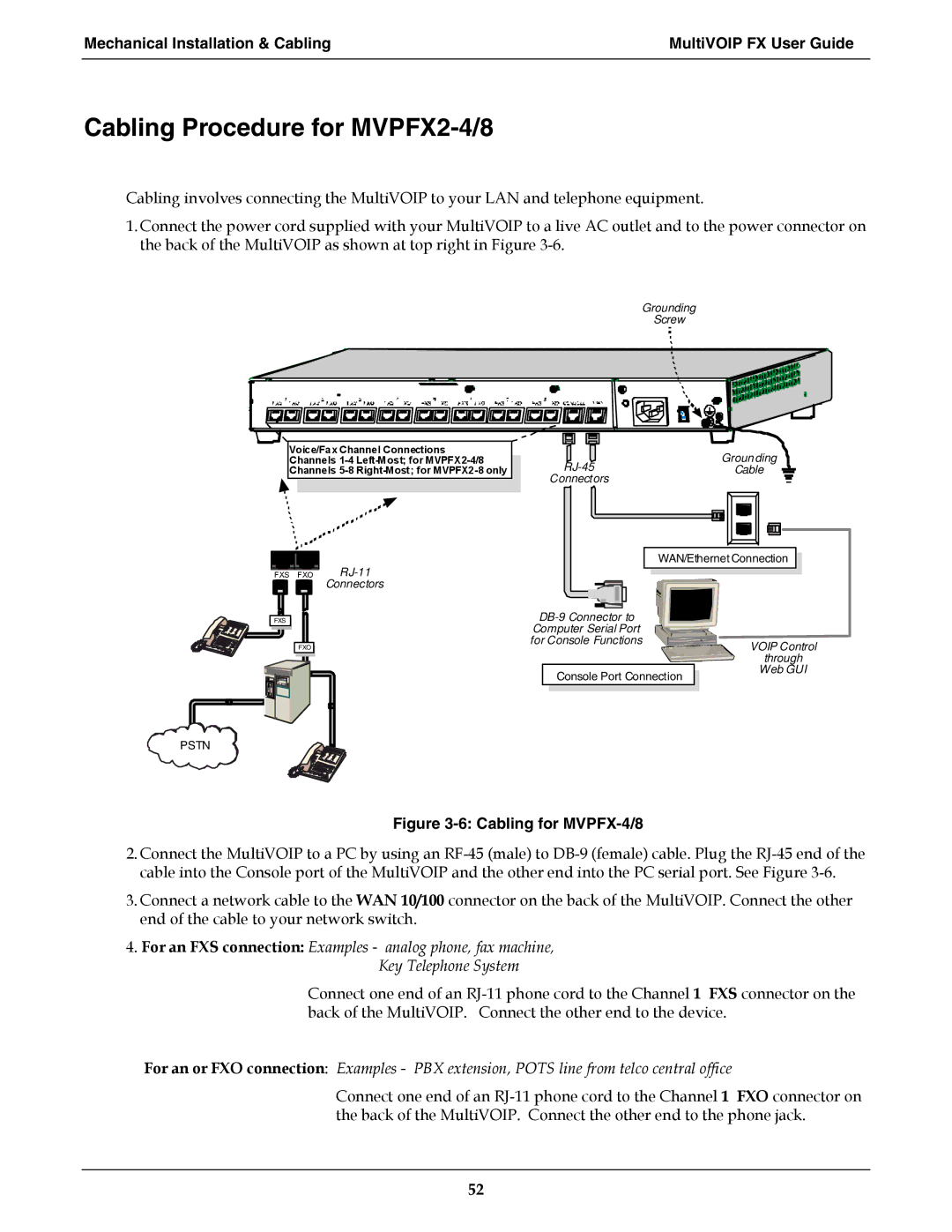Mechanical Installation & Cabling | MultiVOIP FX User Guide |
|
|
Cabling Procedure for MVPFX2-4/8
Cabling involves connecting the MultiVOIP to your LAN and telephone equipment.
1.Connect the power cord supplied with your MultiVOIP to a live AC outlet and to the power connector on the back of the MultiVOIP as shown at top right in Figure
Grounding
Screw
Voice/Fax Channel Connections Channels
Grounding | |||||||
|
| Cable | |||||
Connectors |
|
|
|
|
|
|
|
|
|
|
|
|
|
|
|
|
|
|
|
|
|
|
|
|
|
|
|
|
|
|
|
|
|
|
|
|
|
|
|
|
|
|
|
|
|
|
|
|
|
|
|
|
|
|
|
|
|
|
|
|
|
|
|
WAN/Ethernet Connection
FXS FXO | |
| Connectors |
FXS |
|
FXO |
|
VOIP Control
Console Port Connection
through Web GUI
PSTN
Figure 3-6: Cabling for MVPFX-4/8
2.Connect the MultiVOIP to a PC by using an
3.Connect a network cable to the WAN 10/100 connector on the back of the MultiVOIP. Connect the other end of the cable to your network switch.
4.For an FXS connection: Examples - analog phone, fax machine,
Key Telephone System
Connect one end of an
For an or FXO connection: Examples - PBX extension, POTS line from telco central office
Connect one end of an
52