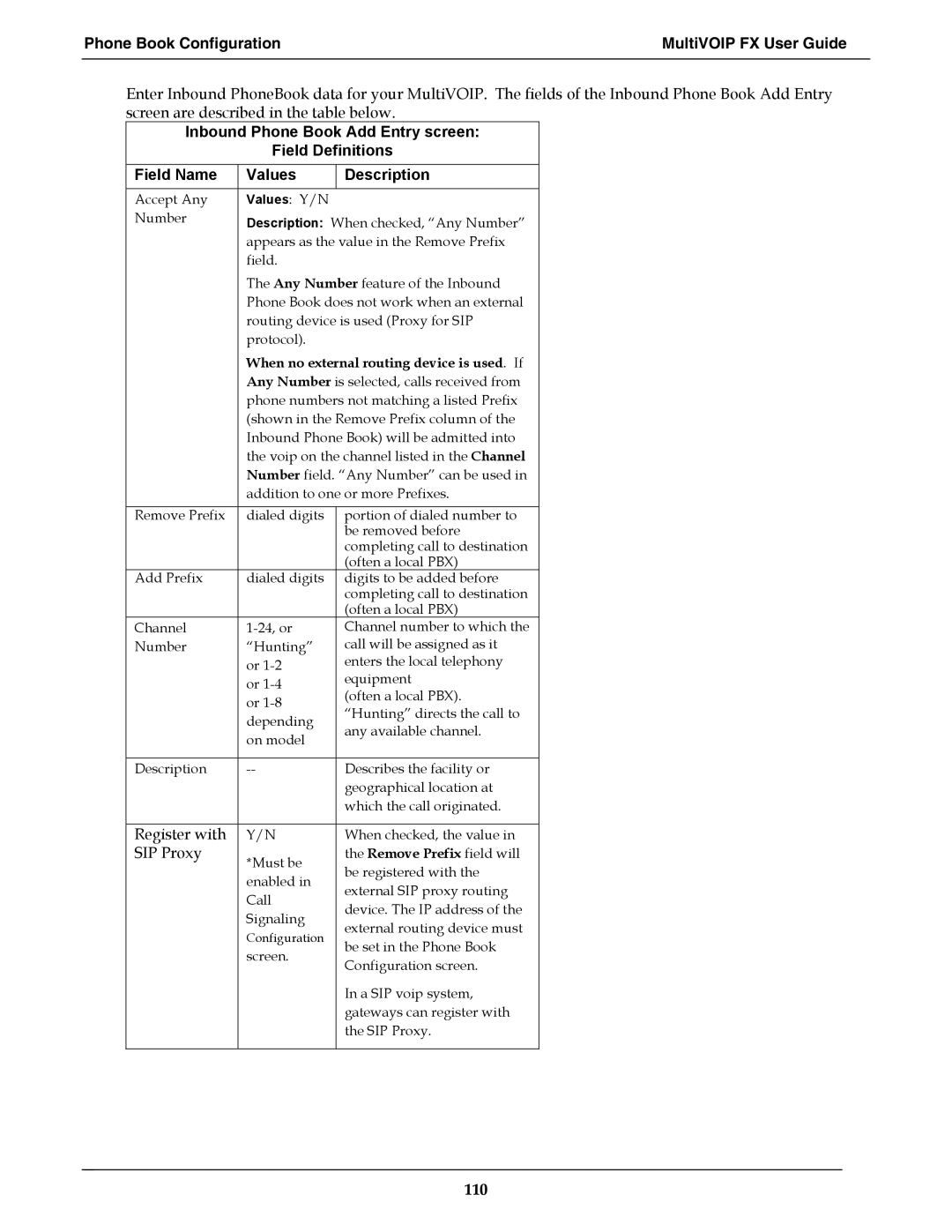Phone Book Configuration | MultiVOIP FX User Guide |
|
|
Enter Inbound PhoneBook data for your MultiVOIP. The fields of the Inbound Phone Book Add Entry screen are described in the table below.
Inbound Phone Book Add Entry screen:
Field Definitions
Field Name | Values | Description |
Accept Any | Values: Y/N |
|
Number | Description: When checked, “Any Number” | |
| appears as the value in the Remove Prefix | |
| field. |
|
| The Any Number feature of the Inbound | |
| Phone Book does not work when an external | |
| routing device is used (Proxy for SIP | |
| protocol). |
|
| When no external routing device is used. If | |
| Any Number is selected, calls received from | |
| phone numbers not matching a listed Prefix | |
| (shown in the Remove Prefix column of the | |
| Inbound Phone Book) will be admitted into | |
| the voip on the channel listed in the Channel | |
| Number field. “Any Number” can be used in | |
| addition to one or more Prefixes. | |
|
|
|
Remove Prefix | dialed digits | portion of dialed number to |
|
| be removed before |
|
| completing call to destination |
|
| (often a local PBX) |
Add Prefix | dialed digits | digits to be added before |
|
| completing call to destination |
|
| (often a local PBX) |
Channel | Channel number to which the | |
Number | “Hunting” | call will be assigned as it |
| or | enters the local telephony |
| or | equipment |
| (often a local PBX). | |
| or | |
| “Hunting” directs the call to | |
| depending | |
| any available channel. | |
| on model | |
|
| |
|
|
|
Description | Describes the facility or | |
|
| geographical location at |
|
| which the call originated. |
|
|
|
Register with | Y/N | When checked, the value in |
SIP Proxy | *Must be | the Remove Prefix field will |
| be registered with the | |
| enabled in | |
| external SIP proxy routing | |
| Call | |
| device. The IP address of the | |
| Signaling | |
| external routing device must | |
| Configuration | |
| be set in the Phone Book | |
| screen. | |
| Configuration screen. | |
|
| |
|
| In a SIP voip system, |
|
| gateways can register with |
|
| the SIP Proxy. |
|
|
|