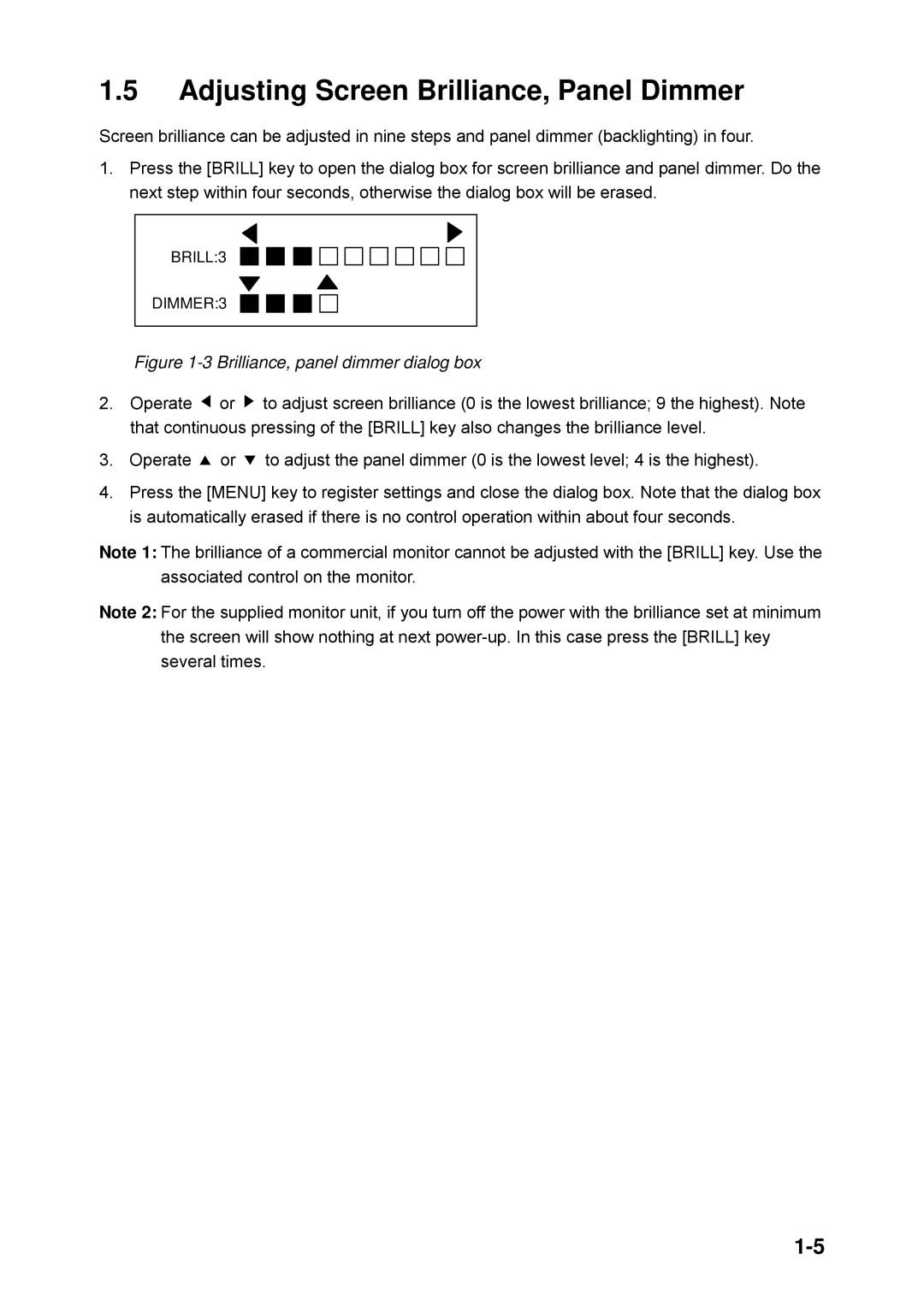1.5Adjusting Screen Brilliance, Panel Dimmer
Screen brilliance can be adjusted in nine steps and panel dimmer (backlighting) in four.
1.Press the [BRILL] key to open the dialog box for screen brilliance and panel dimmer. Do the next step within four seconds, otherwise the dialog box will be erased.
BRILL:3
DIMMER:3
Figure 1-3 Brilliance, panel dimmer dialog box
2.Operate ![]() or
or ![]() to adjust screen brilliance (0 is the lowest brilliance; 9 the highest). Note that continuous pressing of the [BRILL] key also changes the brilliance level.
to adjust screen brilliance (0 is the lowest brilliance; 9 the highest). Note that continuous pressing of the [BRILL] key also changes the brilliance level.
3.Operate ![]() or
or ![]() to adjust the panel dimmer (0 is the lowest level; 4 is the highest).
to adjust the panel dimmer (0 is the lowest level; 4 is the highest).
4.Press the [MENU] key to register settings and close the dialog box. Note that the dialog box is automatically erased if there is no control operation within about four seconds.
Note 1: The brilliance of a commercial monitor cannot be adjusted with the [BRILL] key. Use the associated control on the monitor.
Note 2: For the supplied monitor unit, if you turn off the power with the brilliance set at minimum the screen will show nothing at next