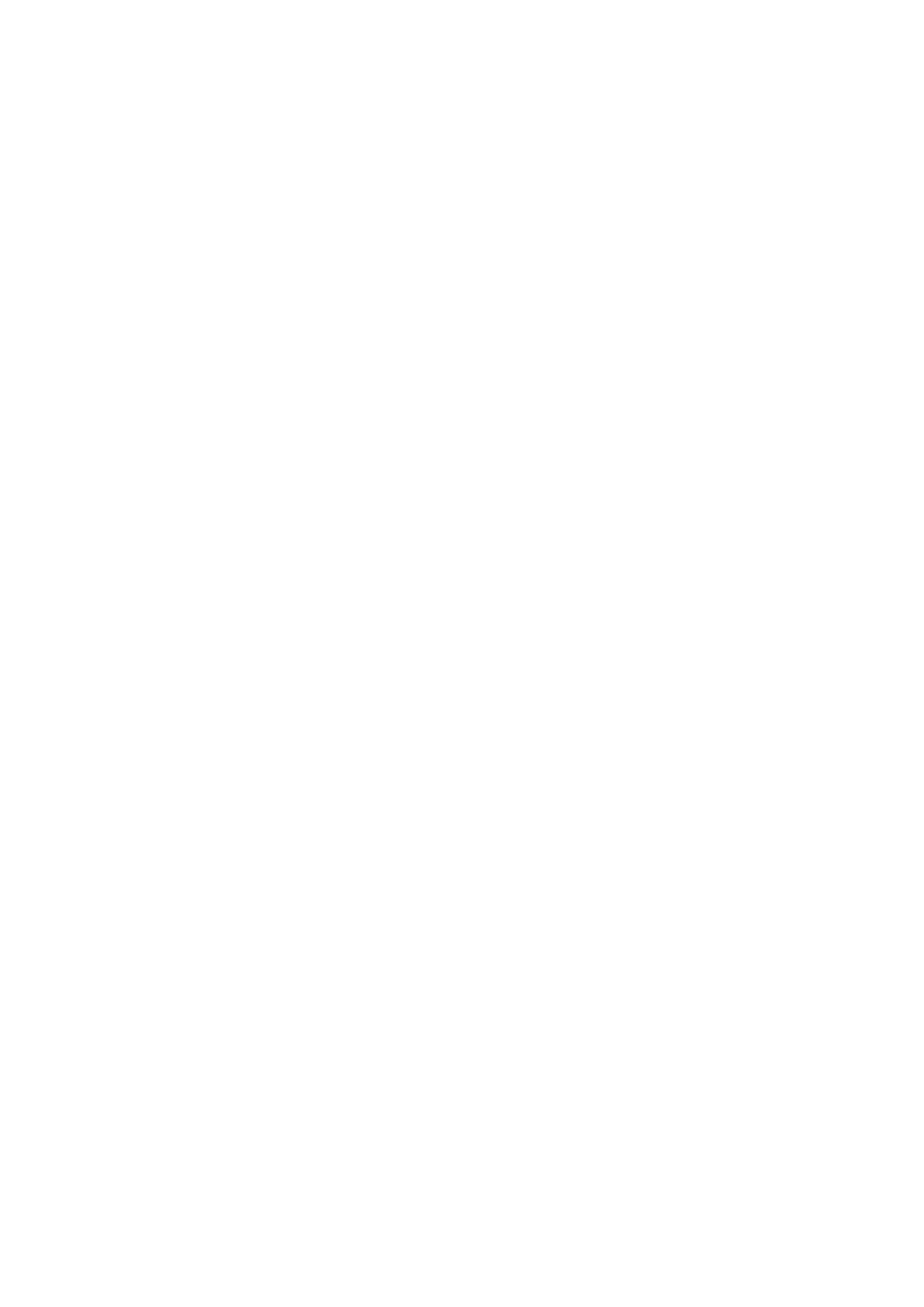4.Press the [ENTER/SELECT] key to con- firm your selection, then the [MENU] key to close the menu.
Trail gradation
Target trails may be shown in monotone or multitone. Gradual shading paints the trails getting thinner with time just like the after- glow on an analog PPI radar.
Monotone | Gradual shading |
(Single) | (Multi) |
Figure 1-31 Monotone and multitone
target trails
1.Press the [MENU] key.
2.Press the [2] key twice to select TGT TRAIL.
| TGT TRAIL |
|
|
|
|
|
| ||
1. | TIME | 15S | 30S | 1M | 3M | ||||
|
|
|
|
|
|
|
|
|
|
|
| 6M |
| 15M | 30M | CONT | |||
|
|
|
|
|
|
|
|
| |
2. | MODE | REL |
| TRUE |
| ||||
|
|
|
|
|
|
|
|
| |
|
|
|
|
|
|
|
| ||
3. | SHADE | MONO | MULTI |
|
| ||||
4. | LEVEL | 1 2 | 3 |
|
|
|
|
| |
|
|
|
|
| |||||
|
|
|
|
|
|
|
| ||
5. | TRAIL COPY | OFF | ON |
|
|
|
| ||
|
|
|
|
|
|
| |||
6. | THIN TRAIL | OFF |
| ON |
|
|
| ||
7. | THIN MODE | 1 2 |
| 3 4 |
|
|
| ||
|
|
|
|
|
|
|
|
|
|
Figure 1-32 TGT TRAIL menu
3.Press the [3] key to select MONO or MULTI from the SHADE field as appro- priate.
4.Press the [ENTER/SELECT] key and the [MENU] key in order.
Selecting trail time
1.Press the [MENU] key.
2.Press the [2] key twice to select TGT TRAIL.
| TGT TRAIL |
|
|
|
|
|
| ||
1. | TIME | 15S | 30S | 1M | 3M | ||||
|
|
|
|
|
|
|
|
|
|
|
| 6M |
| 15M | 30M | CONT | |||
|
|
|
|
|
|
|
|
| |
2. | MODE | REL |
| TRUE |
| ||||
|
|
|
|
|
|
|
|
| |
|
|
|
|
|
|
|
| ||
3. | SHADE | MONO | MULTI |
|
| ||||
4. | LEVEL | 1 2 | 3 |
|
|
|
|
| |
|
|
|
|
| |||||
|
|
|
|
|
|
|
| ||
5. | TRAIL COPY | OFF | ON |
|
|
|
| ||
|
|
|
|
|
|
| |||
6. | THIN TRAIL | OFF |
| ON |
|
|
| ||
7. | THIN MODE | 1 2 |
| 3 4 |
|
|
| ||
|
|
|
|
|
|
|
|
|
|
Figure 1-33 TGT TRAIL menu
3.Press the [1] key to select time desired from the TIME field.
4.Press the [ENTER/SELECT] key and the [MENU] key in order.
Restoring trails
Trails are cancelled and restarted whenever the range is changed. However, you can con- tinue trails on the same range, without re- starting, when the range is changed to a next larger or smaller range scale. Note however that when the range is changed, only those target trails within the previous range are continued; no trails are generated for targets outside of the previous range.
No trail generated for target not within previous range ![]()
Displaying, erasing target trails
Press the [TGT TRAIL] key to activate or de- activate the target trails feature. The current target trail setting is displayed at the upper
To remove trails from the screen, press the [TGT TRAIL] with a
(a) Previous range | (b) New range |
Figure 1-34 How trail copy works
1.Press the [MENU] key.
2.Press the [2] key twice to select TGT TRAIL.