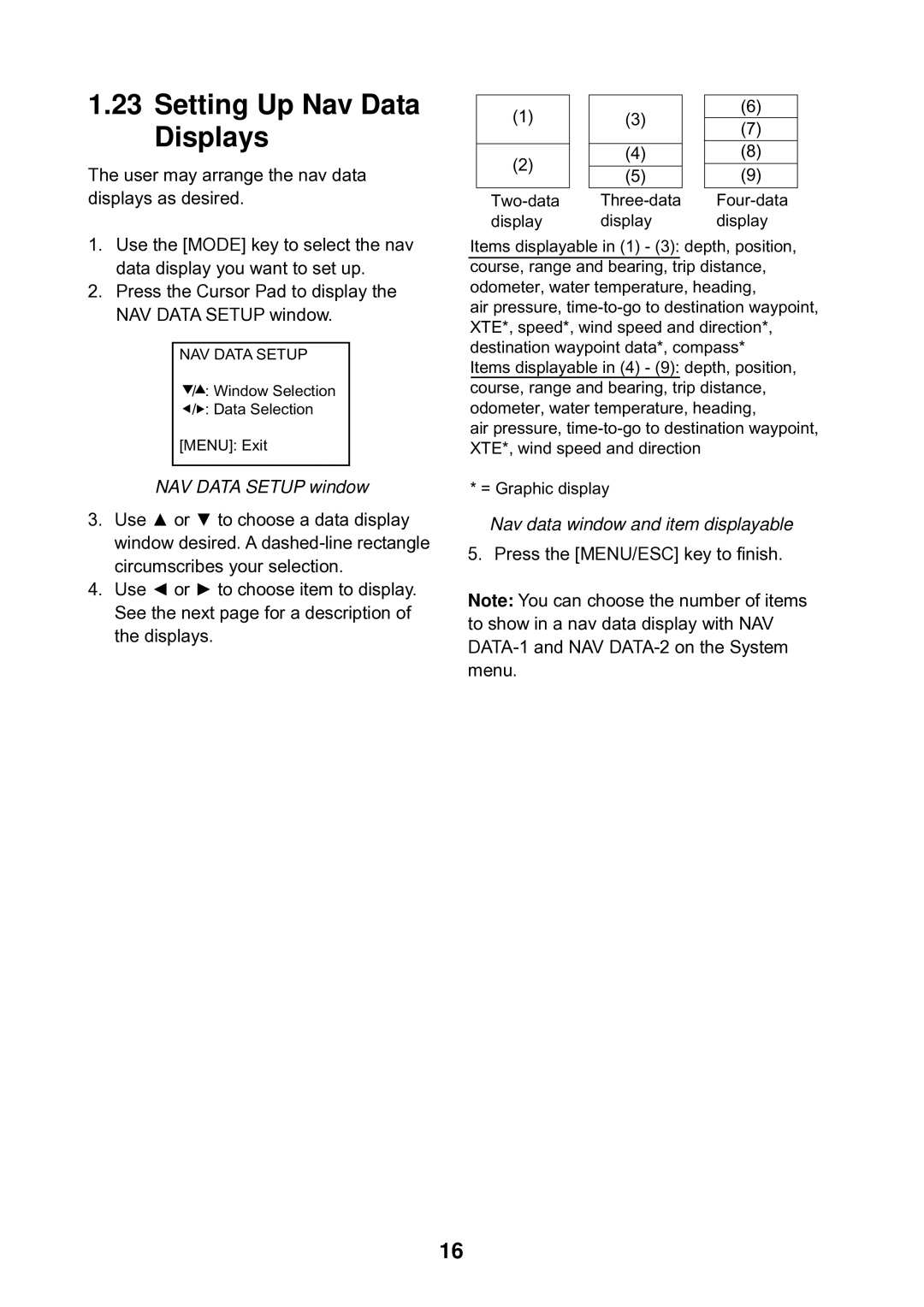1.23Setting Up Nav Data Displays
The user may arrange the nav data displays as desired.
1.Use the [MODE] key to select the nav data display you want to set up.
2.Press the Cursor Pad to display the NAV DATA SETUP window.
NAV DATA SETUP
![]() /
/![]() : Window Selection
: Window Selection
![]() /
/![]() : Data Selection
: Data Selection
[MENU]: Exit
NAV DATA SETUP window
3.Use ▲ or ▼ to choose a data display window desired. A
4.Use ◄ or ► to choose item to display. See the next page for a description of the displays.
(1) |
| (3) |
| (6) |
|
| (7) | ||
|
|
|
| |
|
|
|
| (8) |
(2) | (4) | |||
|
|
| (9) | |
| (5) |
| ||
|
|
| ||
| ||||
display |
| display | display | |
Items displayable in (1) - (3): depth, position,
course, range and bearing, trip distance, odometer, water temperature, heading,
air pressure,
Items displayable in (4) - (9): depth, position, course, range and bearing, trip distance, odometer, water temperature, heading,
air pressure,
* = Graphic display
Nav data window and item displayable
5. Press the [MENU/ESC] key to finish.
Note: You can choose the number of items to show in a nav data display with NAV
16