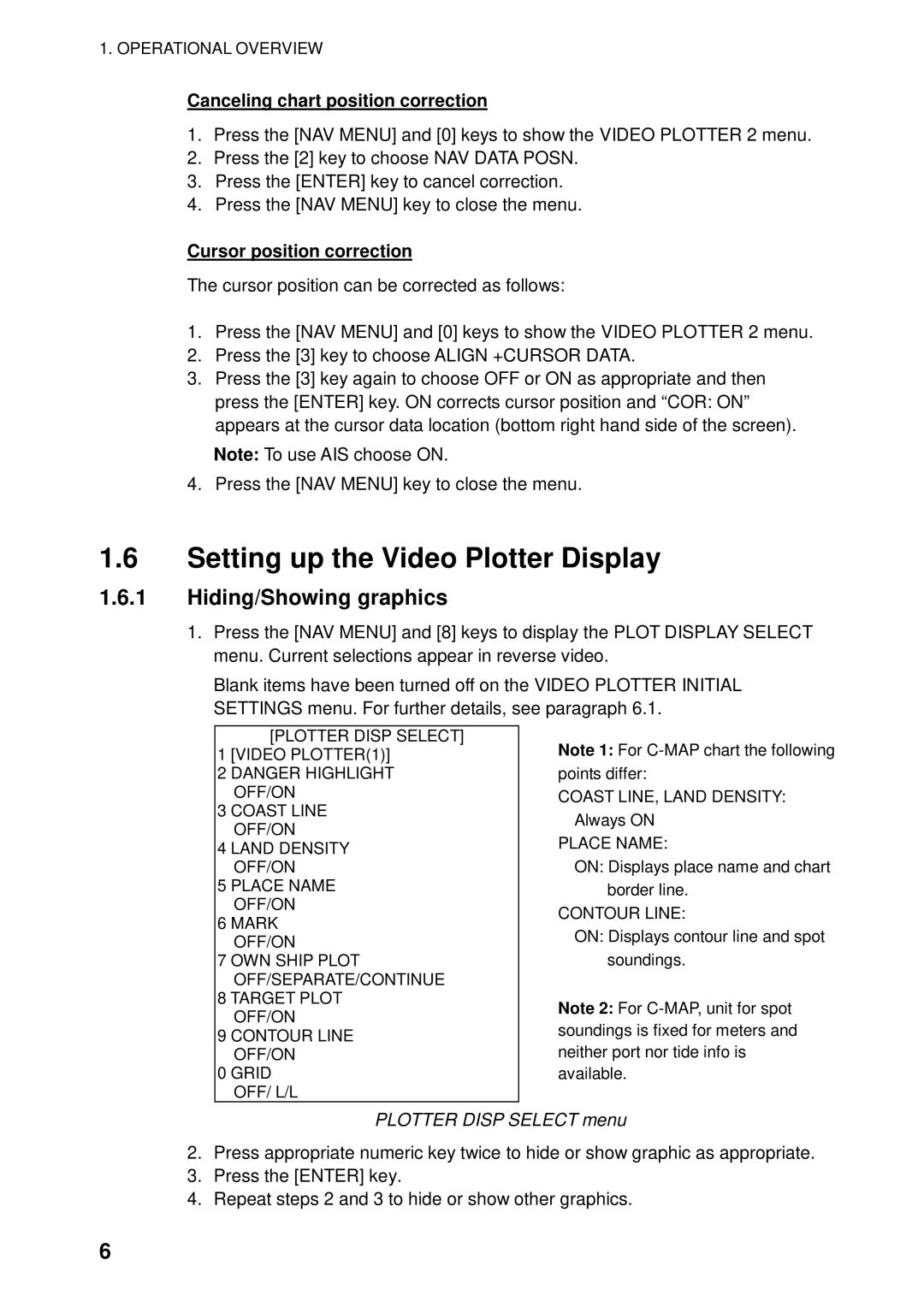Video Plotter
00080933204
Safety Instructions
Table of Contents
Iii
SP-1
IN-1
Features
Foreword
Word to the Owner of the RP-250
Operational Overview
General
Controls
FR-2105 series radar display unit
Video plotter controls
AIS controls
Choosing Display Mode
Video plotter display
Choosing Presentation Mode
Item and default setting Default selected at above
About the radar/video plotter display
Charts
Displaying a chart
Chart, cursor position correction
Chart position correction
Setting up the Video Plotter Display
Canceling chart position correction
Hiding/Showing graphics
Cursor position correction
Hiding/Showing nav data
NAV Information 1 menu
For manual input of position item 4, do the following
NAV Information 2 menu
NAV Information 3 menu
Track
Stopping Plotting of Own Ships Track
Stopping Plotting of Other Ship’s Track
OWN SHIP, Target Plot menu
Track Plotting Interval
Choosing track plotting interval
Finding track memory used
Memory in USE display
Smoothing
Erasing Track
Plotter Erase menu
Own Ship Track Color
Other Ship Track Color
Target Plot Color menu
MARKS, Lines
Choosing Method of Entry
Entering Marks/Lines
Entering marks/lines at cursor or own ship position
Line change feature
Entering marks at desired position
Mark/Line Color
Erasing Marks/Lines
Erasing individual marks
Erasing all marks and all lines
Finding Mark/Line Memory Used
WAYPOINTS, Navigation Lines
Entering Waypoints
Entering waypoints at cursor position
Entering waypoints at specific position
Waypoint List
Entering waypoints at own ship position
WPT List
Displaying Waypoints
Displaying waypoints
Displaying waypoints from a navigator
Waypoint menu
Deleting Waypoints
Navigation Lines
Deleting individual waypoints
Deleting all waypoints
Adding waypoints to navigation lines
Removing waypoints from navigation lines
Nav line list
Deleting individual navigation lines
Setting up navigation lines
NAV Line menu
BWR
Displaying navigation lines
RECORDING, Replaying Data
Formatting Memory Cards
Record menu
Recording Data
Replaying Data
Replay Card 1 menu
Initial Settings
Video PLOTTER, Initial Setting menu
Other Plotter Functions
Longitude Error Table on 96 nm range scale
Distance error in direction of longitude due to latitude
2256 4444 6496 8350 9950 1248 2202 2786 2980
This page intentionally left blank
Turning AIS Feature On/Off
AIS symbols
AIS Operation
AIS1 menu
Turning AIS Display On/Off
Activating Targets
Activated target
Sleeping Targets
Sleeping an AIS target
Sleeping all AIS targets
Sleeping target
Displaying Target Data
Activating all sleeping AIS targets
Basic target data
Activated target selected for data display
Extended target data
Extended data display
Lost Target
Messages
Displaying messages manually
Lost target
Safety related message
Automatically displaying messages
History Display
Turning history display on/off
Sample history displays
AIS2 menu
AIS Symbol Color
Choosing history display attributes
Automatic Target Activation
Lost Target Range
ROT Display Setting
ROT display
Combining AIS with Arpa fusion
AIS3 menu
AIS System Messages
AIS system messages
Message Meaning
AIS Alarm Message
Maintenance
Replacing the Battery on the RP Board
Replacing the Battery in the Memory Card
Battery for Battery Type Code Number
System Error
Installation of Video Plotter KIT
Tabletop/Console Type
Necessary parts
Name Type Qty Code No Remarks
Control head
Display unit
Setting catch to hole in stay
Display unit, inside view
Stay fixed
Fastening the M-card assy. to the right arm cover
Display pedestal, front view
Display pedestal, top view
PC connection
TD-B
FR-2105 Test
Test results
AIS Data
Separate Type Control Head
Fasten with M4 x 8 screw Fasten with M3 x 8 screws 2 pcs
Installation of Video Plotter KIT
Appendix
Digital Interface IEC
Input sentences RP Board, J4
Data reception
Schematic diagram
Load requirements as listener
Interface Function
COG, SOG, HDG, ROT
Main Board Modification IEC 60936-1 related items
Conditions Which Display the Alarm for WT
STW selected on menu
SOG selected on menu
Menu Tree
Video plotter
Enter WPT, NAV Line OWN SHIP, Target Plot
AIS
Specifications of Video Plotter
RP-250
Index
IN-1