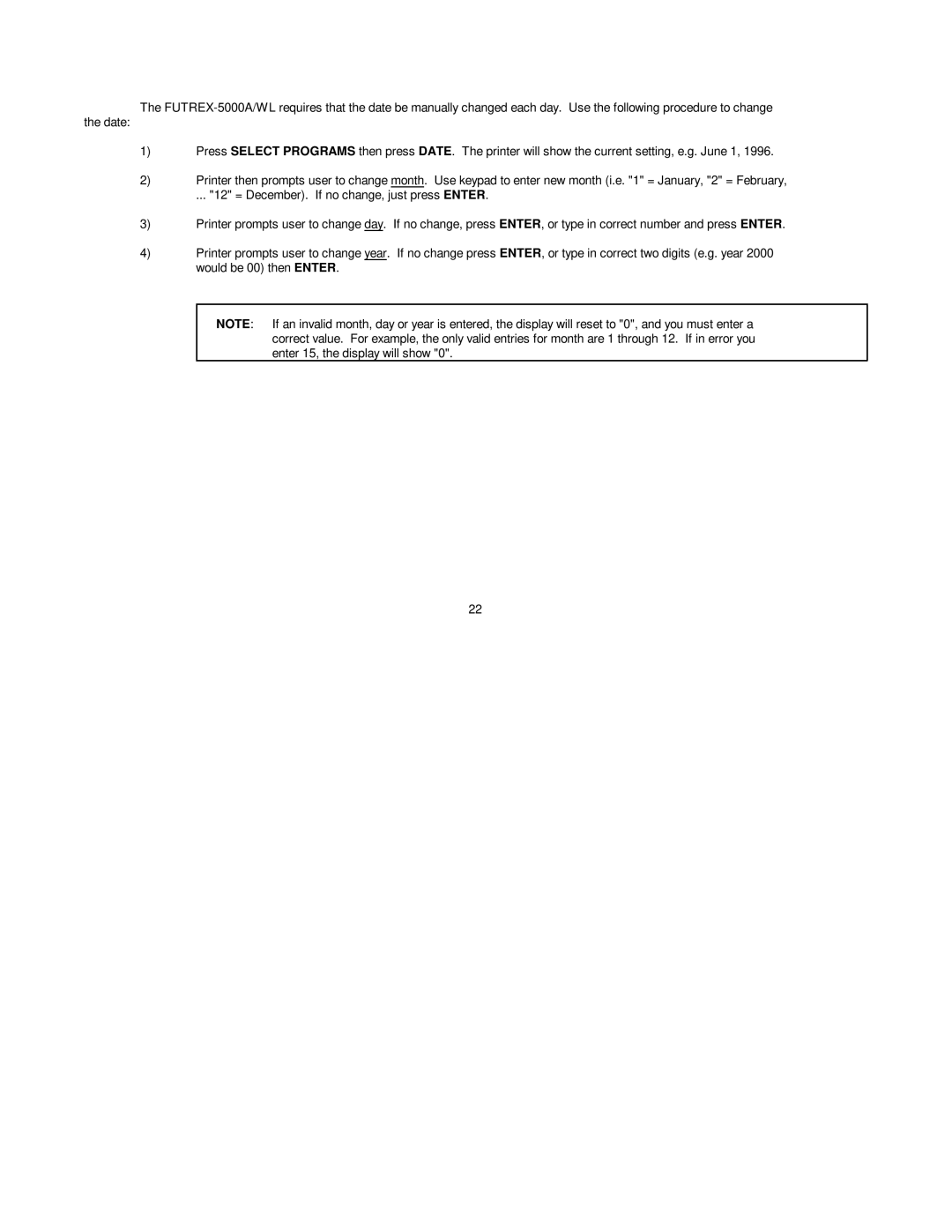The
the date:
1)Press SELECT PROGRAMS then press DATE. The printer will show the current setting, e.g. June 1, 1996.
2)Printer then prompts user to change month. Use keypad to enter new month (i.e. "1" = January, "2" = February,
... "12" = December). If no change, just press ENTER.
3)Printer prompts user to change day. If no change, press ENTER, or type in correct number and press ENTER.
4)Printer prompts user to change year. If no change press ENTER, or type in correct two digits (e.g. year 2000 would be 00) then ENTER.
NOTE: If an invalid month, day or year is entered, the display will reset to "0", and you must enter a correct value. For example, the only valid entries for month are 1 through 12. If in error you enter 15, the display will show "0".
22