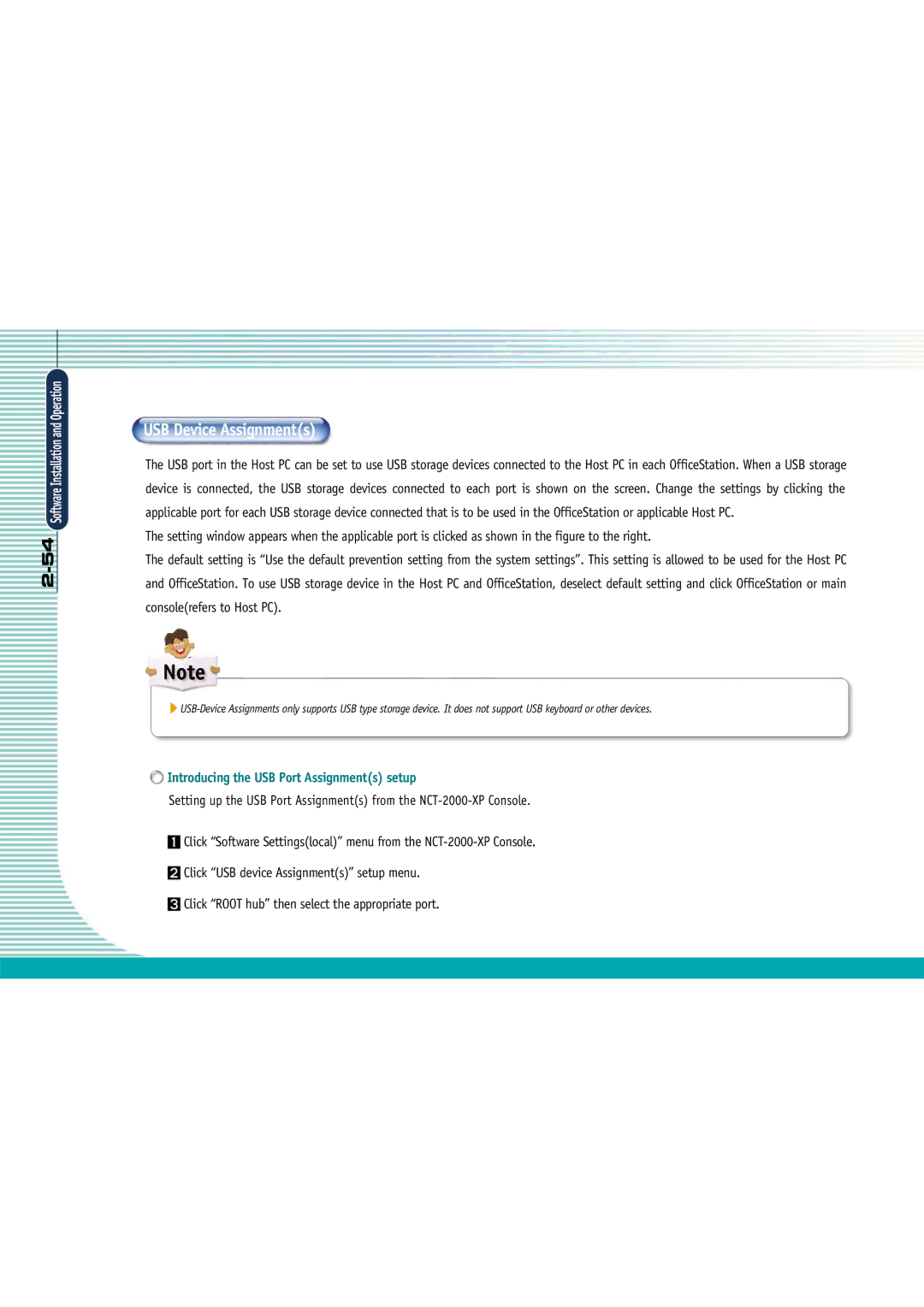Software Installation and Operation
USB Device Assignment(s)
The USB port in the Host PC can be set to use USB storage devices connected to the Host PC in each OfficeStation. When a USB storage device is connected, the USB storage devices connected to each port is shown on the screen. Change the settings by clicking the applicable port for each USB storage device connected that is to be used in the OfficeStation or applicable Host PC.
The setting window appears when the applicable port is clicked as shown in the figure to the right.
The default setting is “Use the default prevention setting from the system settings”. This setting is allowed to be used for the Host PC and OfficeStation. To use USB storage device in the Host PC and OfficeStation, deselect default setting and click OfficeStation or main console(refers to Host PC).
 Introducing the USB Port Assignment(s) setup
Introducing the USB Port Assignment(s) setup
Setting up the USB Port Assignment(s) from the
Click “Software Settings(local)” menu from the
Click “USB device Assignment(s)” setup menu.
Click “ROOT hub” then select the appropriate port.