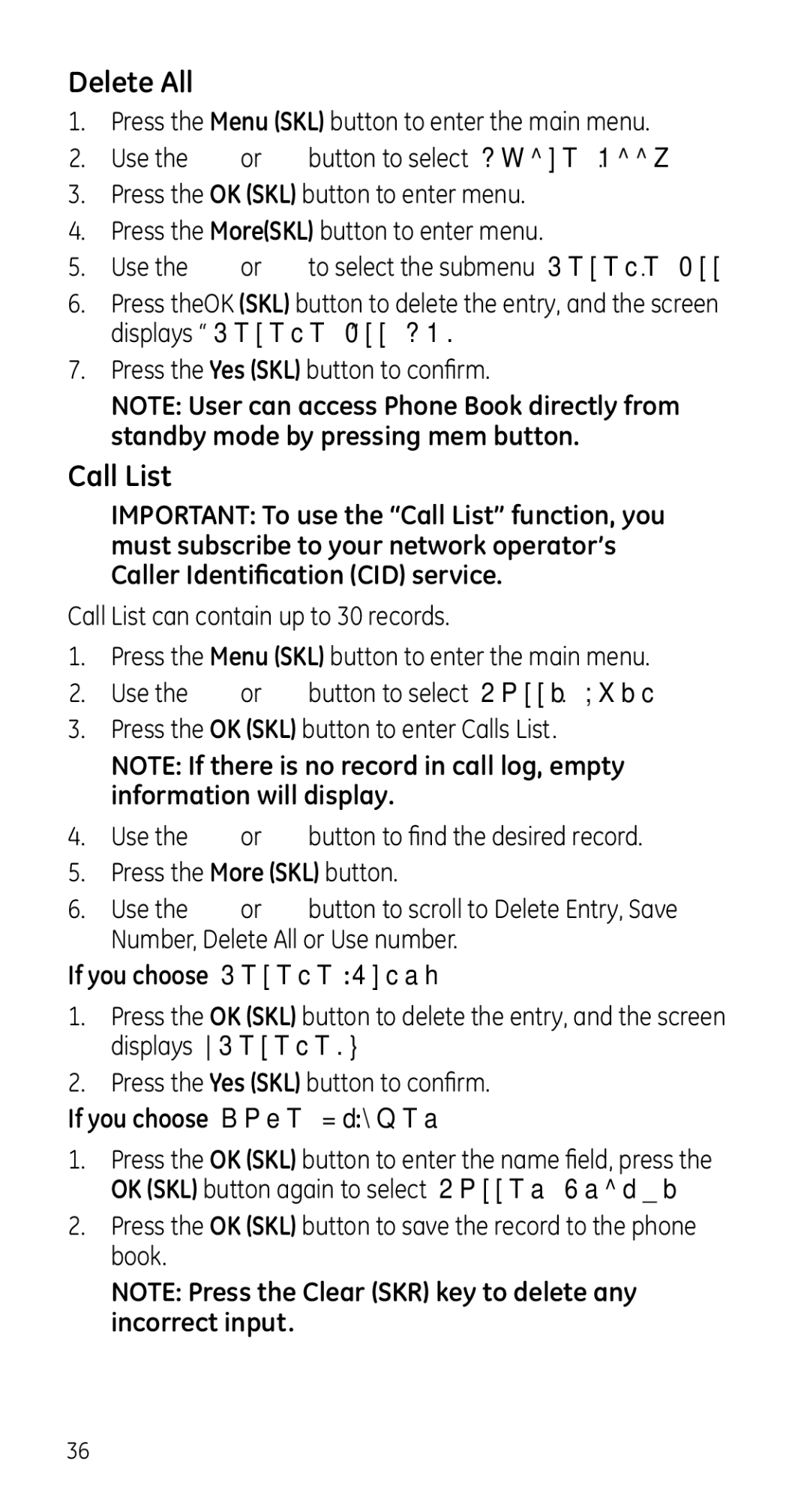Delete All
1.Press the Menu (SKL) button to enter the main menu.
2.Use the ![]() or
or ![]() button to select Phone Book.
button to select Phone Book.
3.Press the OK (SKL) button to enter menu.
4.Press the More(SKL) button to enter menu.
5.Use the ![]() or
or ![]() to select the submenu Delete All.
to select the submenu Delete All.
6.Press theOK (SKL) button to delete the entry, and the screen displays “Delete All PB?”
7.Press the Yes (SKL) button to confirm.
NOTE: User can access Phone Book directly from standby mode by pressing mem button.
Call List
IMPORTANT: To use the “Call List” function, you must subscribe to your network operator’s Caller Identification (CID) service.
Call List can contain up to 30 records.
1.Press the Menu (SKL) button to enter the main menu.
2.Use the ![]() or
or ![]() button to select Calls List.
button to select Calls List.
3.Press the OK (SKL) button to enter Calls List.
NOTE: If there is no record in call log, empty information will display.
4.Use the ![]() or
or ![]() button to find the desired record.
button to find the desired record.
5.Press the More (SKL) button.
6.Use the ![]() or
or ![]() button to scroll to Delete Entry, Save Number, Delete All or Use number.
button to scroll to Delete Entry, Save Number, Delete All or Use number.
If you choose Delete Entry:
1.Press the OK (SKL) button to delete the entry, and the screen displays “Delete?”.
2.Press the Yes (SKL) button to confirm.
If you choose Save Number:
1.Press the OK (SKL) button to enter the name field, press the OK (SKL) button again to select Caller Groups.
2.Press the OK (SKL) button to save the record to the phone book.
NOTE: Press the Clear (SKR) key to delete any incorrect input.
36