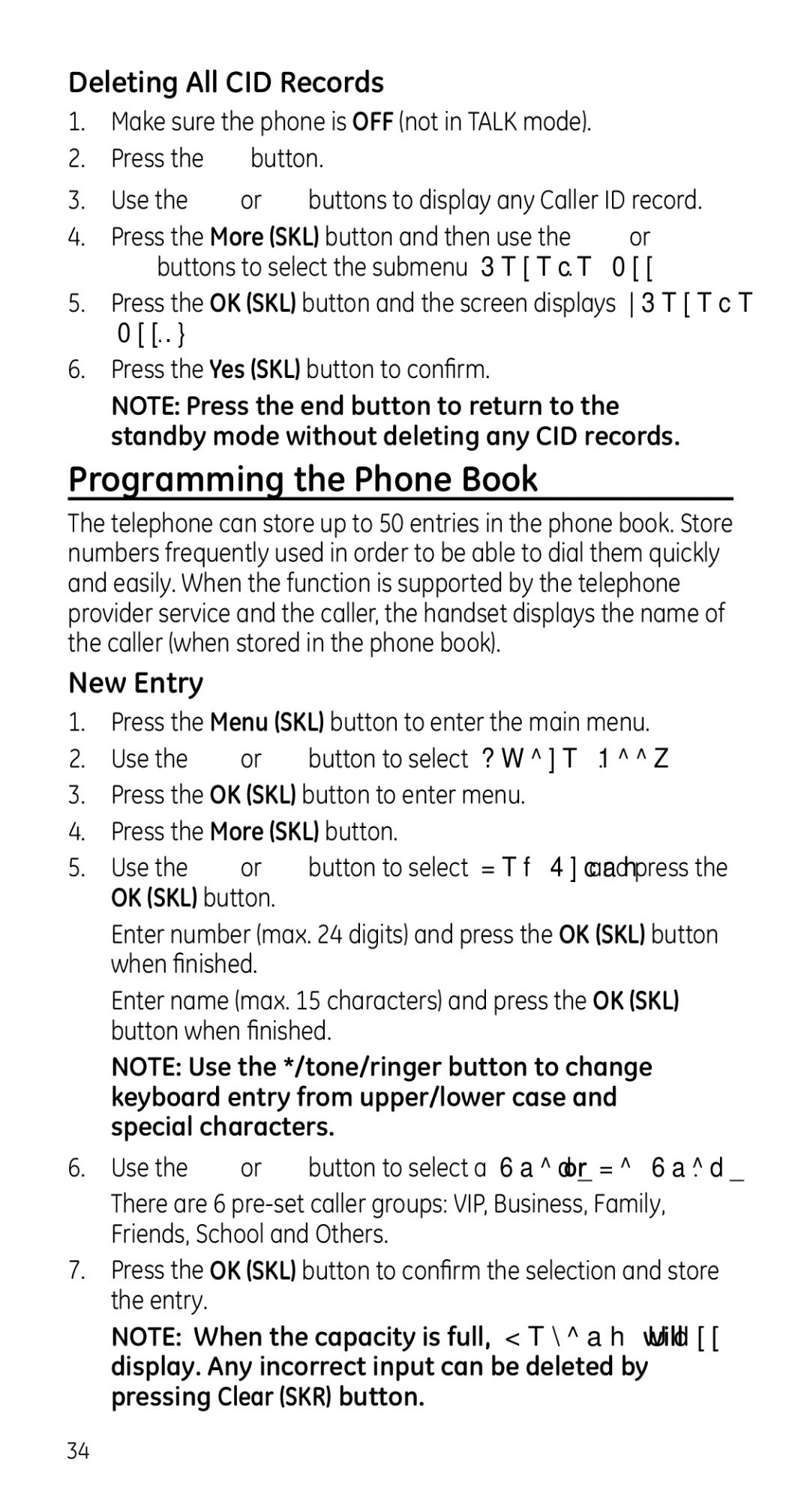Deleting All CID Records
1.Make sure the phone is OFF (not in TALK mode).
2.Press the ![]() button.
button.
3.Use the ![]() or
or ![]() buttons to display any Caller ID record.
buttons to display any Caller ID record.
4. Press the More (SKL) button and then use the | or |
buttons to select the submenu Delete All. |
|
5.Press the OK (SKL) button and the screen displays “Delete All?”.
6.Press the Yes (SKL) button to confirm.
NOTE: Press the end button to return to the standby mode without deleting any CID records.
Programming the Phone Book
The telephone can store up to 50 entries in the phone book. Store numbers frequently used in order to be able to dial them quickly and easily. When the function is supported by the telephone provider service and the caller, the handset displays the name of the caller (when stored in the phone book).
New Entry
1.Press the Menu (SKL) button to enter the main menu.
2.Use the ![]() or
or ![]() button to select Phone Book.
button to select Phone Book.
3.Press the OK (SKL) button to enter menu.
4.Press the More (SKL) button.
5. Use the | or | button to select New Entry and press the |
OK (SKL) button. |
| |
Enter number (max. 24 digits) and press the OK (SKL) button when finished.
Enter name (max. 15 characters) and press the OK (SKL) button when finished.
NOTE: Use the */tone/ringer button to change keyboard entry from upper/lower case and special characters.
6.Use the ![]() or
or ![]() button to select a Group or No Group. There are 6
button to select a Group or No Group. There are 6
7.Press the OK (SKL) button to confirm the selection and store the entry.
NOTE: When the capacity is full, Memory full will display. Any incorrect input can be deleted by pressing Clear (SKR) button.
34