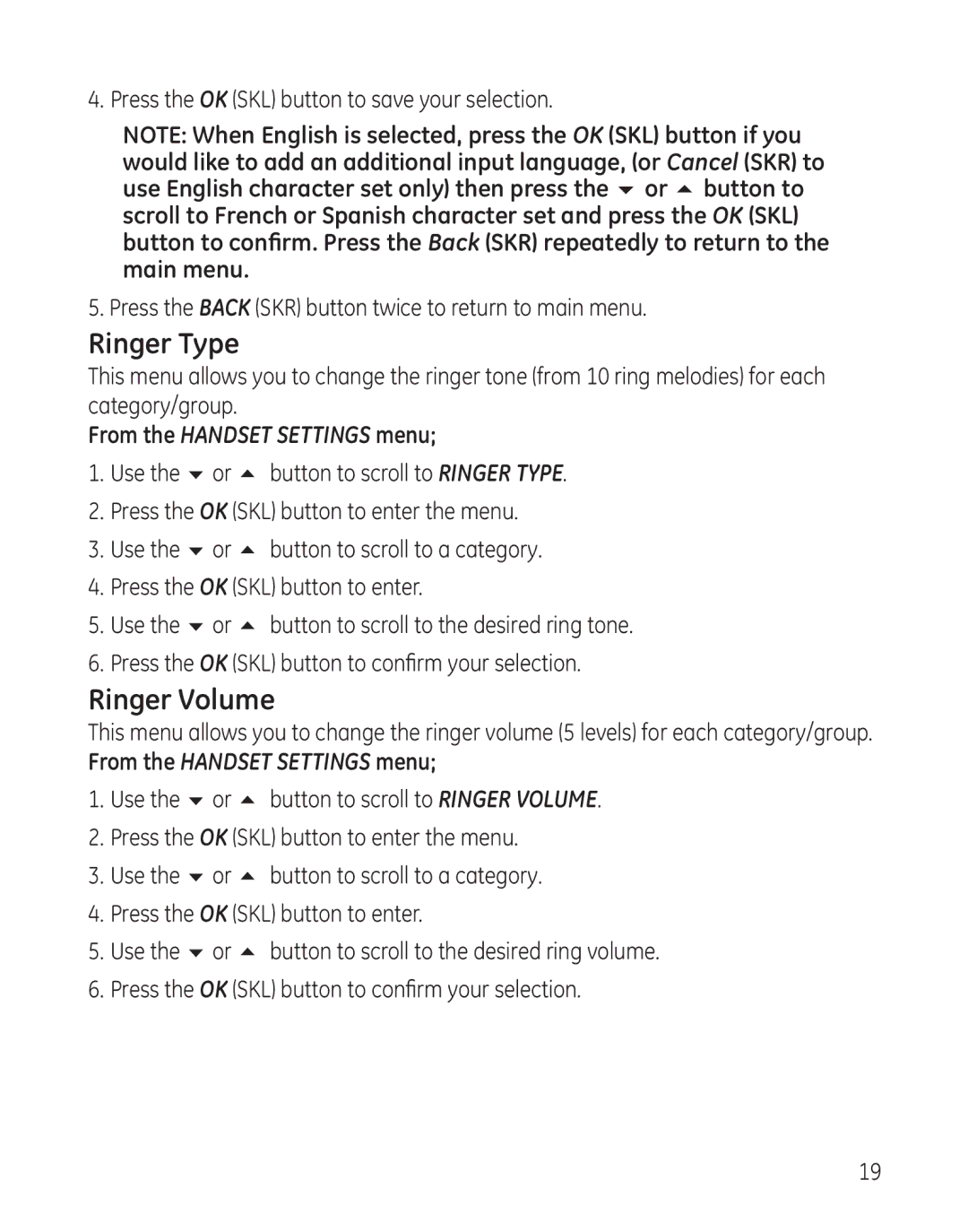4. Press the OK (SKL) button to save your selection.
NOTE: When English is selected, press the OK (SKL) button if you would like to add an additional input language, (or Cancel (SKR) to use English character set only) then press the 6 or 5 button to scroll to French or Spanish character set and press the OK (SKL) button to confirm. Press the Back (SKR) repeatedly to return to the main menu.
5. Press the BACK (SKR) button twice to return to main menu.
Ringer Type
This menu allows you to change the ringer tone (from 10 ring melodies) for each category/group.
From the HANDSET SETTINGS menu;
1.Use the 6 or 5 button to scroll to RINGER TYPE.
2.Press the OK (SKL) button to enter the menu.
3.Use the 6 or 5 button to scroll to a category.
4.Press the OK (SKL) button to enter.
5.Use the 6 or 5 button to scroll to the desired ring tone.
6.Press the OK (SKL) button to confirm your selection.
Ringer Volume
This menu allows you to change the ringer volume (5 levels) for each category/group.
From the HANDSET SETTINGS menu;
1.Use the 6 or 5 button to scroll to RINGER VOLUME.
2.Press the OK (SKL) button to enter the menu.
3.Use the 6 or 5 button to scroll to a category.
4.Press the OK (SKL) button to enter.
5.Use the 6 or 5 button to scroll to the desired ring volume.
6.Press the OK (SKL) button to confirm your selection.
19