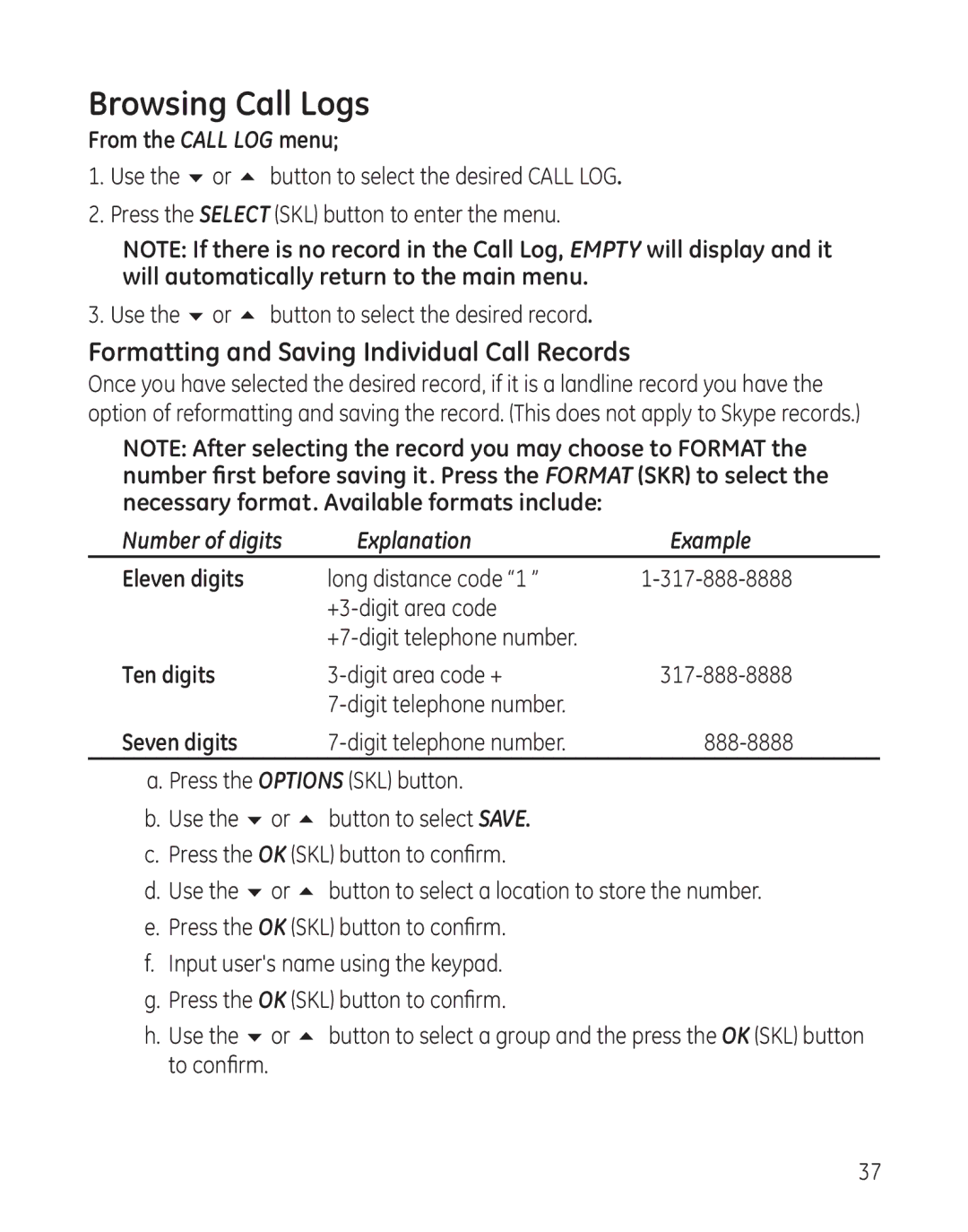Browsing Call Logs
From the CALL LOG menu;
1.Use the 6 or 5 button to select the desired CALL LOG.
2.Press the SELECT (SKL) button to enter the menu.
NOTE: If there is no record in the Call Log, EMPTY will display and it will automatically return to the main menu.
3.Use the 6 or 5 button to select the desired record.
Formatting and Saving Individual Call Records
Once you have selected the desired record, if it is a landline record you have the option of reformatting and saving the record. (This does not apply to Skype records.)
NOTE: After selecting the record you may choose to FORMAT the number first before saving it. Press the FORMAT (SKR) to select the necessary format. Available formats include:
Number of digits | Explanation | Example |
Eleven digits | long distance code “1 ” | |
|
| |
|
| |
Ten digits | ||
|
| |
Seven digits |
a. Press the OPTIONS (SKL) button.
b.Use the 6 or 5 button to select SAVE.
c.Press the OK (SKL) button to confirm.
d.Use the 6 or 5 button to select a location to store the number.
e.Press the OK (SKL) button to confirm.
f.Input user's name using the keypad.
g.Press the OK (SKL) button to confirm.
h.Use the 6 or 5 button to select a group and the press the OK (SKL) button to confirm.
37