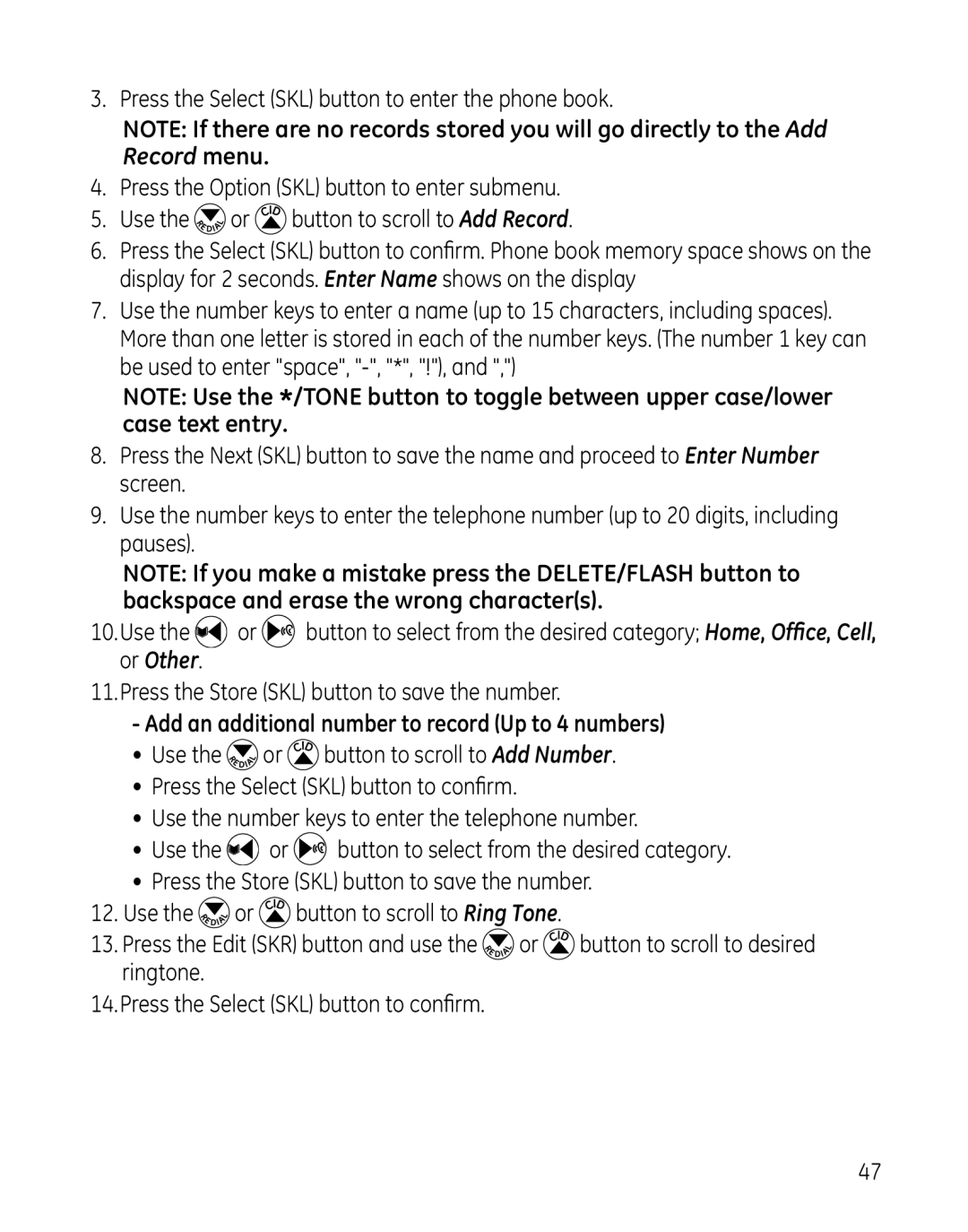3. Press the Select (SKL) button to enter the phone book.
NOTE: If there are no records stored you will go directly to the Add Record menu.
4.Press the Option (SKL) button to enter submenu.
5.Use the ![]() or
or ![]() button to scroll to Add Record.
button to scroll to Add Record.
6.Press the Select (SKL) button to confirm. Phone book memory space shows on the display for 2 seconds. Enter Name shows on the display
7.Use the number keys to enter a name (up to 15 characters, including spaces). More than one letter is stored in each of the number keys. (The number 1 key can be used to enter "space",
NOTE: Use the */TONE button to toggle between upper case/lower case text entry.
8.Press the Next (SKL) button to save the name and proceed to Enter Number screen.
9.Use the number keys to enter the telephone number (up to 20 digits, including pauses).
NOTE: If you make a mistake press the DELETE/FLASH button to backspace and erase the wrong character(s).
10.Use the ![]() or
or ![]()
![]()
![]() button to select from the desired category; Home, Office, Cell, or Other.
button to select from the desired category; Home, Office, Cell, or Other.
11.Press the Store (SKL) button to save the number.
-Add an additional number to record (Up to 4 numbers)
•Use the ![]() or
or ![]() button to scroll to Add Number.
button to scroll to Add Number.
•Press the Select (SKL) button to confirm.
•Use the number keys to enter the telephone number.
•Use the ![]() or
or ![]() button to select from the desired category.
button to select from the desired category.
•Press the Store (SKL) button to save the number.
12.Use the ![]() or
or ![]() button to scroll to Ring Tone.
button to scroll to Ring Tone.
13.Press the Edit (SKR) button and use the ![]() or
or ![]() button to scroll to desired ringtone.
button to scroll to desired ringtone.
14.Press the Select (SKL) button to confirm.
47