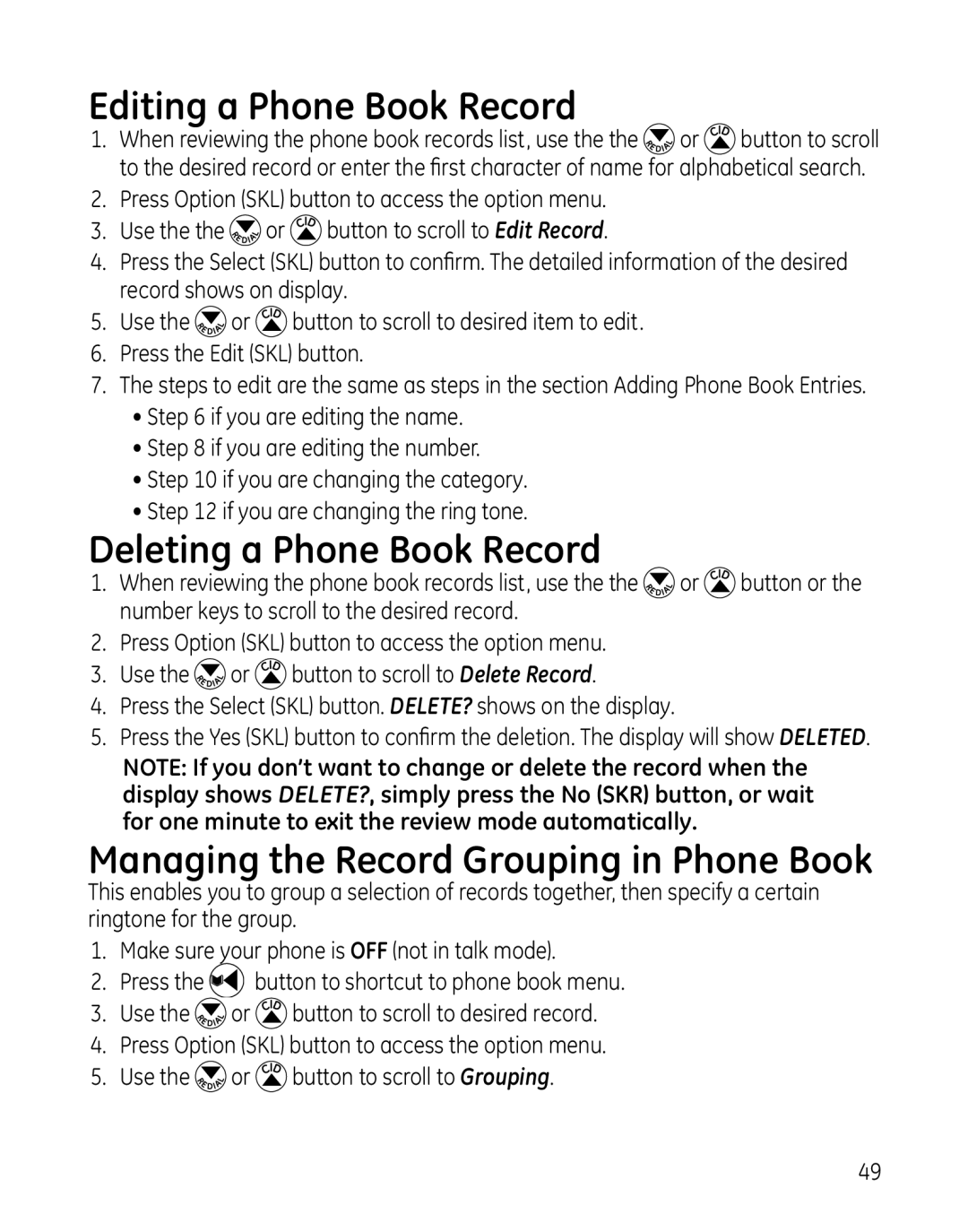Editing a Phone Book Record
1.When reviewing the phone book records list, use the the ![]() or
or ![]() button to scroll to the desired record or enter the first character of name for alphabetical search.
button to scroll to the desired record or enter the first character of name for alphabetical search.
2.Press Option (SKL) button to access the option menu.
3.Use the the ![]() or
or ![]() button to scroll to Edit Record.
button to scroll to Edit Record.
4.Press the Select (SKL) button to confirm. The detailed information of the desired record shows on display.
5.Use the ![]() or
or ![]() button to scroll to desired item to edit.
button to scroll to desired item to edit.
6.Press the Edit (SKL) button.
7.The steps to edit are the same as steps in the section Adding Phone Book Entries.
•Step 6 if you are editing the name.
•Step 8 if you are editing the number.
•Step 10 if you are changing the category.
•Step 12 if you are changing the ring tone.
Deleting a Phone Book Record
1.When reviewing the phone book records list, use the the ![]() or
or ![]() button or the number keys to scroll to the desired record.
button or the number keys to scroll to the desired record.
2.Press Option (SKL) button to access the option menu.
3.Use the ![]() or
or ![]() button to scroll to Delete Record.
button to scroll to Delete Record.
4.Press the Select (SKL) button. DELETE? shows on the display.
5.Press the Yes (SKL) button to confirm the deletion. The display will show DELETED.
NOTE: If you don’t want to change or delete the record when the display shows DELETE?, simply press the No (SKR) button, or wait for one minute to exit the review mode automatically.
Managing the Record Grouping in Phone Book
This enables you to group a selection of records together, then specify a certain ringtone for the group.
1.Make sure your phone is OFF (not in talk mode).
2.Press the ![]() button to shortcut to phone book menu.
button to shortcut to phone book menu.
3.Use the ![]() or
or ![]() button to scroll to desired record.
button to scroll to desired record.
4.Press Option (SKL) button to access the option menu.
5.Use the ![]() or
or ![]() button to scroll to Grouping.
button to scroll to Grouping.
49