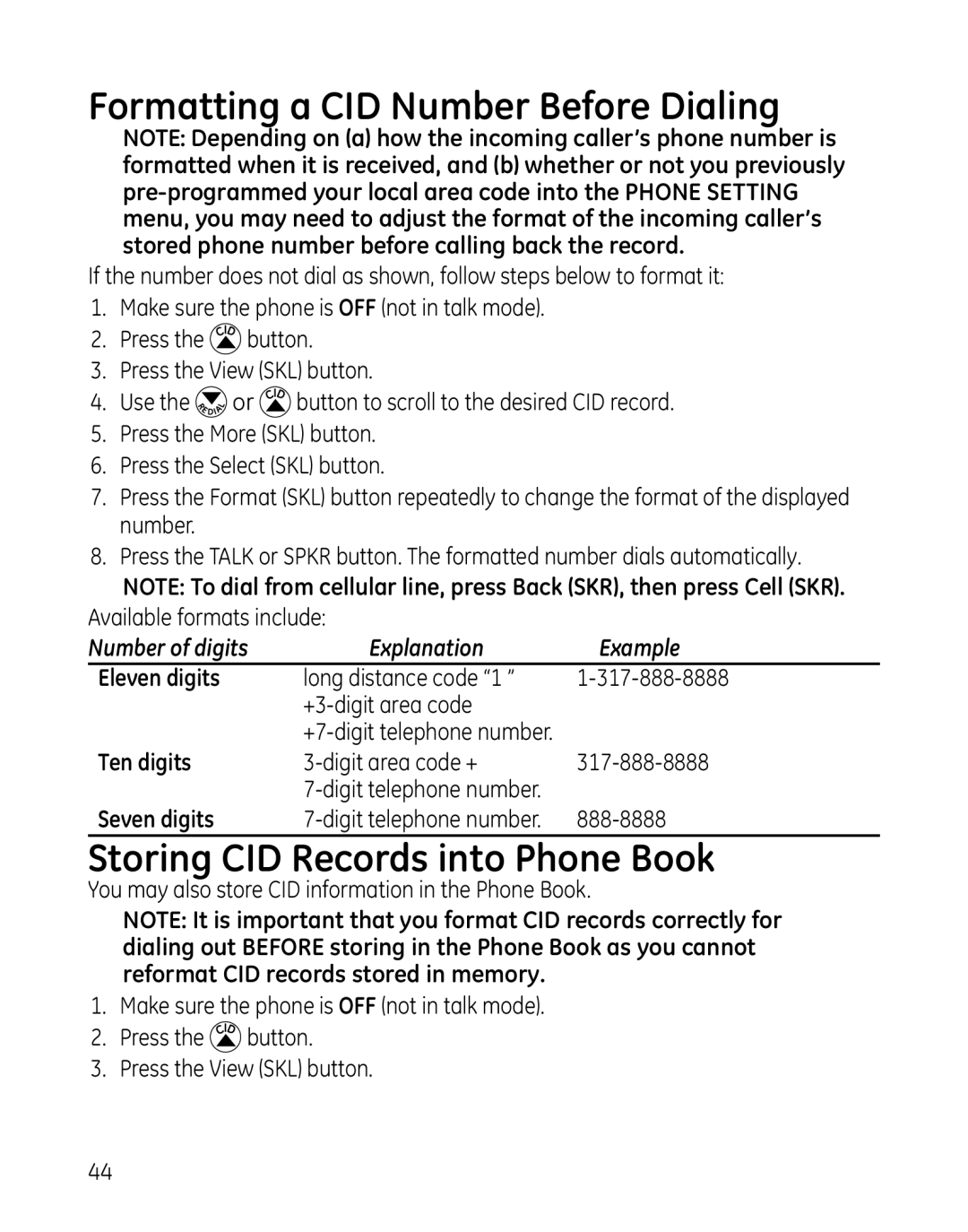Formatting a CID Number Before Dialing
NOTE: Depending on (a) how the incoming caller’s phone number is formatted when it is received, and (b) whether or not you previously
If the number does not dial as shown, follow steps below to format it:
1.Make sure the phone is OFF (not in talk mode).
2.Press the ![]() button.
button.
3.Press the View (SKL) button.
4.Use the ![]() or
or ![]() button to scroll to the desired CID record.
button to scroll to the desired CID record.
5.Press the More (SKL) button.
6.Press the Select (SKL) button.
7.Press the Format (SKL) button repeatedly to change the format of the displayed number.
8.Press the TALK or SPKR button. The formatted number dials automatically.
NOTE: To dial from cellular line, press Back (SKR), then press Cell (SKR).
Available formats include: |
| |
Number of digits | Explanation | Example |
Eleven digits | long distance code “1 ” | |
|
| |
|
| |
Ten digits | ||
|
| |
Seven digits | ||
Storing CID Records into Phone Book
You may also store CID information in the Phone Book.
NOTE: It is important that you format CID records correctly for dialing out BEFORE storing in the Phone Book as you cannot reformat CID records stored in memory.
1.Make sure the phone is OFF (not in talk mode).
2.Press the ![]() button.
button.
3.Press the View (SKL) button.
44