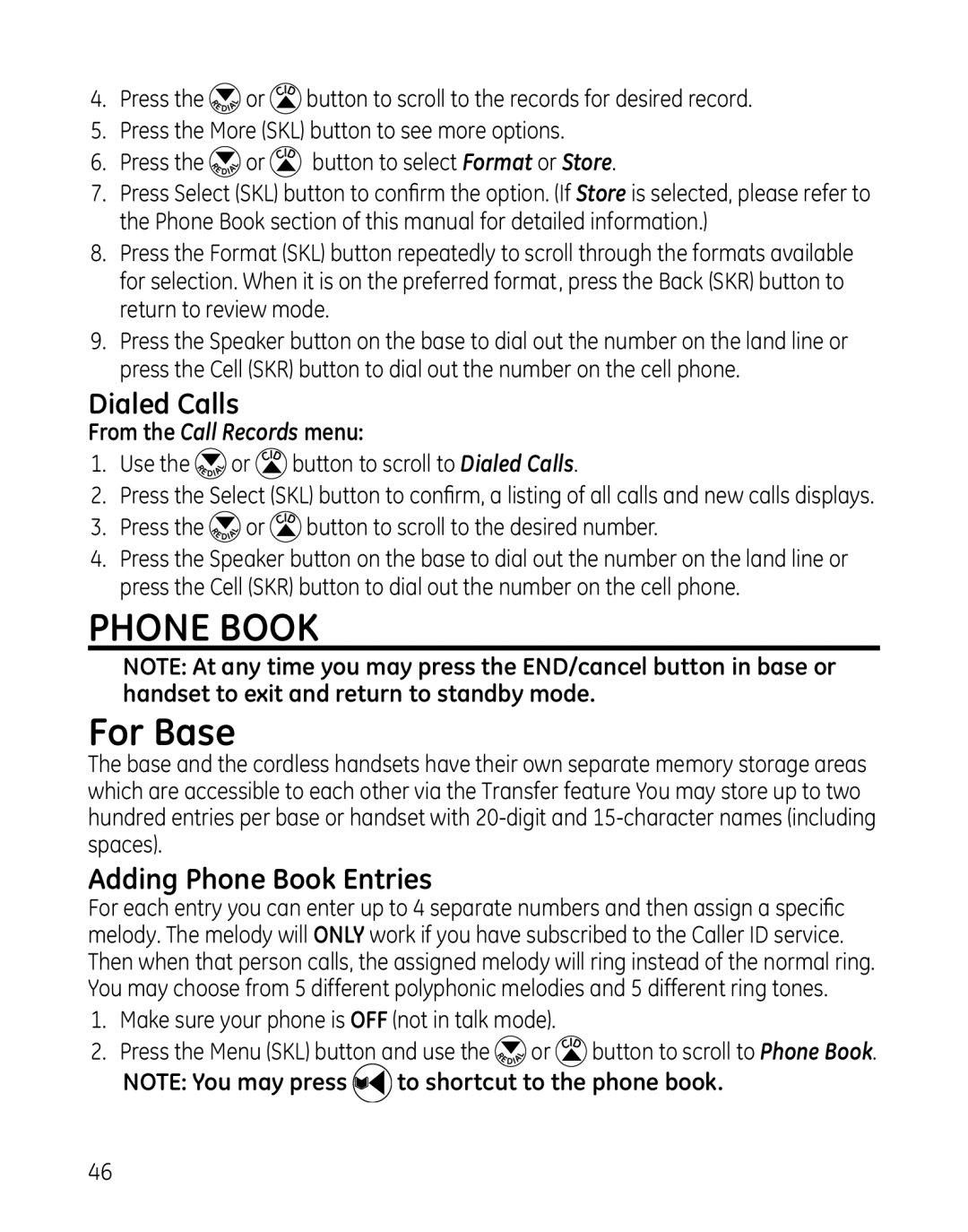4.Press the ![]()
![]() or
or ![]() button to scroll to the records for desired record.
button to scroll to the records for desired record.
5.Press the More (SKL) button to see more options.
6.Press the ![]()
![]() or
or![]() button to select Format or Store.
button to select Format or Store.
7.Press Select (SKL) button to confirm the option. (If Store is selected, please refer to the Phone Book section of this manual for detailed information.)
8.Press the Format (SKL) button repeatedly to scroll through the formats available for selection. When it is on the preferred format, press the Back (SKR) button to return to review mode.
9.Press the Speaker button on the base to dial out the number on the land line or press the Cell (SKR) button to dial out the number on the cell phone.
Dialed Calls
From the Call Records menu:
1.Use the ![]()
![]() or
or![]() button to scroll to Dialed Calls.
button to scroll to Dialed Calls.
2.Press the Select (SKL) button to confirm, a listing of all calls and new calls displays.
3.Press the 
 or
or  button to scroll to the desired number.
button to scroll to the desired number.
4.Press the Speaker button on the base to dial out the number on the land line or press the Cell (SKR) button to dial out the number on the cell phone.
Phone Book
NOTE: At any time you may press the END/cancel button in base or handset to exit and return to standby mode.
For Base
The base and the cordless handsets have their own separate memory storage areas which are accessible to each other via the Transfer feature You may store up to two hundred entries per base or handset with
Adding Phone Book Entries
For each entry you can enter up to 4 separate numbers and then assign a specific melody. The melody will ONLY work if you have subscribed to the Caller ID service. Then when that person calls, the assigned melody will ring instead of the normal ring. You may choose from 5 different polyphonic melodies and 5 different ring tones.
1.Make sure your phone is OFF (not in talk mode).
2.Press the Menu (SKL) button and use the ![]()
![]() or
or ![]() button to scroll to Phone Book.
button to scroll to Phone Book.
NOTE: You may press ![]() to shortcut to the phone book.
to shortcut to the phone book.
46