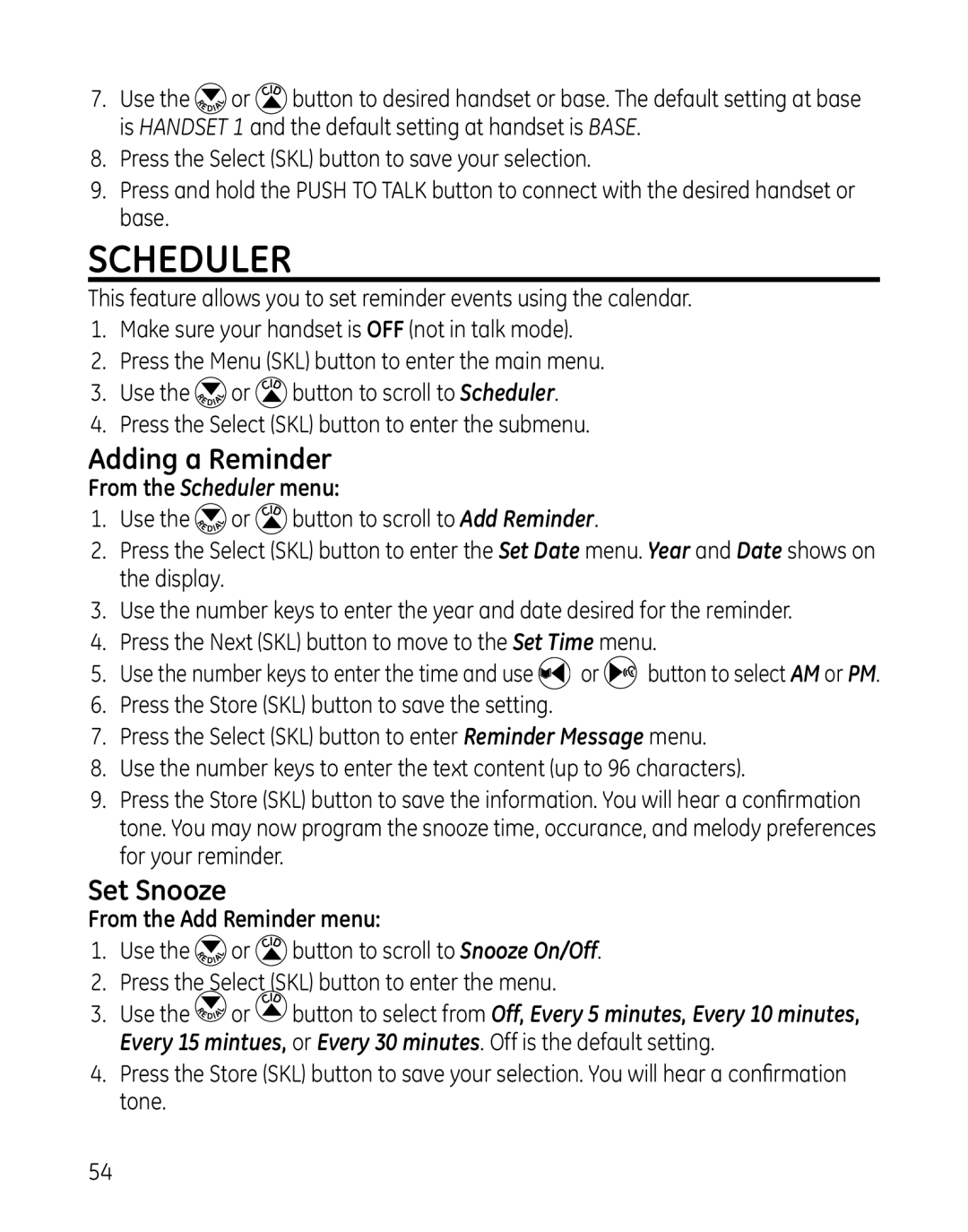7.Use the ![]()
![]() or
or ![]() button to desired handset or base. The default setting at base is HANDSET 1 and the default setting at handset is BASE.
button to desired handset or base. The default setting at base is HANDSET 1 and the default setting at handset is BASE.
8.Press the Select (SKL) button to save your selection.
9.Press and hold the PUSH TO TALK button to connect with the desired handset or base.
Scheduler
This feature allows you to set reminder events using the calendar.
1.Make sure your handset is OFF (not in talk mode).
2.Press the Menu (SKL) button to enter the main menu.
3.Use the ![]()
![]() or
or ![]() button to scroll to Scheduler.
button to scroll to Scheduler.
4.Press the Select (SKL) button to enter the submenu.
Adding a Reminder
From the Scheduler menu:
1.Use the ![]()
![]() or
or ![]() button to scroll to Add Reminder.
button to scroll to Add Reminder.
2.Press the Select (SKL) button to enter the Set Date menu. Year and Date shows on the display.
3.Use the number keys to enter the year and date desired for the reminder.
4.Press the Next (SKL) button to move to the Set Time menu.
5.Use the number keys to enter the time and use ![]() or
or ![]() button to select AM or PM.
button to select AM or PM.
6.Press the Store (SKL) button to save the setting.
7.Press the Select (SKL) button to enter Reminder Message menu.
8.Use the number keys to enter the text content (up to 96 characters).
9.Press the Store (SKL) button to save the information. You will hear a confirmation tone. You may now program the snooze time, occurance, and melody preferences for your reminder.
Set Snooze
From the Add Reminder menu:
1.Use the ![]()
![]() or
or![]() button to scroll to Snooze On/Off.
button to scroll to Snooze On/Off.
2.Press the Select (SKL) button to enter the menu.
3.Use the ![]()
![]() or
or ![]() button to select from Off, Every 5 minutes, Every 10 minutes, Every 15 mintues, or Every 30 minutes. Off is the default setting.
button to select from Off, Every 5 minutes, Every 10 minutes, Every 15 mintues, or Every 30 minutes. Off is the default setting.
4.Press the Store (SKL) button to save your selection. You will hear a confirmation tone.
54