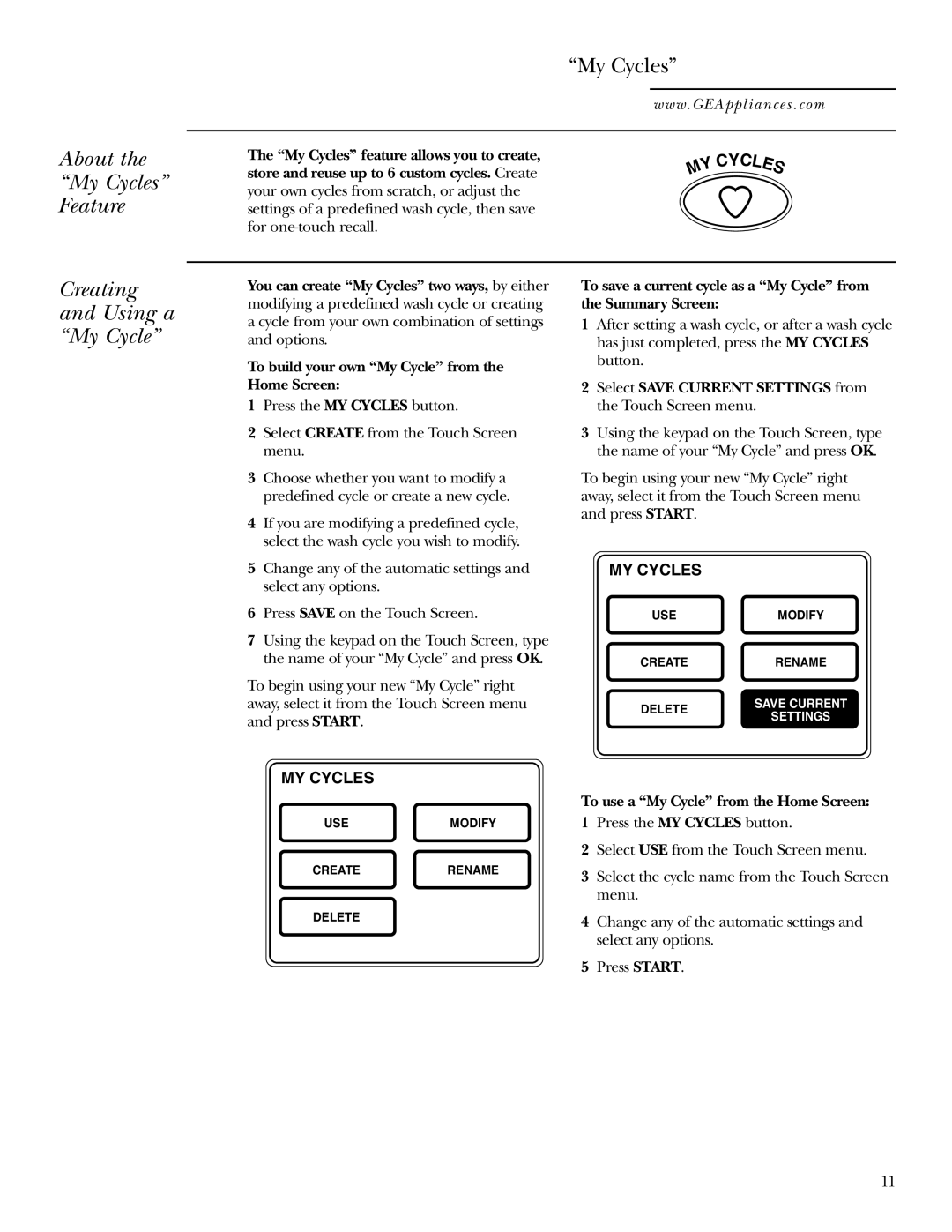About the
“My Cycles”
Feature
The “My Cycles” feature allows you to create, store and reuse up to 6 custom cycles. Create your own cycles from scratch, or adjust the settings of a predefined wash cycle, then save for
“My Cycles”
www.GEAppliances.com
| YC |
|
| |
Y | C | L |
| |
|
| E | ||
M |
|
|
| S |
Creating
and Using a
“My Cycle”
You can create “My Cycles” two ways, by either modifying a predefined wash cycle or creating a cycle from your own combination of settings and options.
To build your own “My Cycle” from the Home Screen:
1Press the MY CYCLES button.
2Select CREATE from the Touch Screen menu.
3Choose whether you want to modify a predefined cycle or create a new cycle.
4If you are modifying a predefined cycle, select the wash cycle you wish to modify.
5Change any of the automatic settings and select any options.
6Press SAVE on the Touch Screen.
7Using the keypad on the Touch Screen, type the name of your “My Cycle” and press OK.
To begin using your new “My Cycle” right away, select it from the Touch Screen menu and press START.
MY CYCLES
USEMODIFY
CREATERENAME
DELETE
To save a current cycle as a “My Cycle” from the Summary Screen:
1After setting a wash cycle, or after a wash cycle has just completed, press the MY CYCLES button.
2Select SAVE CURRENT SETTINGS from the Touch Screen menu.
3Using the keypad on the Touch Screen, type the name of your “My Cycle” and press OK.
To begin using your new “My Cycle” right away, select it from the Touch Screen menu and press START.
MY CYCLES
USEMODIFY
CREATERENAME
DELETE | SAVE CURRENT | |
SETTINGS | ||
|
To use a “My Cycle” from the Home Screen:
1Press the MY CYCLES button.
2Select USE from the Touch Screen menu.
3Select the cycle name from the Touch Screen menu.
4Change any of the automatic settings and select any options.
5Press START.
11