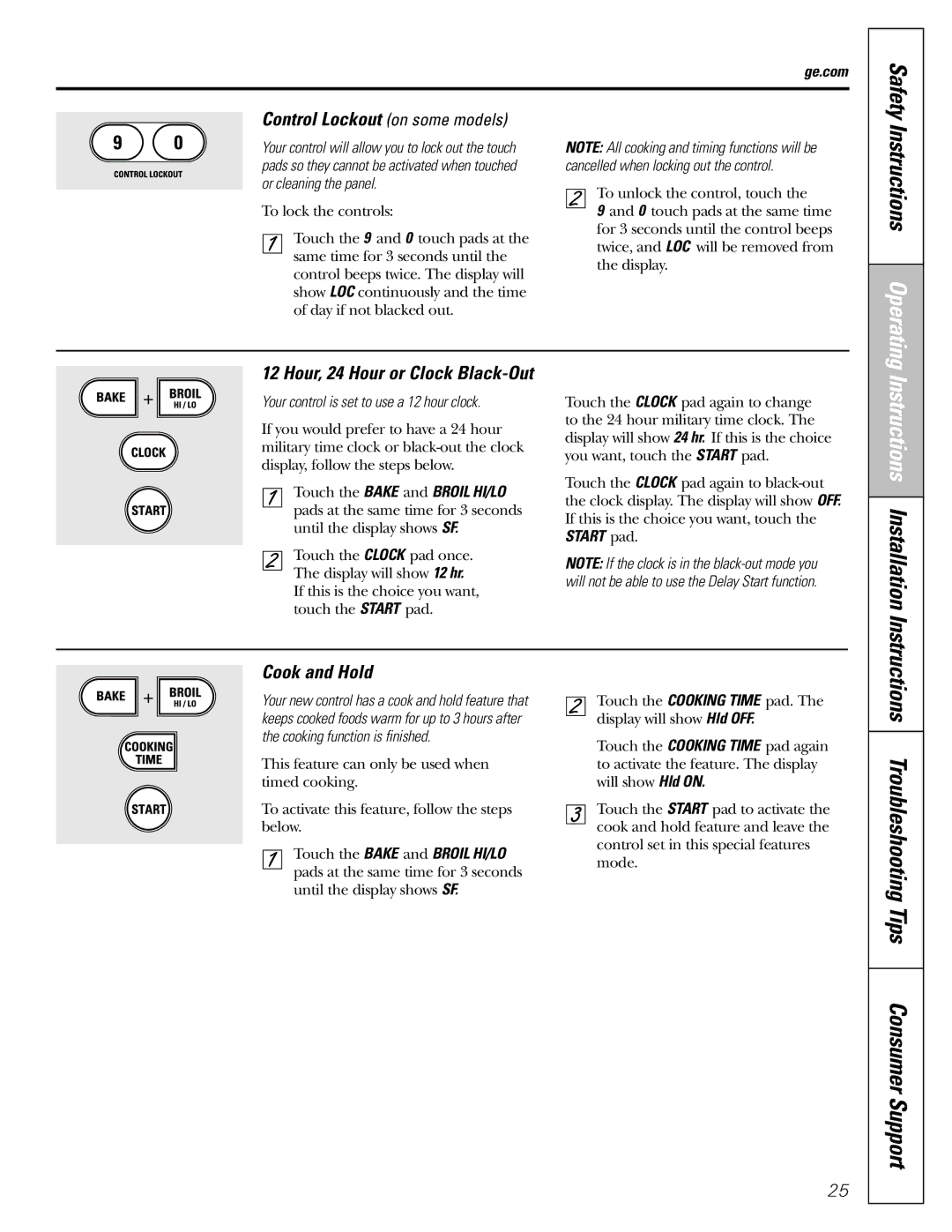ge.com
Safety
Control Lockout (on some models)
Your control will allow you to lock out the touch pads so they cannot be activated when touched or cleaning the panel.
To lock the controls:
Touch the 9 and 0 touch pads at the same time for 3 seconds until the control beeps twice. The display will show LOC continuously and the time of day if not blacked out.
NOTE: All cooking and timing functions will be cancelled when locking out the control.
To unlock the control, touch the
9and 0 touch pads at the same time for 3 seconds until the control beeps twice, and LOC will be removed from the display.
Instructions Operating
| 12 Hour, 24 Hour or Clock |
+ | Your control is set to use a 12 hour clock. |
If you would prefer to have a 24 hour military time clock or
Touch the BAKE and BROIL HI/LO pads at the same time for 3 seconds until the display shows SF.
Touch the CLOCK pad once. The display will show 12 hr. If this is the choice you want, touch the START pad.
Touch the CLOCK pad again to change to the 24 hour military time clock. The display will show 24 hr. If this is the choice you want, touch the START pad.
Touch the CLOCK pad again to
NOTE: If the clock is in the
Instructions Installation
Cook and Hold
+ ![]()
![]()
![]() Your new control has a cook and hold feature that keeps cooked foods warm for up to 3 hours after the cooking function is finished.
Your new control has a cook and hold feature that keeps cooked foods warm for up to 3 hours after the cooking function is finished.
This feature can only be used when timed cooking.
To activate this feature, follow the steps below.
Touch the BAKE and BROIL HI/LO pads at the same time for 3 seconds until the display shows SF.
Touch the COOKING TIME pad. The display will show Hld OFF.
Touch the COOKING TIME pad again to activate the feature. The display will show Hld ON.
Touch the START pad to activate the cook and hold feature and leave the control set in this special features mode.
Instructions Troubleshooting Tips Consumer Support
25