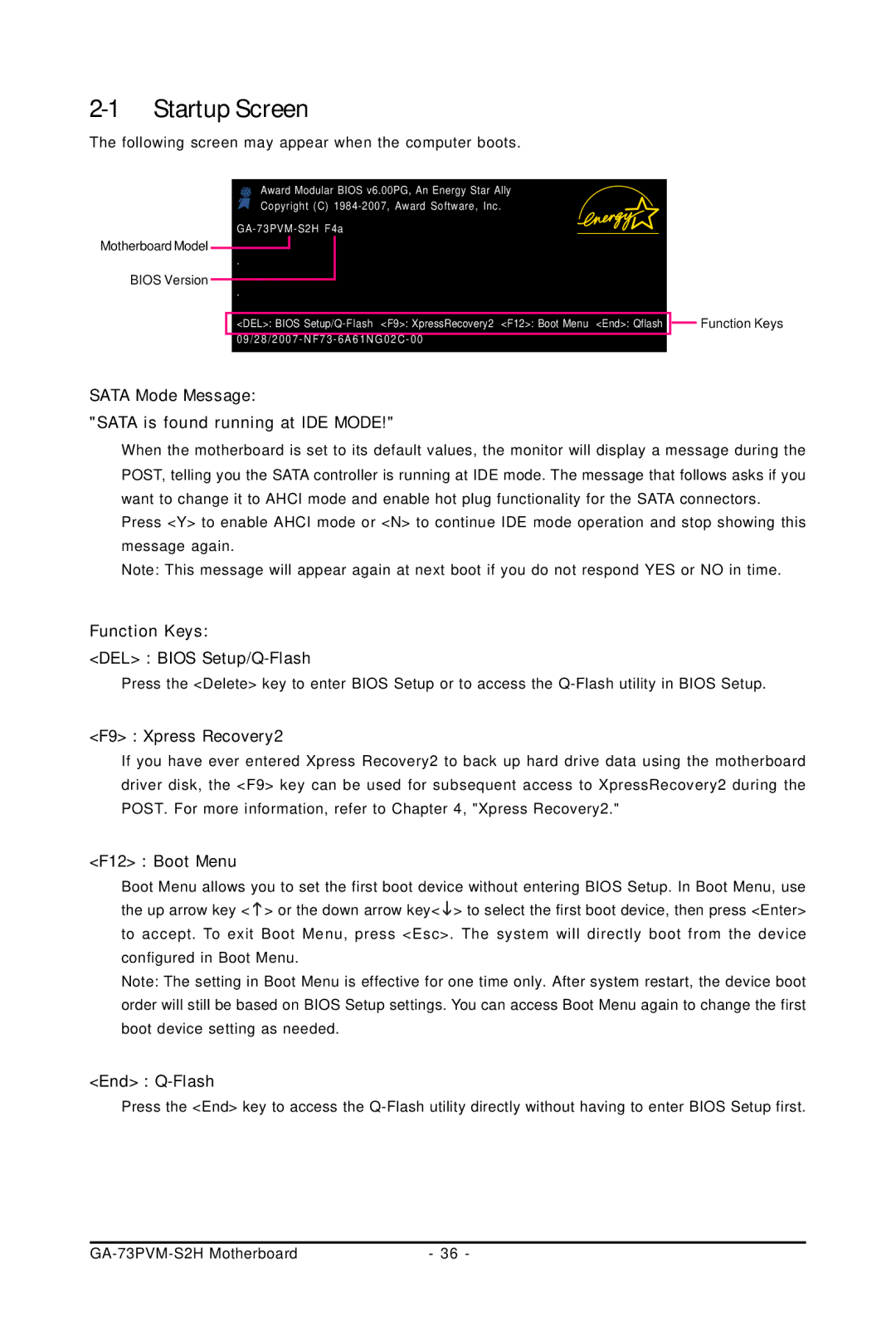2-1 Startup Screen
The following screen may appear when the computer boots.
Motherboard Model
BIOS Version
Award Modular BIOS v6.00PG, An Energy Star Ally Copyright (C)
.
.
.
.
<DEL>: BIOS
![]()
![]() Function Keys
Function Keys
SATA Mode Message:
"SATA is found running at IDE MODE!"
When the motherboard is set to its default values, the monitor will display a message during the POST, telling you the SATA controller is running at IDE mode. The message that follows asks if you want to change it to AHCI mode and enable hot plug functionality for the SATA connectors.
Press <Y> to enable AHCI mode or <N> to continue IDE mode operation and stop showing this message again.
Note: This message will appear again at next boot if you do not respond YES or NO in time.
Function Keys:
<DEL> : BIOS
Press the <Delete> key to enter BIOS Setup or to access the
<F9> : Xpress Recovery2
If you have ever entered Xpress Recovery2 to back up hard drive data using the motherboard driver disk, the <F9> key can be used for subsequent access to XpressRecovery2 during the POST. For more information, refer to Chapter 4, "Xpress Recovery2."
<F12> : Boot Menu
Boot Menu allows you to set the first boot device without entering BIOS Setup. In Boot Menu, use the up arrow key <![]() > or the down arrow key<
> or the down arrow key<![]() > to select the first boot device, then press <Enter> to accept. To exit Boot Menu, press <Esc>. The system will directly boot from the device configured in Boot Menu.
> to select the first boot device, then press <Enter> to accept. To exit Boot Menu, press <Esc>. The system will directly boot from the device configured in Boot Menu.
Note: The setting in Boot Menu is effective for one time only. After system restart, the device boot order will still be based on BIOS Setup settings. You can access Boot Menu again to change the first boot device setting as needed.
<End> : Q-Flash
Press the <End> key to access the
| - 36 - |