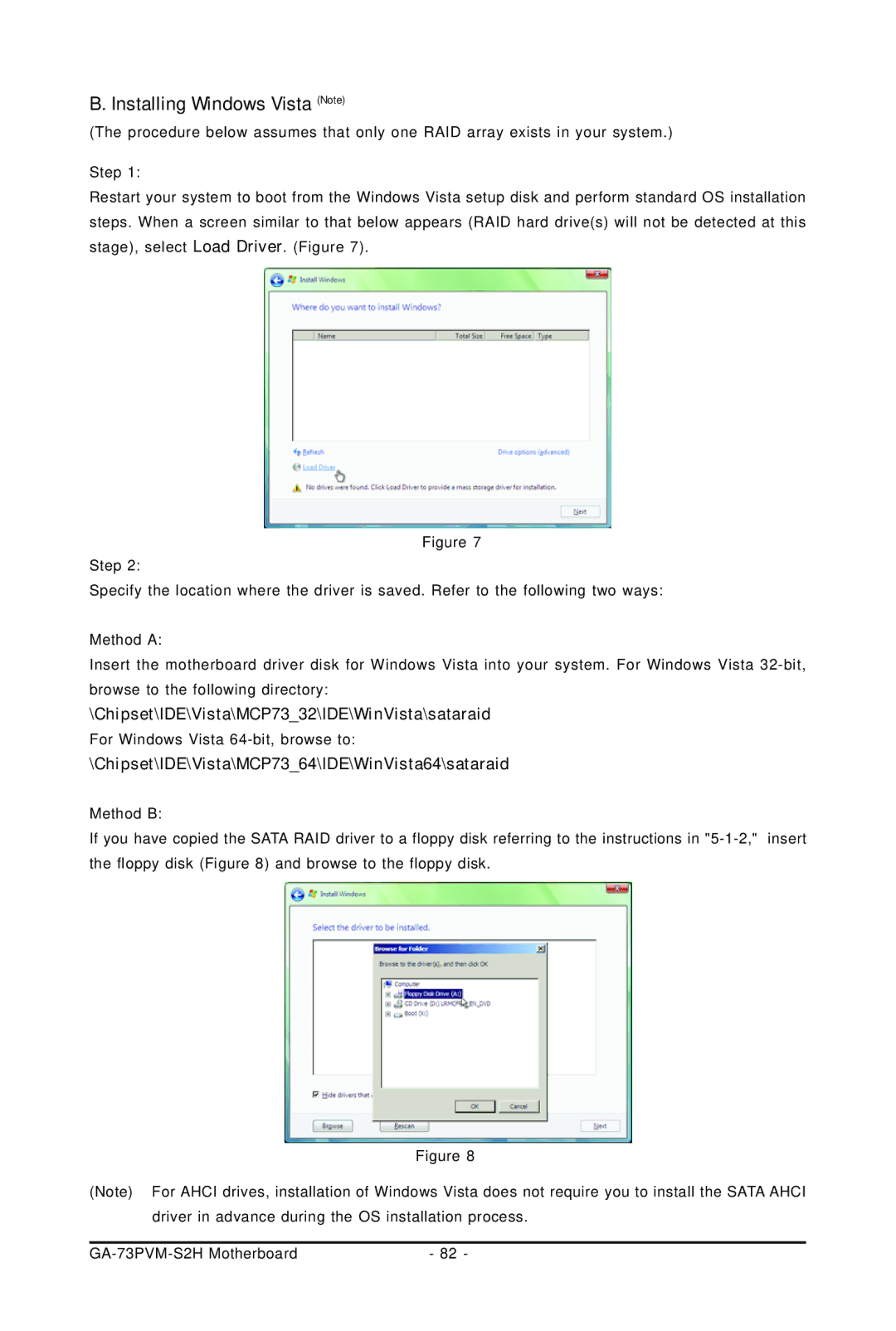B. Installing Windows Vista (Note)
(The procedure below assumes that only one RAID array exists in your system.)
Step 1:
Restart your system to boot from the Windows Vista setup disk and perform standard OS installation steps. When a screen similar to that below appears (RAID hard drive(s) will not be detected at this stage), select Load Driver. (Figure 7).
Figure 7
Step 2:
Specify the location where the driver is saved. Refer to the following two ways:
Method A:
Insert the motherboard driver disk for Windows Vista into your system. For Windows Vista
\Chipset\IDE\Vista\MCP73_32\IDE\WinVista\sataraid
For Windows Vista
\Chipset\IDE\Vista\MCP73_64\IDE\WinVista64\sataraid
Method B:
If you have copied the SATA RAID driver to a floppy disk referring to the instructions in
Figure 8
(Note) For AHCI drives, installation of Windows Vista does not require you to install the SATA AHCI driver in advance during the OS installation process.
| - 82 - |