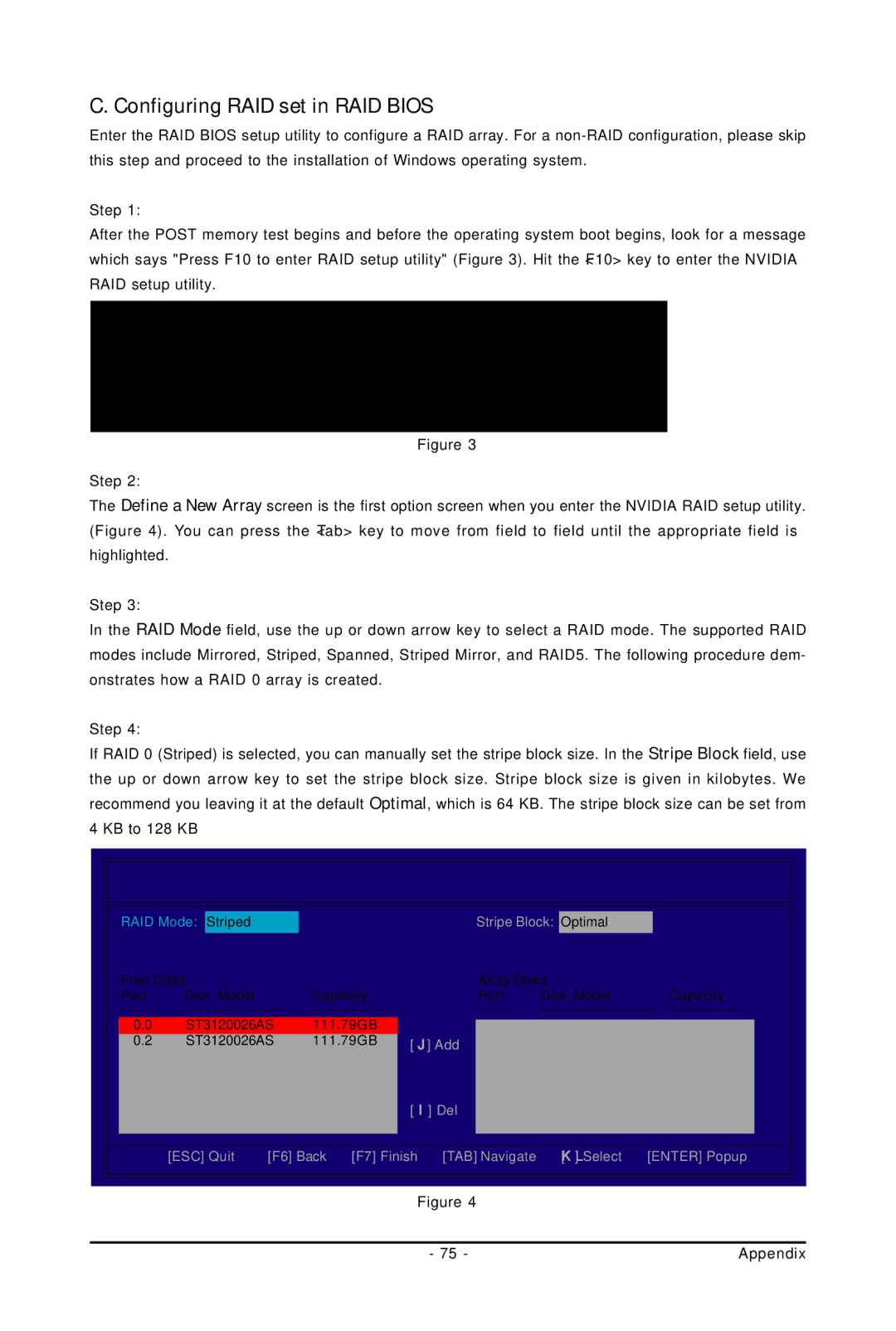C. Configuring RAID set in RAID BIOS
Enter the RAID BIOS setup utility to configure a RAID array. For a
Step 1:
After the POST memory test begins and before the operating system boot begins, look for a message which says "Press F10 to enter RAID setup utility" (Figure 3). Hit the <F10> key to enter the NVIDIA RAID setup utility.
MediaShield ROM BIOS 10.0.0.8
Copyright (C) 2007 NVIDIA Corp.
Detecting array ...
Press F10 to enter RAID setup utility ...
Figure 3
Step 2:
The Define a New Array screen is the first option screen when you enter the NVIDIA RAID setup utility. (Figure 4). You can press the <Tab> key to move from field to field until the appropriate field is highlighted.
Step 3:
In the RAID Mode field, use the up or down arrow key to select a RAID mode. The supported RAID modes include Mirrored, Striped, Spanned, Striped Mirror, and RAID5. The following procedure dem- onstrates how a RAID 0 array is created.
Step 4:
If RAID 0 (Striped) is selected, you can manually set the stripe block size. In the Stripe Block field, use the up or down arrow key to set the stripe block size. Stripe block size is given in kilobytes. We recommend you leaving it at the default Optimal, which is 64 KB. The stripe block size can be set from 4 KB to 128 KB
|
| MediaShield BIOS Jul 27 2007 |
| ||
|
|
| - Define a New Array - |
|
|
RAID Mode: Striped |
| Stripe Block: Optimal |
| ||
Free Disks |
| Array Disks |
| ||
Port | Disk Model | Capacity | Port | Disk Model | Capacity |
0.0 | ST3120026AS | 111.79GB |
|
|
|
0.2 | ST3120026AS | 111.79GB | [J] Add |
|
|
|
|
| [I] Del |
|
|
| [ESC] Quit | [F6] Back [F7] Finish [TAB] Navigate | [KL] Select | [ENTER] Popup | |
|
|
|
|
|
|
|
|
| Figure 4 |
|
|
|
|
|
|
|
|
|
|
| - 75 - |
| Appendix |