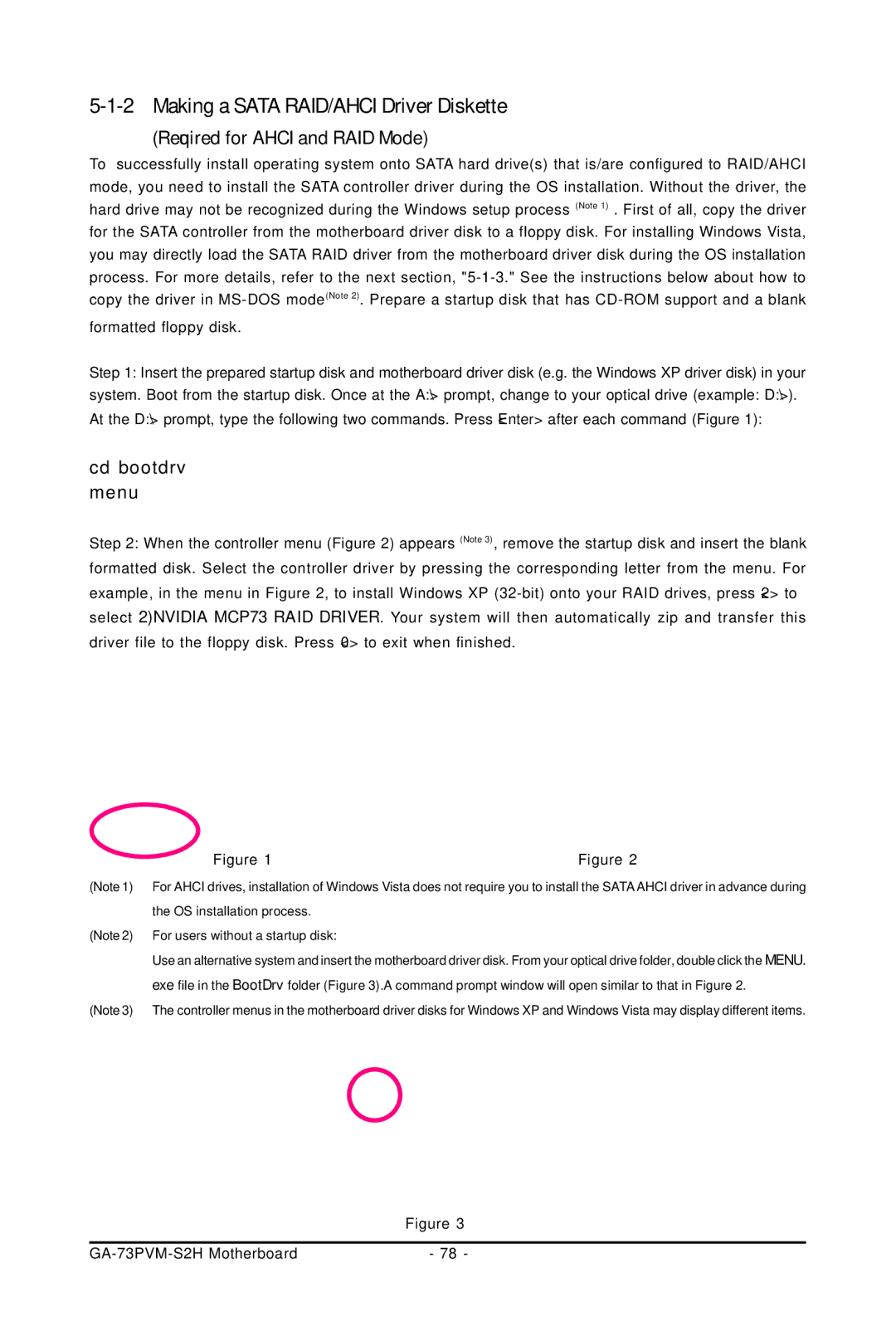5-1-2 Making a SATA RAID/AHCI Driver Diskette
(Required for AHCI and RAID Mode)
To successfully install operating system onto SATA hard drive(s) that is/are configured to RAID/AHCI mode, you need to install the SATA controller driver during the OS installation. Without the driver, the hard drive may not be recognized during the Windows setup process (Note 1) . First of all, copy the driver for the SATA controller from the motherboard driver disk to a floppy disk. For installing Windows Vista, you may directly load the SATA RAID driver from the motherboard driver disk during the OS installation process. For more details, refer to the next section,
formatted floppy disk.
Step 1: Insert the prepared startup disk and motherboard driver disk (e.g. the Windows XP driver disk) in your
system. Boot from the startup disk. Once at the A:\> prompt, change to your optical drive (example: D:\>). At the D:\> prompt, type the following two commands. Press <Enter> after each command (Figure 1):
cd bootdrv
menu
Step 2: When the controller menu (Figure 2) appears (Note 3), remove the startup disk and insert the blank formatted disk. Select the controller driver by pressing the corresponding letter from the menu. For example, in the menu in Figure 2, to install Windows XP
| Figure 1 | Figure 2 |
(Note 1) | For AHCI drives, installation of Windows Vista does not require you to install the SATA AHCI driver in advance during | |
| the OS installation process. |
|
(Note 2) | For users without a startup disk: |
|
| Use an alternative system and insert the motherboard driver disk. From your optical drive folder, double click the MENU. | |
| exe file in the BootDrv folder (Figure 3).A command prompt window will open similar to that in Figure 2. | |
(Note 3) | The controller menus in the motherboard driver disks for Windows XP and Windows Vista may display different items. | |
|
| Figure 3 |
|
|
|
| - 78 - |