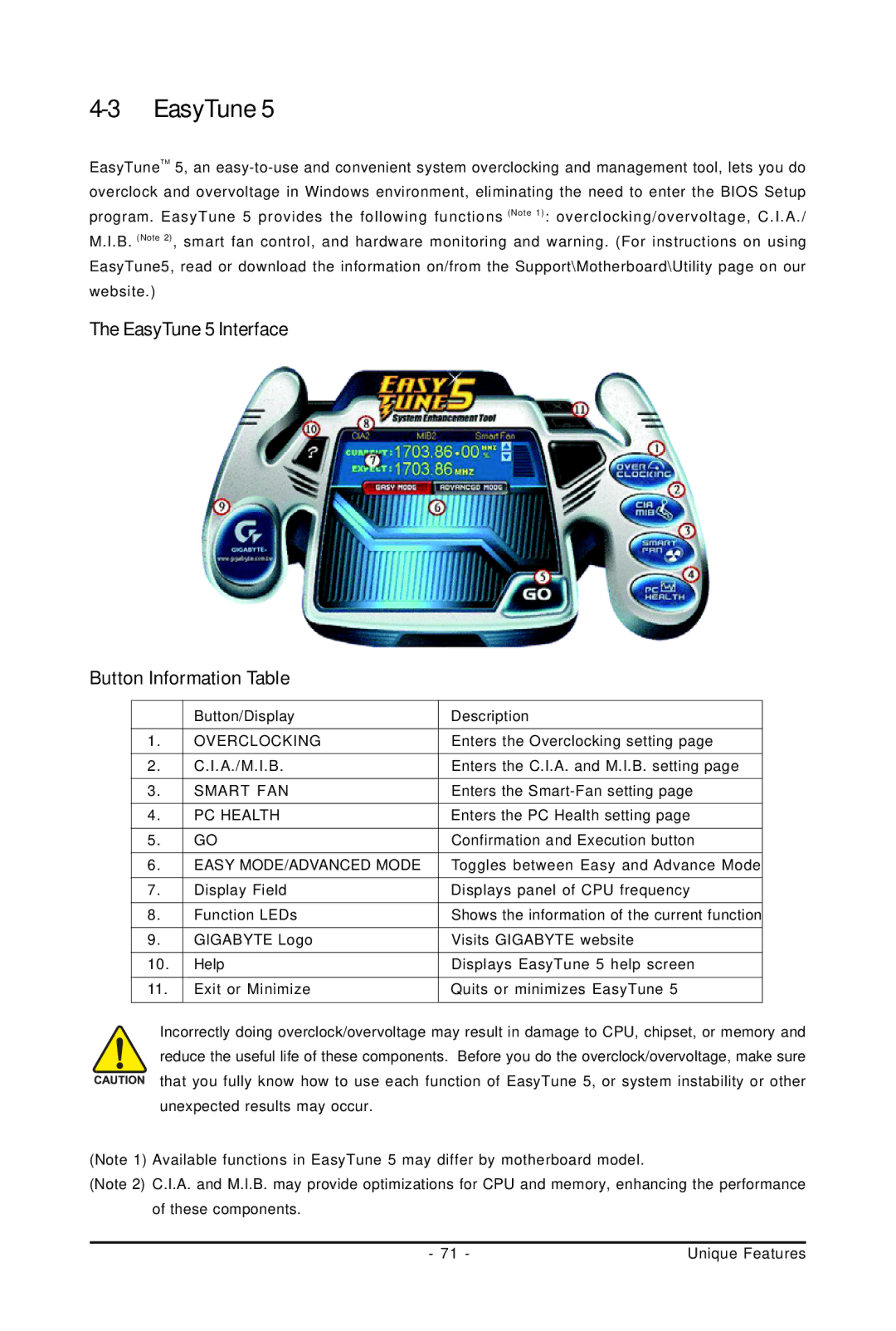4-3 EasyTune 5
EasyTuneTM 5, an
The EasyTune 5 Interface
Button Information Table
| Button/Display | Description |
1. | OVERCLOCKING | Enters the Overclocking setting page |
2. | C.I.A./M.I.B. | Enters the C.I.A. and M.I.B. setting page |
3. | SMART FAN | Enters the |
4. | PC HEALTH | Enters the PC Health setting page |
5. | GO | Confirmation and Execution button |
6. | EASY MODE/ADVANCED MODE | Toggles between Easy and Advance Mode |
7. | Display Field | Displays panel of CPU frequency |
8. | Function LEDs | Shows the information of the current function |
9. | GIGABYTE Logo | Visits GIGABYTE website |
10. | Help | Displays EasyTune 5 help screen |
11. | Exit or Minimize | Quits or minimizes EasyTune 5 |
Incorrectly doing overclock/overvoltage may result in damage to CPU, chipset, or memory and reduce the useful life of these components. Before you do the overclock/overvoltage, make sure that you fully know how to use each function of EasyTune 5, or system instability or other unexpected results may occur.
(Note 1) Available functions in EasyTune 5 may differ by motherboard model.
(Note 2) C.I.A. and M.I.B. may provide optimizations for CPU and memory, enhancing the performance
of these components. |
|
- 71 - | Unique Features |