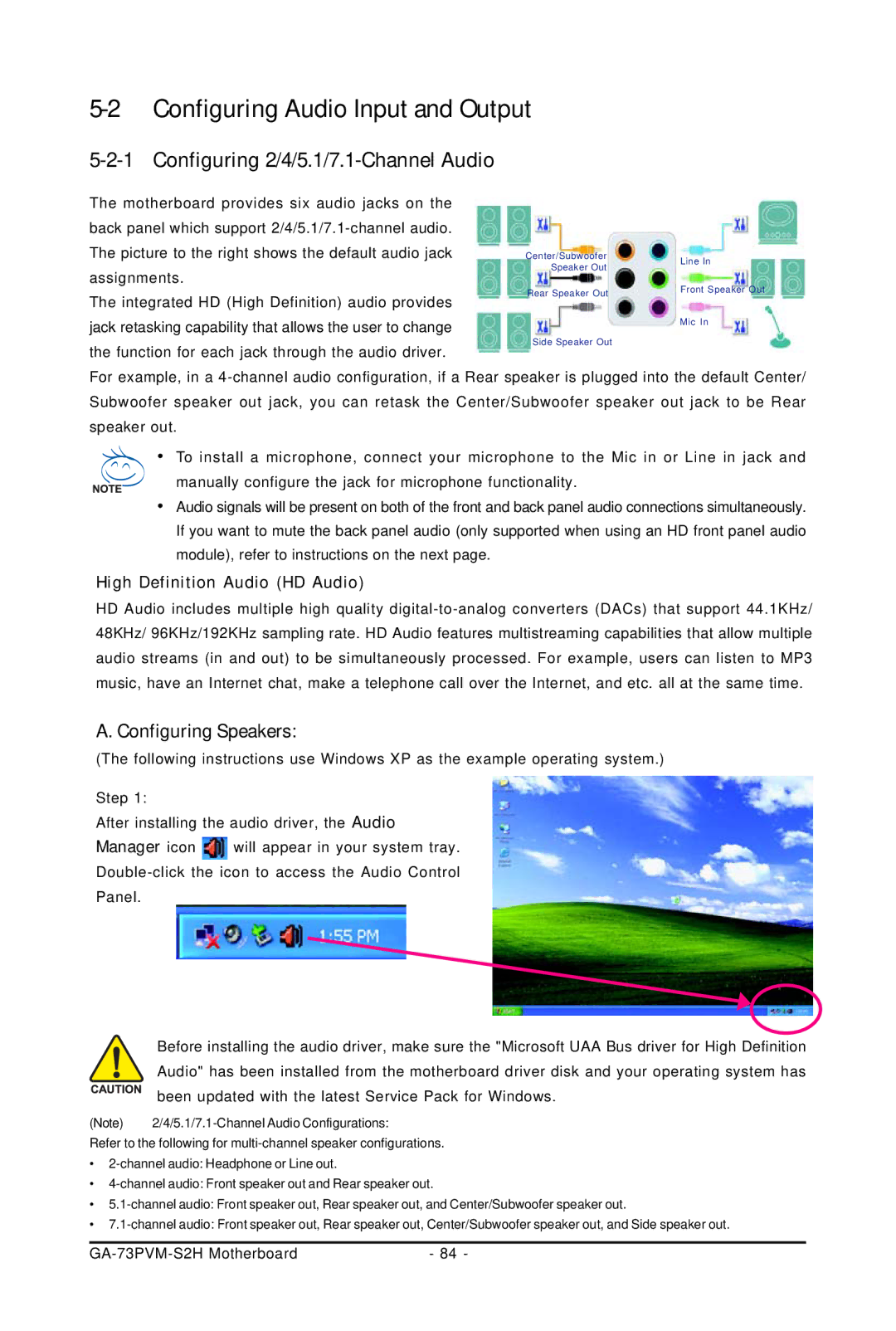Configuring Audio Input and Output |
| |||
Configuring |
|
| ||
The motherboard provides six audio jacks on the |
|
| ||
back panel which support |
|
| ||
The picture to the right shows the default audio jack | Center/Subwoofer | Line In | ||
assignments. | Speaker Out | |||
| ||||
Rear Speaker Out | Front Speaker Out | |||
The integrated HD (High Definition) audio provides | ||||
|
| |||
jack retasking capability that allows the user to change | Mic In | |
Side Speaker Out | ||
the function for each jack through the audio driver. | ||
|
For example, in a
•To install a microphone, connect your microphone to the Mic in or Line in jack and
manually configure the jack for microphone functionality.
•Audio signals will be present on both of the front and back panel audio connections simultaneously. If you want to mute the back panel audio (only supported when using an HD front panel audio module), refer to instructions on the next page.
High Definition Audio (HD Audio)
HD Audio includes multiple high quality
A. Configuring Speakers:
(The following instructions use Windows XP as the example operating system.)
Step 1:
After installing the audio driver, the Audio
Manager icon ![]() will appear in your system tray.
will appear in your system tray.
Panel.
Before installing the audio driver, make sure the "Microsoft UAA Bus driver for High Definition Audio" has been installed from the motherboard driver disk and your operating system has been updated with the latest Service Pack for Windows.
(Note)
Refer to the following for
•
•
•
•
| - 84 - |