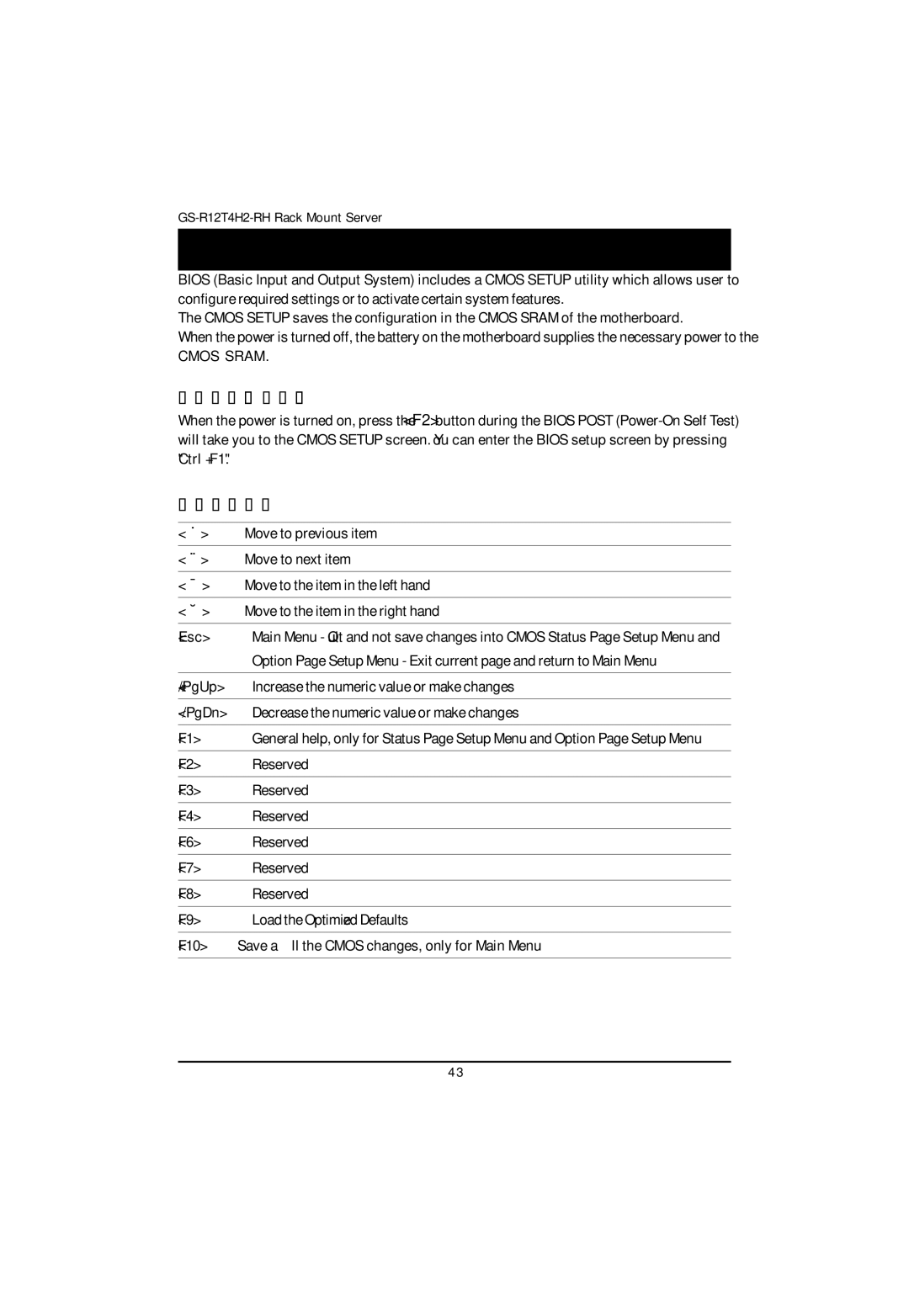BIOS Setup
BIOS (Basic Input and Output System) includes a CMOS SETUP utility which allows user to configure required settings or to activate certain system features.
The CMOS SETUP saves the configuration in the CMOS SRAM of the motherboard.
When the power is turned off, the battery on the motherboard supplies the necessary power to the
CMOS SRAM.
ENTERINGSETUP
When the power is turned on, press the <F2> button during the BIOS POST
CONTROLKEYS
<> | Move to previous item |
<> | Move to next item |
|
|
<> | Move to the item in the left hand |
|
|
<> | Move to the item in the right hand |
|
|
<Esc> | Main Menu - Quit and not save changes into CMOS Status Page Setup Menu and |
| Option Page Setup Menu - Exit current page and return to Main Menu |
|
|
<+/PgUp> | Increase the numeric value or make changes |
|
|
Decrease the numeric value or make changes | |
|
|
<F1> | General help, only for Status Page Setup Menu and Option Page Setup Menu |
|
|
<F2> | Reserved |
|
|
<F3> | Reserved |
|
|
<F4> | Reserved |
|
|
<F6> | Reserved |
|
|
<F7> | Reserved |
|
|
<F8> | Reserved |
|
|
<F9> | Load the Optimized Defaults |
|
|
<F10> | Save all the CMOS changes, only for Main Menu |
|
|
4 3