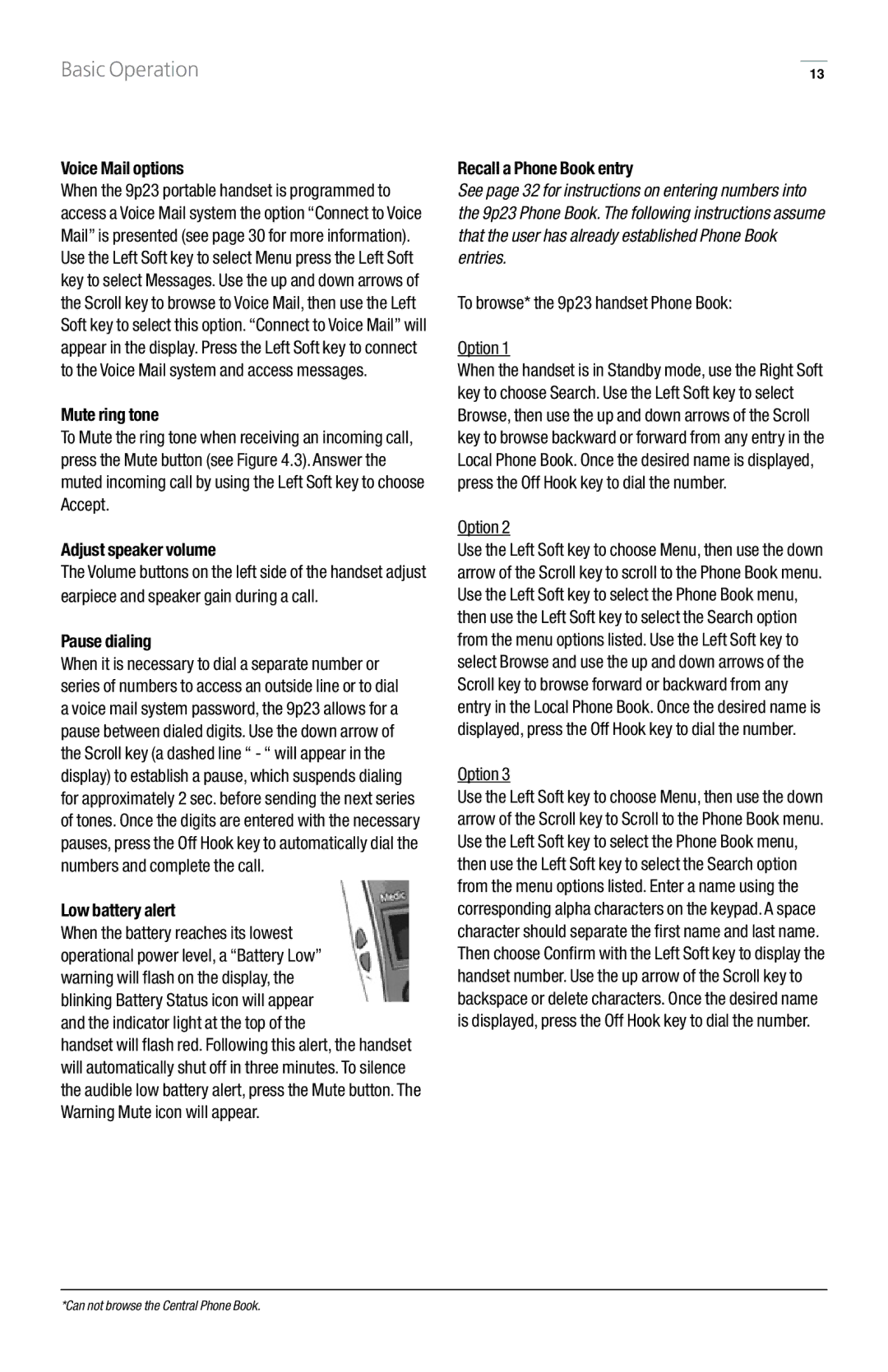Basic Operation
Voice Mail options
When the 9p23 portable handset is programmed to access a Voice Mail system the option “Connect to Voice Mail” is presented (see page 30 for more information). Use the Left Soft key to select Menu press the Left Soft key to select Messages. Use the up and down arrows of the Scroll key to browse to Voice Mail, then use the Left Soft key to select this option. “Connect to Voice Mail” will appear in the display. Press the Left Soft key to connect to the Voice Mail system and access messages.
Mute ring tone
To Mute the ring tone when receiving an incoming call, press the Mute button (see Figure 4.3). Answer the muted incoming call by using the Left Soft key to choose Accept.
Adjust speaker volume
The Volume buttons on the left side of the handset adjust earpiece and speaker gain during a call.
Pause dialing
When it is necessary to dial a separate number or series of numbers to access an outside line or to dial a voice mail system password, the 9p23 allows for a pause between dialed digits. Use the down arrow of the Scroll key (a dashed line “ - “ will appear in the display) to establish a pause, which suspends dialing for approximately 2 sec. before sending the next series of tones. Once the digits are entered with the necessary pauses, press the Off Hook key to automatically dial the numbers and complete the call.
Low battery alert
When the battery reaches its lowest operational power level, a “Battery Low” warning will flash on the display, the blinking Battery Status icon will appear and the indicator light at the top of the
handset will flash red. Following this alert, the handset will automatically shut off in three minutes. To silence the audible low battery alert, press the Mute button. The Warning Mute icon will appear.
13
Recall a Phone Book entry
See page 32 for instructions on entering numbers into the 9p23 Phone Book. The following instructions assume that the user has already established Phone Book entries.
To browse* the 9p23 handset Phone Book:
Option 1
When the handset is in Standby mode, use the Right Soft key to choose Search. Use the Left Soft key to select Browse, then use the up and down arrows of the Scroll key to browse backward or forward from any entry in the Local Phone Book. Once the desired name is displayed, press the Off Hook key to dial the number.
Option 2
Use the Left Soft key to choose Menu, then use the down arrow of the Scroll key to scroll to the Phone Book menu. Use the Left Soft key to select the Phone Book menu, then use the Left Soft key to select the Search option from the menu options listed. Use the Left Soft key to select Browse and use the up and down arrows of the Scroll key to browse forward or backward from any entry in the Local Phone Book. Once the desired name is displayed, press the Off Hook key to dial the number.
Option 3
Use the Left Soft key to choose Menu, then use the down arrow of the Scroll key to Scroll to the Phone Book menu. Use the Left Soft key to select the Phone Book menu, then use the Left Soft key to select the Search option from the menu options listed. Enter a name using the corresponding alpha characters on the keypad. A space character should separate the first name and last name. Then choose Confirm with the Left Soft key to display the handset number. Use the up arrow of the Scroll key to backspace or delete characters. Once the desired name is displayed, press the Off Hook key to dial the number.
*Can not browse the Central Phone Book.